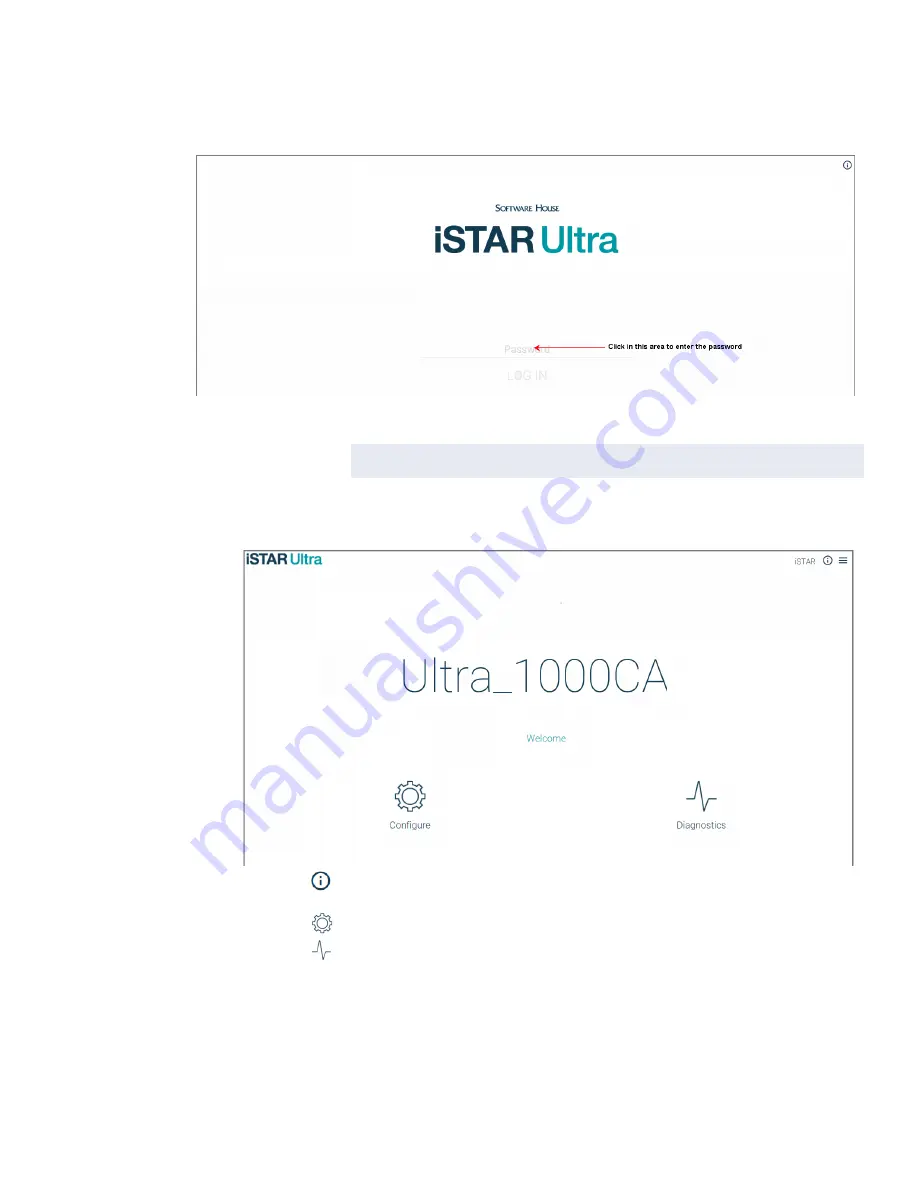
iSTAR Ultra Initial Configuration
iSTAR Ultra Installation and Configuration Guide
7–5
The iSTAR Ultra log in screen opens in the default browser.
2. Enter the password and click LOG IN.
3. The iSTAR Ultra Welcome page opens in the default browser.
Click
to open the About information box and select
Help
to open the iSTAR Ultra
configuration and diagnostics help contents.
Click
to access the iSTAR controller configuration pages.
Click
to access the iSTAR controller status and diagnostics pages.
C•CURE 9000
The C•CURE Administration Station downloads member configuration information to the
master at start-up, and the master uses the information to configure the member controllers.
NOTE
The default case-sensitive password is "iSTAR".
Содержание tyco iSTAR Ultra
Страница 8: ...Table of Contents viii iSTAR Ultra Installation and Configuration Guide...
Страница 66: ...Visual Indicators 4 10 iSTAR Ultra Installation and Configuration Guide...
Страница 98: ...Readers and Accessory Boards 5 32 iSTAR Ultra Installation and Configuration Guide...
Страница 101: ...Overview iSTAR Ultra Installation and Configuration Guide 6 3 Figure 6 1 IP ACM Ethernet Door Module v2...
Страница 102: ...Overview 6 4 iSTAR Ultra Installation and Configuration Guide...
Страница 110: ...Firmware Upgrades 7 8 iSTAR Ultra Installation and Configuration Guide...
Страница 118: ...GCM Battery Replacement 8 8 iSTAR Ultra Installation and Configuration Guide...


























