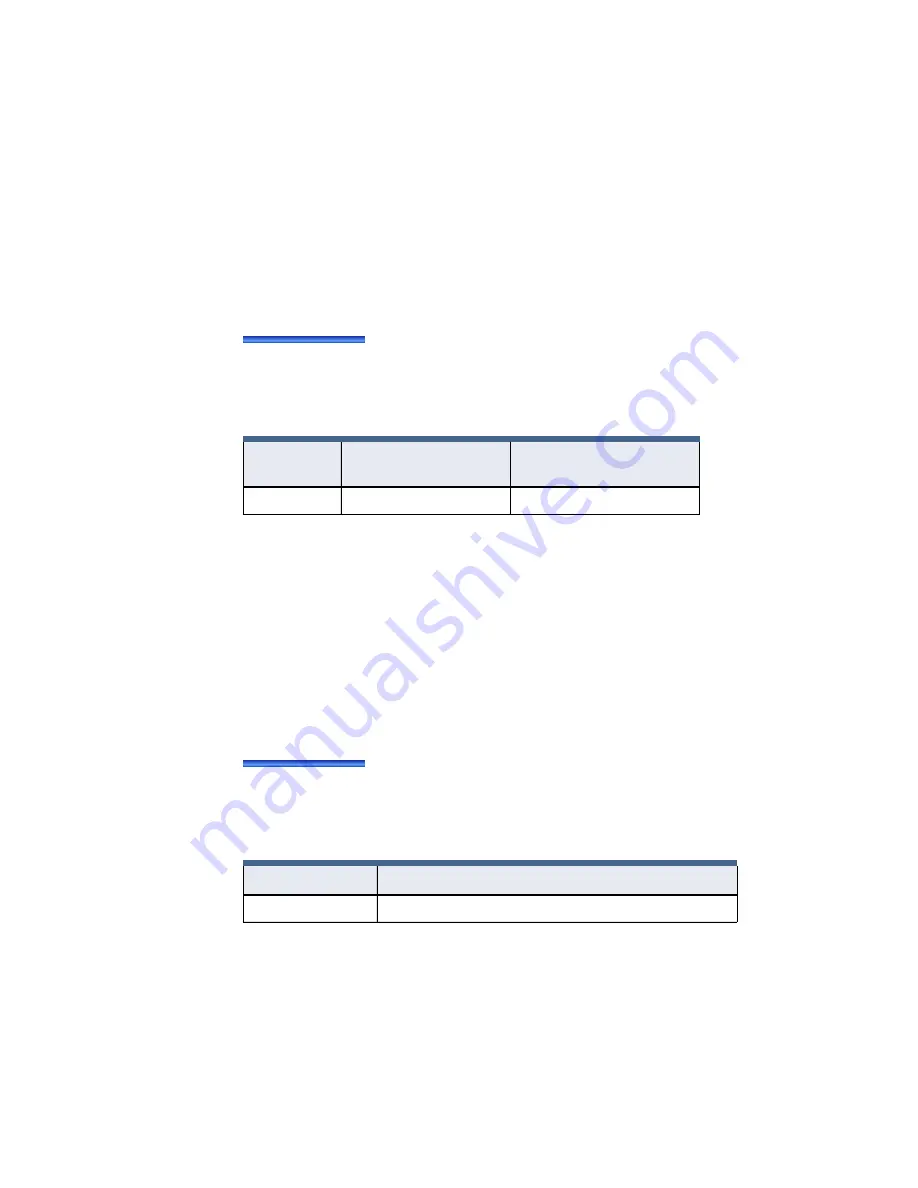
Diagnostic Tests
iSTAR Ultra Installation and Configuration Guide
8–5
The LCD displays only success messages. If no message displays, the circuit is defective or the
port is not communicating.
Card Reader Diagnostics
You can display the most recent card data processed by any reader on iSTAR Ultra in either
fast mode or slow mode.
Fast mode
– In this mode, the most recent card swipe data displays on the LED for
approximately one second.
Slow mode
– In this mode, the most recent card swipe data displays for seven seconds.
To Set the Mode for Card Reader Diagnostics
Set the SW3 rotary switch to the positions shown in Table 8-4.
You can also use the iSTAR Web Page Diagnostic Utility to view reader diagnostic
information. For information about this utility.
Output Diagnostics
Output Change Display (Slow Mode)
The manual output test is an end-to-end test that displays information about outputs activated
manually by a technician. The outputs you are testing can be attached to iSTAR Ultra through
readers and R/8 boards. Information displays on the LED for two seconds.
To Activate the Output Change Display Test
Set rotary switch SW3 to the position shown in Table 8-5 on
Input Change Display Mode
The input change display mode tests and displays information about inputs that are activated
manually. Inputs tested can be attached to iSTAR Ultra through the main board, RMs, and I/8
boards.
Table 8-4:
Reader Diagnostic Switch Settings
Rotary
Switch
Slow Mode Reader
Diagnostics Position
Fast Mode Reader
Diagnostics Position
Set SW3 to:
1
2
Table 8-5:
Manual Output Test Switch Settings
Switch Position
Function
SW3 set to 5
Activate output change display for two seconds (slow mode)
Содержание tyco iSTAR Ultra
Страница 8: ...Table of Contents viii iSTAR Ultra Installation and Configuration Guide...
Страница 66: ...Visual Indicators 4 10 iSTAR Ultra Installation and Configuration Guide...
Страница 98: ...Readers and Accessory Boards 5 32 iSTAR Ultra Installation and Configuration Guide...
Страница 101: ...Overview iSTAR Ultra Installation and Configuration Guide 6 3 Figure 6 1 IP ACM Ethernet Door Module v2...
Страница 102: ...Overview 6 4 iSTAR Ultra Installation and Configuration Guide...
Страница 110: ...Firmware Upgrades 7 8 iSTAR Ultra Installation and Configuration Guide...
Страница 118: ...GCM Battery Replacement 8 8 iSTAR Ultra Installation and Configuration Guide...




































