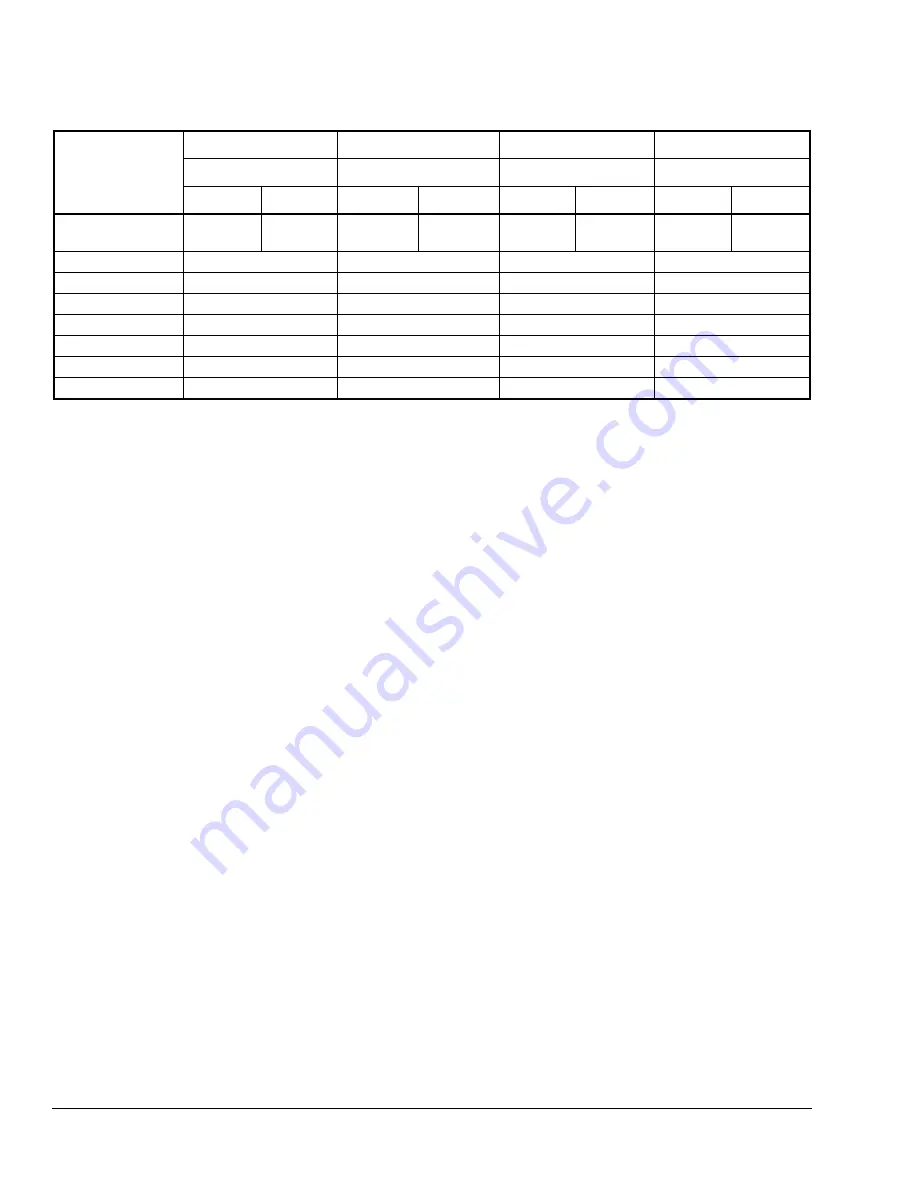
Table 8: Example of a Four-Event Office Schedule
Event #1
Event #2
Event #3
Event #4
Occupied Unoccupied Occupied
2
Unoccupied
2
Event
Cool Heat Cool Heat Cool Heat Cool Heat
72°F
(22°C)
70°F
(21°C)
80°F
(27°C)
62°F
(17°C)
72°F
(22°C)
70°F
(21°C)
80°F
(27°C)
62°F
(17°C)
Monday
7:00 A.M.
5:00 P.M.
12:00 P.M.*
12:00 P.M.*
Tuesday
7:00 A.M.
5:00 P.M.
12:00 P.M.*
12:00 P.M.*
Wednesday
7:00 A.M.
5:00 P.M.
12:00 P.M.*
12:00 P.M.*
Thursday
7:00 A.M.
5:00 P.M.
7:00 P.M.
10:30 P.M.
Friday
7:00 A.M.
5:00 P.M.
7:00 P.M.
10:30 P.M.
Saturday
12:00 P.M.*
12:00 P.M.*
12:00 P.M.*
12:00 P.M.*
Sunday
12:00 P.M.*
12:00 P.M.*
12:00 P.M.*
12:00 P.M.*
* Programming events to the same time cancels the last period and leaves the thermostat in unoccupied mode.
Setting the Day and Time
Upon initial power-up (or after a power loss of greater
than 6 hours), the T600MSP-2 thermostat shows a
SetClock
alarm. As the thermostat scrolls through the
Status Display Menu, the
SetClock
message causes
the backlight to light up until the clock is set.
When adjusting the time with the UP/DOWN arrow
keys, holding the keys down changes the time in
30-minute increments.
To set the clock while in the Main User Menu:
1. Answer NO to all prompts until the clock set
prompt appears in the display. Press YES to enter
the clock set menu.
2. Press YES to set the time or NO to advance to the
day set
menu.
3. Use the UP/DOWN arrow keys to adjust the time.
When the correct time is displayed, press YES to
store the time.
4. Press YES to enter the
day set
menu or NO to
enter the clock format menu.
5. Use the UP/DOWN arrow keys to adjust the day.
When the correct day is displayed, press YES to
store the day.
6. Press YES to choose the time format or NO to
access the Main User Menu exit prompt.
7. Use the UP/DOWN arrow keys to select the
desired time format. Press YES to enter format.
8. Press YES to return to the Status Display Menu or
NO to return to the
time set
menu.
When the thermostat scrolls through the day and time,
the new day and time should be displayed (and no
alarm/backlight should be present). If the day and time
is incorrect, repeat the
Setting the Day and Time
procedure.
Setting Schedule Hold
This menu is used to set a permanent hold on the
internal scheduling or resume the schedule. The
permanent hold typically is used for non-scheduled
events that extend for long periods of time.
Note:
Displayed only if Digital Input DI1 or DI2 is
configured for remote NSB.
There are three selections for this menu.
•
Permanent Occupied Hold (occ hold)
This selection puts the thermostat into a
permanent occupied mode using the occupied
setpoints.
Occupied hold
appears in the Status
Display Menu when this selection is active.
•
Permanent Unoccupied Hold
This selection puts the T600MSP-2 into a
permanent unoccupied mode using the
unoccupied setpoints.
Unoccup hold
appears in
the Status Display Menu when this selection is
active.
•
Resume
This selection cancels the permanent hold and
enables the regular program schedule.
16
T600MSP-2 Programmable Thermostat Installation Instructions

















