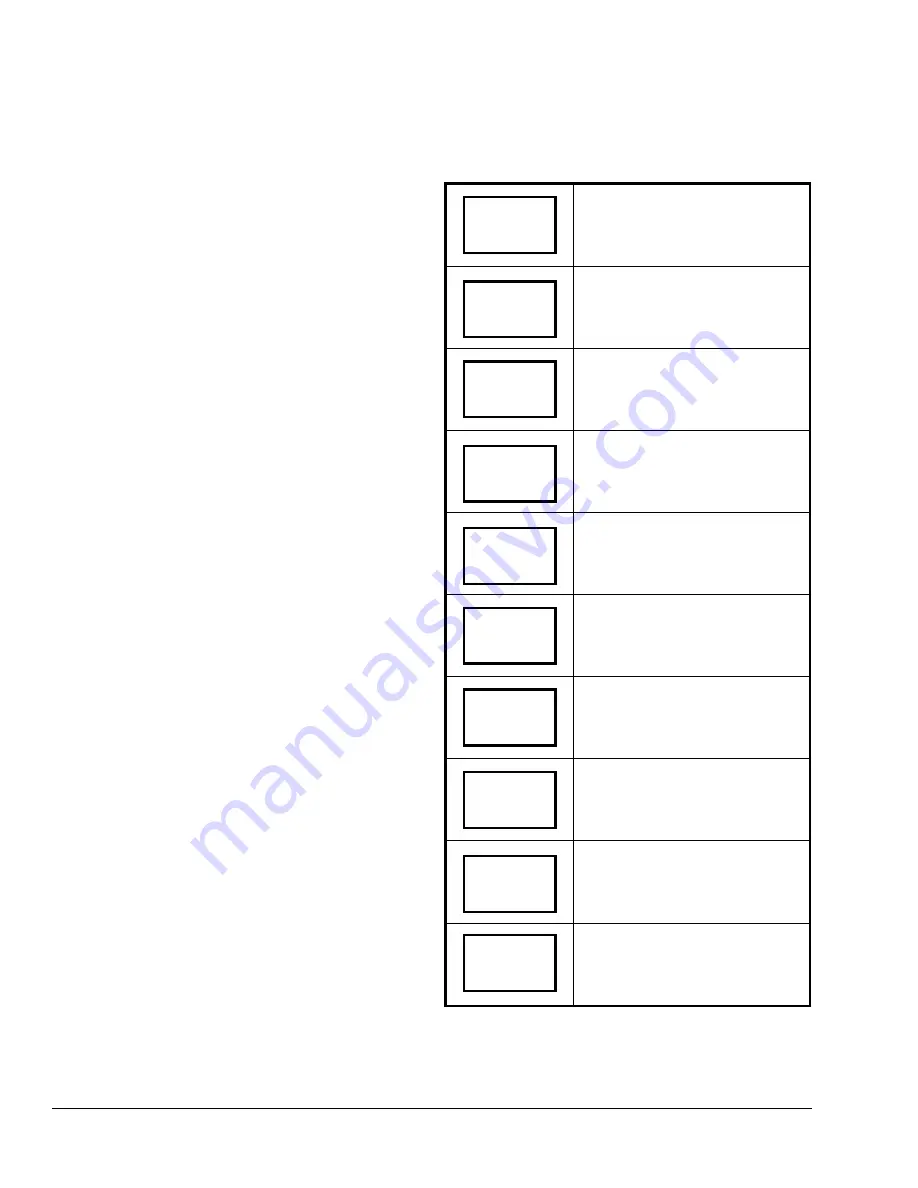
Selecting the Fan Mode
The T600MSP-2 thermostat has three fan mode
settings:
•
On Fan Mode (on)
Energizes the fan all the time for both occupied
and unoccupied periods (even if the system mode
is set to
off
).
•
Automatic Fan Mode (auto)
Operates the fan only on a call for heating or
cooling for both occupied and unoccupied periods.
This is the default setting.
•
Smart Fan Mode (smart)
Energizes the fan all the time for occupied periods
and only on a call for heat and cooling in
unoccupied periods.
To select the fan mode while in the Main User Menu:
1. Answer NO to all prompts until the fan mode
prompt appears in the display. Press YES to set
the fan mode.
2. Use the UP/DOWN arrow keys to locate the
desired fan mode. Press YES to select the desired
fan mode.
3. Press YES to return to the Status Display Menu or
NO to return to the fan mode selection menu.
Programming the Daily Schedule – Two-Event
The schedule setting menu is used to set the occupied
and unoccupied time periods for each day of the week.
The schedule-setting menu reflects either a two- or
four-event schedule per day based on what was
selected in the
Selecting the Number of Events
(2/4event)
menu during the configuring process. If the
schedule-setting menu does not reflect a two-event
schedule, return to the
Selecting the Number of Events
(2/4event)
menu in the configuration process and
select two events.
When changing the time, pressing the UP/DOWN
arrow keys changes the time in 1-minute increments.
Holding the keys down changes the time in 30-minute
increments.
Note:
Programming one of the digital inputs to
remote NSB disables the menu.
Follow the steps in Table 6 to set the time schedule for
two-event schedule.
Refer to Table 8 events 1 and 2 for an example of a
two-event schedule.
Table 6: Programming the Daily Schedule –
Two-Event
Press MENU from the Status
Display Menu to enter the Main User
Menu.
Answer NO to all prompts until the
schedule set prompt appears in the
display. Press YES to set the
scheduling menu.
Press YES to set the schedule for
Monday or NO to advance to
Tuesday.
Press YES to set the occupied start
time for Monday or NO to advance
to Tuesday (selecting NO leaves the
thermostat in the unoccupied mode
for the entire day).
Use the UP/DOWN arrow keys to
set the occupied start time. Press
YES to enter the time.
Use the UP/DOWN arrow keys to
set the unoccupied start time. Press
YES to enter the time.
Press YES to set the schedule for
Tuesday or NO to advance to
Wednesday.
Press YES to copy the schedule
from the previous day. Press NO to
set a different schedule.
If YES was pressed, the next prompt
is for Wednesday. Repeat procedure
for all days of the week.
After setting the schedule for all
days of the week, following the last
entry for Sunday, press YES to
return to the Status Display Menu or
NO to start again at Monday.
RoomTemp
75.0
°
F
Schedule
set? Y/N
Monday
set? Y/N
Occupied
day? Y/N
Occupied
12:00 AM
Unoccup
12:00 AM
Tuesday
set? Y/N
Copy Y/N
previous
Wednesda
set? N/A
Exit?
Y/N
14
T600MSP-2 Programmable Thermostat Installation Instructions


















