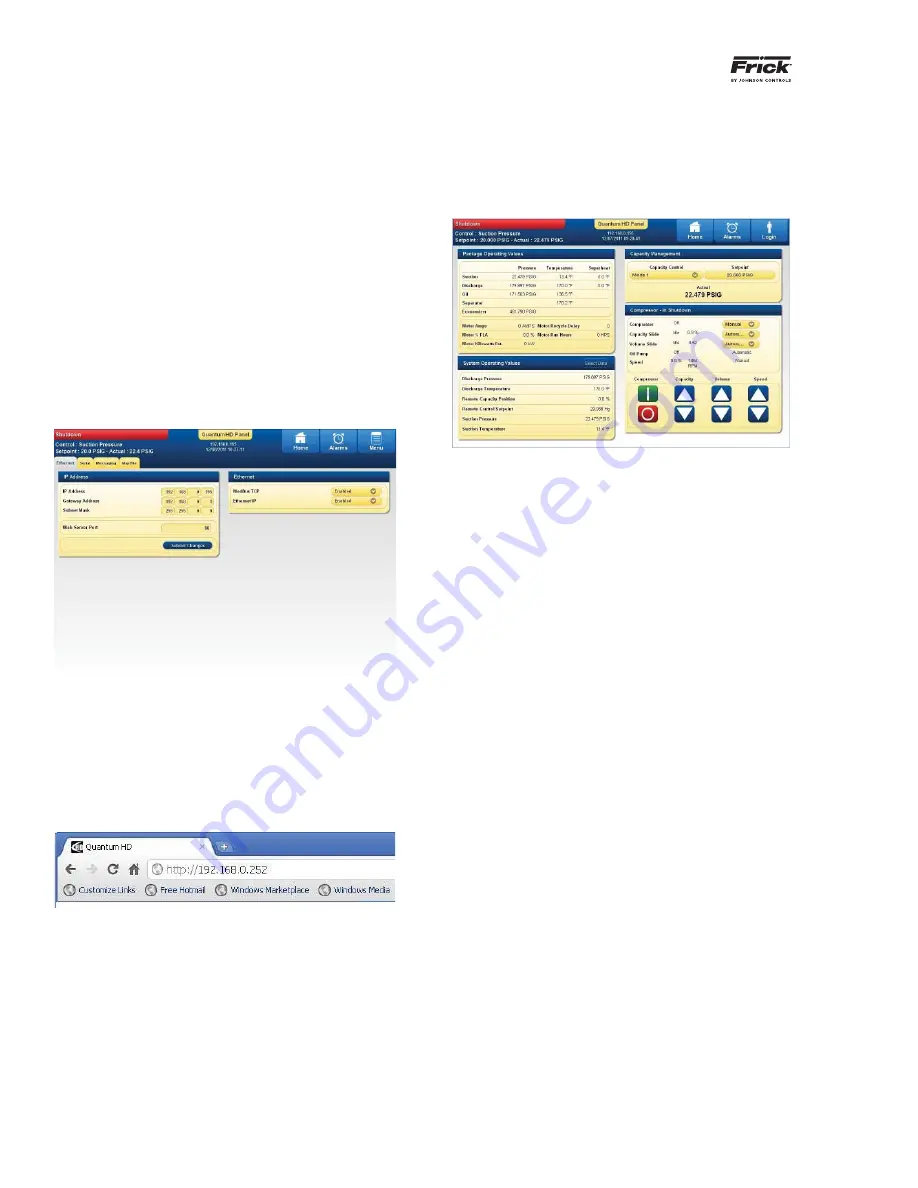
QUANTUM™ HD COMPRESSOR CONTROL PANEL
OPERATION
090.040-O (MAR 12)
Page 6
USING A WEB BROWSER (ETHERNET)
The Quantum™ HD Compressor interface may be ac-
cessed using the current versions of Google Chrome,
Mozilla Firefox, Internet Explorer or Safari web browsers.
This feature allows any screen to be viewed from a re-
mote location without specialized software. An Ethernet
connection to the Quantum™ HD panel must be provided
to utilize this feature.
The web browser interface can be viewed from any desk-
top or laptop computer, notebook, tablet or smart phone
which have access to the network that the Interface panel
is attached to.
Access the Ethernet Con
fi
guration screen at the Interface
Panel, by selecting
[Menu]
>
[Con
fi
guration]
>
[Com-
munications]
>
[Ethernet]
. The following screen will be
shown:
Note the values that are displayed in the four boxes of the
IP Address.
At the computer, open the Internet browser (click on your
Internet icon). Once the browser has opened, look for the
address bar, it will appear similar to the following (the im-
age shown will vary based upon the browser being used):
On the address bar, type the following
[ http:// ]
. Do not
type the brackets. After the http:// type in the values of
the four boxes from IP Address of the Ethernet Con
fi
gu-
ration screen. Place a period (dot) between each group
of numbers. Using the screen information example used
here, the result would be http://192.168.0.252. Your par-
ticular IP Address may vary from the example shown.
Press the
[Enter]
key on your computer keyboard, and
if everything is connected and con
fi
gured properly, the
Home screen of the Interface Panel should now appear on
your computer screen (similar to the following):
If you experience problems, such as a message stating
“Page not found”, consult with your IT department or in-
ternet provider.
To change screens, setpoints, etc., you simply use a
mouse and the keyboard to view and change data.
All Interface screens will have three buttons at the top
right of the screen (
NOTE:
Upon initial power up, the
[Menu]
button is replaced by a
[Login]
button. After the
user has logged in, the
[Login]
button will be replaced by
the
[Menu
] button):
[Home]
- Select this button if you wish to return to
the Home screen (shown above).
[Alarms]
- Select this button if you wish to view/
clear any current alarms.
[Menu]
– Selecting this button will cause the main
menu pop-up to appear. It will be super-imposed
over which ever screen is currently being shown.
The Menu is how you will navigate through all other
screens.
Once the web browser has established connection with a
panel, navigation is accomplished by using the comput-
ers mouse to maneuver a pointer to mimic the actions of
a
fi
nger on the touchscreen.
Содержание FRICK QUANTUM HD
Страница 14: ...QUANTUM HD COMPRESSOR CONTROL PANEL OPERATION 090 040 O MAR 12 Page 14 NOTES ...
Страница 138: ...QUANTUM HD COMPRESSOR CONTROL PANEL OPERATION 090 040 O MAR 12 Page 138 NOTES ...
Страница 157: ...QUANTUM HD COMPRESSOR CONTROL PANEL OPERATION 090 040 O MAR 12 Page 157 OIL PUMP STARTING LOGIC No Pump ...





















