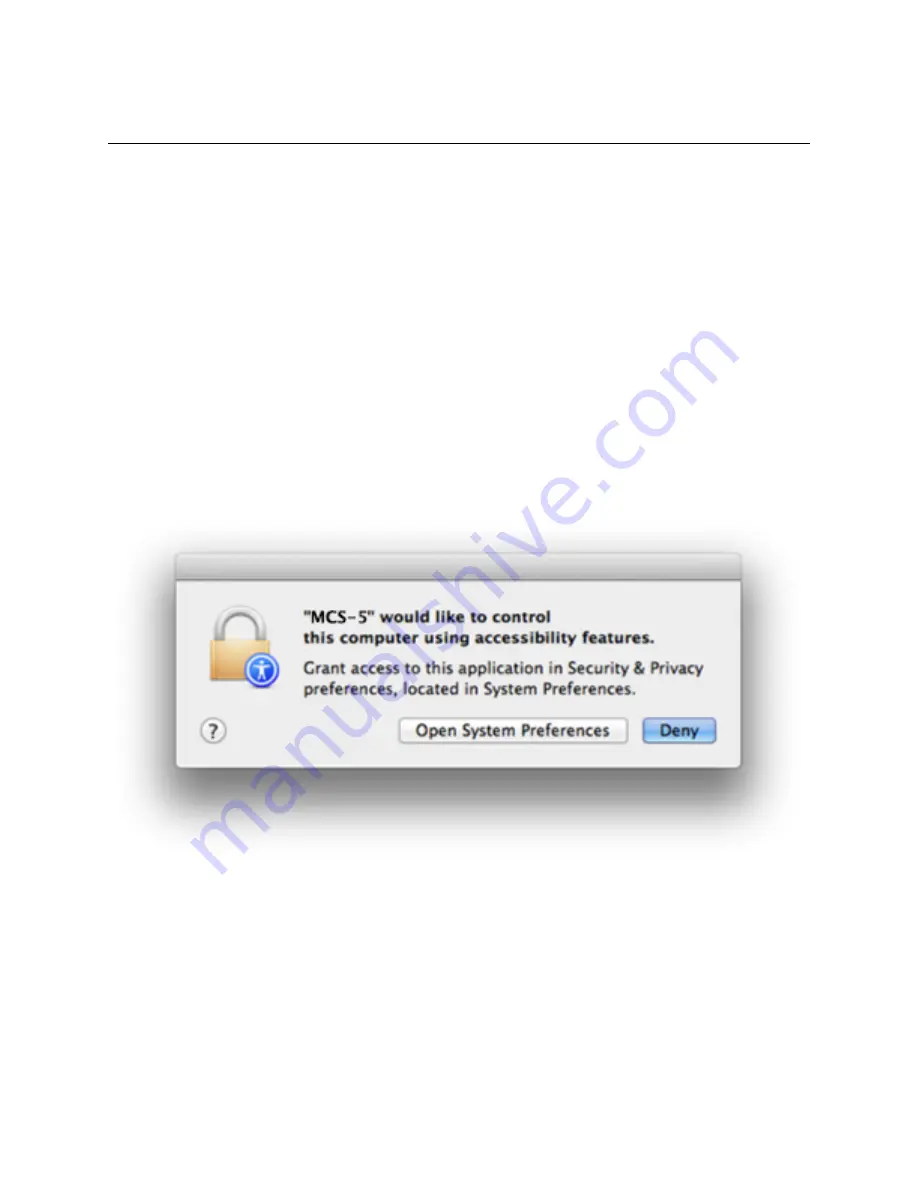
System Setup
The MCS5 software relies on Apple’s Universal Access to perform mouse emulation. In order for the
MCS5 software to work correctly, certain Universal Access settings must be enabled. This is
accomplished in different ways depending on which version of Mac OS X you are running.
Mac OS X 10.9 (Mavericks)
You don’t actually need to change any
Accessibility
settings before starting to use the MCS5 software.
In fact, you can’t change them before using the software. Just start using the software and Mavericks will
let you make the changes the first the time they are needed. Following is a description of how this will
happen.
Previous versions of Mac OS X had a setting called
Enable access for assistive devices
which was
found in the
Universal Access
pane in
System Preferences
. This setting has been moved and
renamed. It also has to be set for every application that makes use of Universal Access features.
This setting is now found in the
Security & Privacy
pane in
System Preferences
under the
Privacy
tab.
When you click on
Accessibility
in the left-hand column, the applications that are allowed to use the
Accessibility features will appear in a list on the right.
Initially, the list will probably be empty. An application is only added to the list if it tries to use an
Accessibility feature. When that happens the OS will display a dialog box similar to the one below.
Click on
Open System Preferences
. System Preferences will open to the
Security & Privacy
pane and
Privacy
tab with
Accessibility
selected. The application will appear in the list on the right. Make sure the
checkbox next to the application’s name is checked.
There are two applications that need to appear in this list in order for the MCS5 software to function
correctly. The first is the
MCS5
application. The “
MCS5 would like to control this computer...
” dialog
should appear right after you click the
Finish
button. Then you will be able to add the application to the
list.
MCS5 User Manual
8























