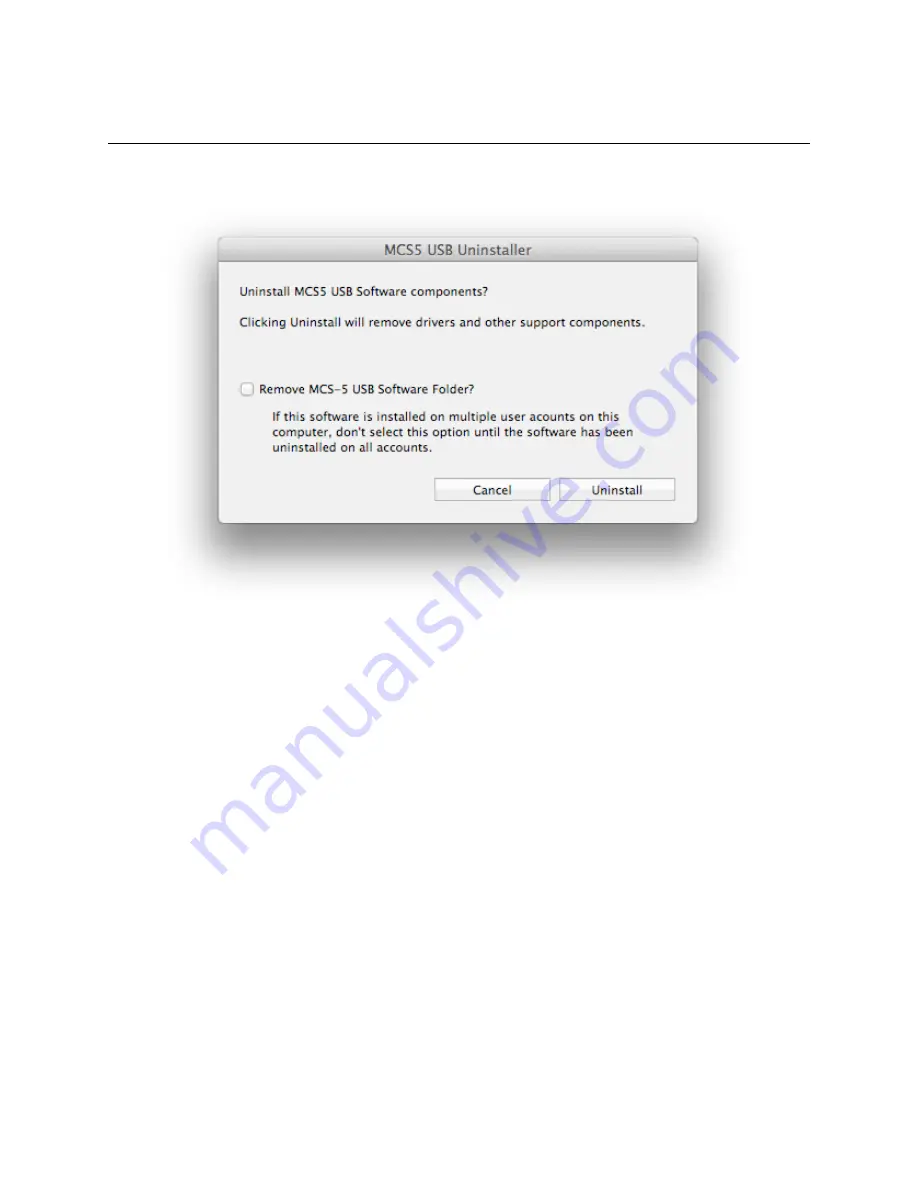
Uninstalling
To uninstall run the
MCS5 USB Uninstaller
located in the
/Applications
folder. Click on the
Uninstall
button to begin. When the uninstall is finished, click on the
Quit
button.
If there are multiple user accounts on this Mac, there may be multiple installations of the MCS5 software,
one for each user. Each user shares the
MCS5 USB
application and the
MCS5 USB uninstaller
, but
other software components are installed separately for each user account.
When the uninstaller is launched under the admin account, you will see a checkbox labeled “Remove
MCS5 USB Software Folder?” This checkbox will not appear when the uninstaller is launched under any
other user account. You should always uninstall the software from all non-admin users before uninstalling
it from the admin account.
After the software has been uninstalled from all accounts, you can throw the uninstaller in the trash.
After uninstalling, you may notice that the MCS5 driver still appears in the
Audio/MIDI Setup
(
/
Applications/Utilities/
) MIDI window. This is because the Mac OS X tries to remember the state
of your MIDI setup, even if there are changes such as removing or powering down equipment or
removing drivers.
To remove the driver from
Audio/MIDI Setup
, disconnect the MCS from the Mac and wait for the driver’s
icon in
Audio/MIDI Setup
to be dimmed as in the graphic below.
MCS5 User Manual
53

















