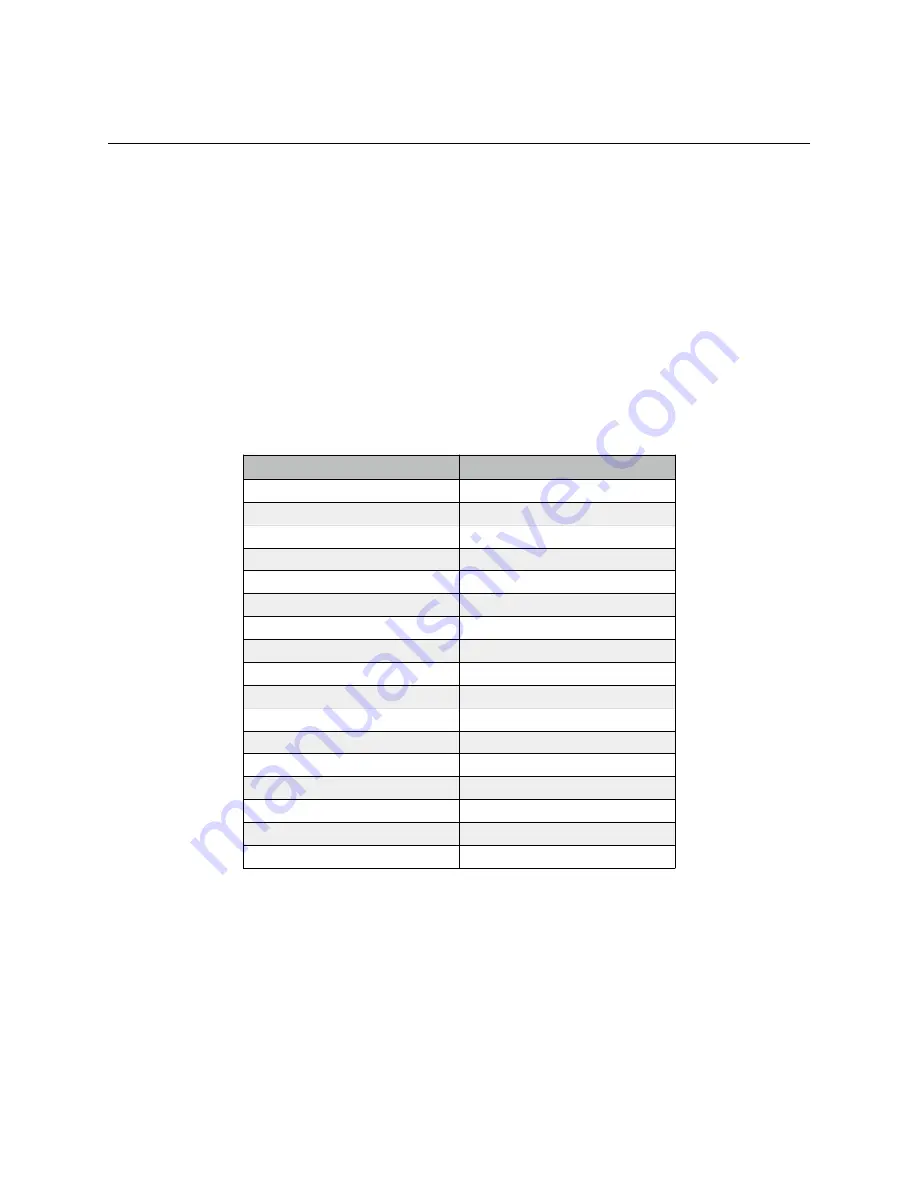
Nuendo™ Support
Steinberg Nuendo doesn’t have built in support for the MCS5, but the MCS5 software can emulate one of
Nuendo’s supported control surfaces.
Open the MCS5 application and Import the Nuendo keyset or create a keyset of your own. If you create
your own, start by setting the
Emulation Mode
to
A
then choosing
Set All Controls to Emulation
from
the
Actions
menu. Later on you can customize this keyset with key sequences and mouse actions.
The next time you run Nuendo, open the Device Setup dialog from the Devices menu then go click on
Mackie Control under Remote Devices. Choose MCS5 for the MIDI Output and MIDI Input. Hit OK to
accept your settings and close the Setup Dialog.
The Nuendo Keyset
The Nuendo keyset is a combination of emulation, Built-In Commands and keystrokes. Here are the
mappings from the MCS5 controls to Nuendo functions. More details can be found in the document
Remote Control Devices
supplied with Nuendo.
MCS5
Nuendo
Rewind
Rewind
Fast Forward
Fast Forward
Stop
Stop
Play
Play
Record
Record
Jog
Jog
Left Wheel Button
Locate Previous Marker
Right Wheel Button
Locate Next Marker
App Button A-1
SMPTE / Beats
App Button A-2
Auto Punch In
App Button A-3
Auto Punch Out
App Button A-4
Cycle
App Button A-5
Add Marker
App Button A-6
Click
App Button A-7
Solo
App Button A-8
Show / Hide Button Labels
Display
Timecode
MCS5 User Manual
52


















