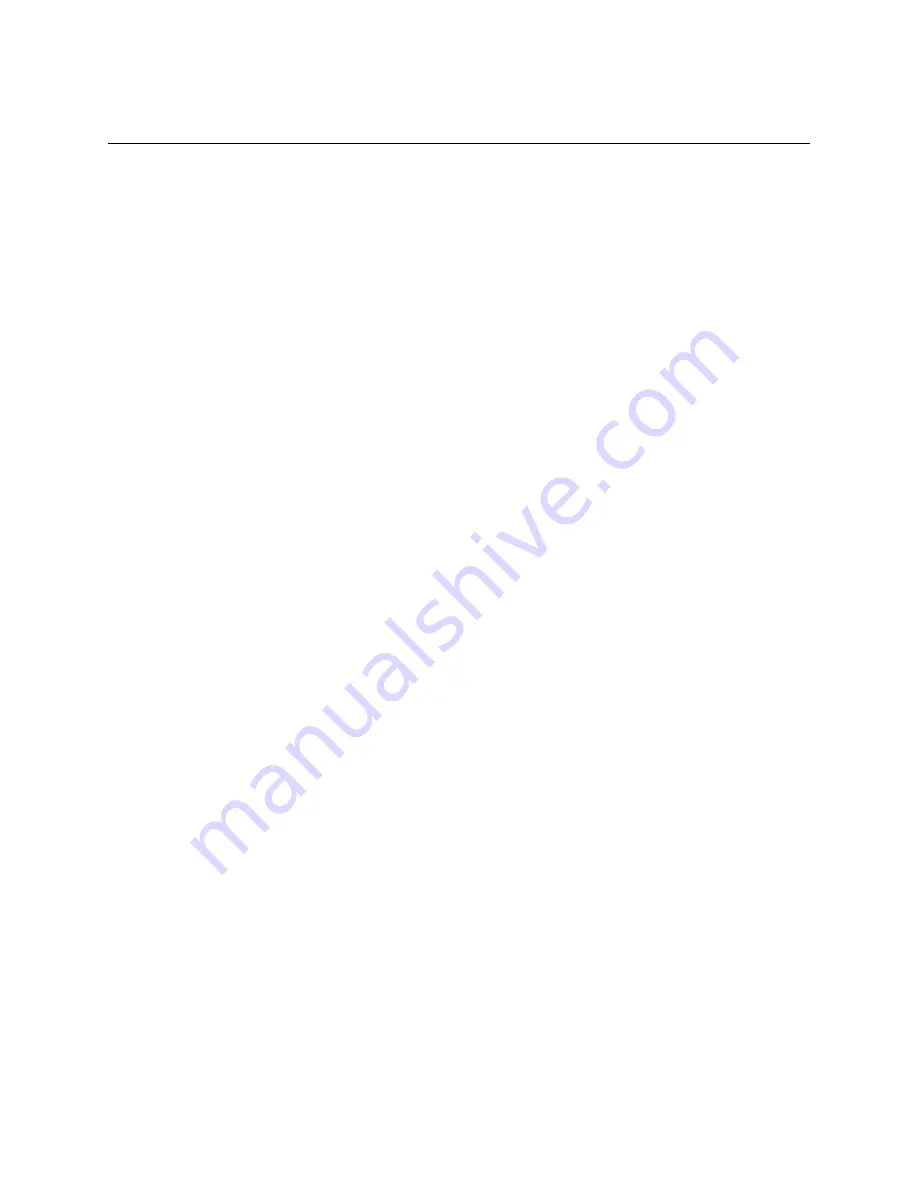
Introduction to the MCS5 USB Software
The MCS5 Software enables the MCS5 hardware’s ability to control various applications running on your
Macintosh™. It does this by communicating with applications via MIDI and other messaging protocols
built into the Mac OS. It can also simulate mouse clicking and dragging, keystrokes and can even
emulate other control surfaces if necessary.
Keysets
The MCS5 software uses “keysets” which are sets of various actions that are taken when MCS5 controls
are pressed or turned. Different keysets can be applied to different applications, and the MCS5 will
choose the correct keyset for whichever application is in the foreground. If no keyset has been created for
the current foreground application, the MCS5 will use a built in keyset called the “Default” keyset.
To create or edit MCS5 keysets, open the application, “
MCS5
”. To create a new keyset, choose
New
Keyset
in the
File
menu and navigate to the application that will use the new keyset. You can also use
Import Keyset
from the File Menu to get an existing keyset. Keysets that ship with the MCS5 are located
at
/Applications/MCS5 USB Software/keysets/
. You only need to use
New Keyset
or
Import
Keyset
once for a given application. After that, keysets are stored with the MCS5 software’s preferences.
You can use
Export Keyset
from the
File
Menu to save a copy of a keyset so it can be transported to
another Mac or archived for safekeeping. You don’t need to use Export in your daily use of the MCS5. As
previously pointed out, your changes are added to the MCS5 software’s preferences file automatically.
There are several sample keysets included in this package, including ones for Final Cut Pro™, Final Cut
Pro X™ and Logic™ and Premier Pro™.
MCS5 User Manual
12



























