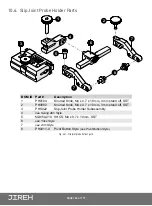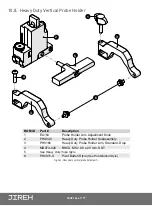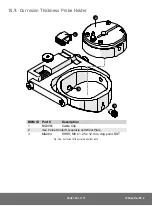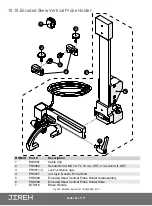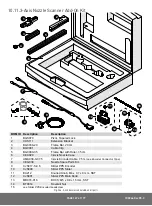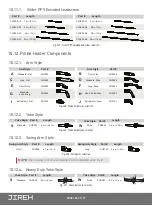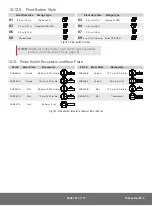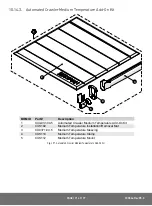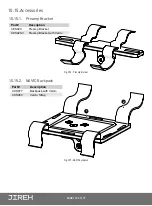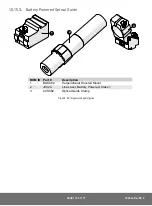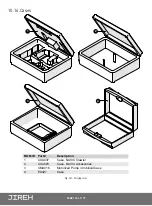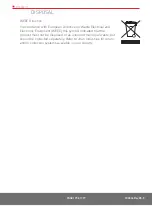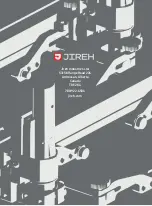PAGE 176 of 177
Chapter 12
LIMITED WARRANTY
WARRANTY COVERAGE
Jireh Industries warranty obligations are limited to the terms set forth below: Jireh
Industries Ltd. (“Jireh”) warrants this hardware product against defects in materials and
workmanship for a period of THREE (3) YEARS from the original date of purchase. If
a defect exists, at its option Jireh will (1) repair the product at no charge, using new
or refurbished replacement parts, (2) exchange the product with a product that is
new or which has been manufactured from new or serviceable used parts and is
at least functionally equivalent to the original product, or (3) refund the purchase
price of the product. A replacement product/part assumes the remaining warranty
of the original product or ninety (90) days from the date of replacement or repair,
whichever provides longer coverage for you. When a product or part is exchanged,
any replacement item becomes your property and the replaced item becomes Jireh’s
property. When a refund is given, your product becomes Jireh’s property.
OBTAINING WARRANTY SERVICE
To utilize Jireh’s warranty service you must ship the product, at your expense, to and
from Jireh Industries. Before you deliver your product for warranty service you must
phone Jireh and obtain an RMA number. This number will be used to process and
track your product. Jireh is not responsible for any damage incurred during transit.
EXCLUSIONS AND LIMITATIONS
This Limited Warranty applies only to hardware products manufactured by or for
Jireh Industries. This warranty does not apply: (a) to damage caused by accident,
abuse, misuse, misapplication, or non-Jireh products; (b) to damage caused by
service (including upgrades and expansions) performed by anyone who is not a Jireh
Authorized Service Provider; (c) to a product or a part that has been modified without
the written permission of Jireh.
Jireh Industries Ltd.
53158 Range Road 224
Ardrossan AB T8E 2K4
Canada
Phone: 780-922-4534
jireh.com
Содержание CX0344
Страница 1: ...NAVIC 2 Automated Steerable Scanner CX0344 Rev 05 3 ...
Страница 12: ...PAGE 1 of 177 CX0344 Rev 05 3 ...
Страница 55: ...PAGE 44 of 177 5 4 System Connectivity 1 2 4a 3 5 4b 9 7 6 8 Fig 106 Standard crawler configuration ...
Страница 189: ...Jireh Industries Ltd 53158 Range Road 224 Ardrossan Alberta Canada T8E 2K4 780 922 4534 jireh com ...