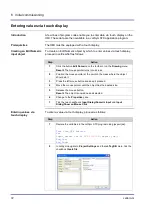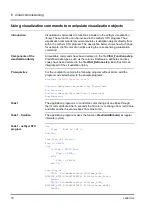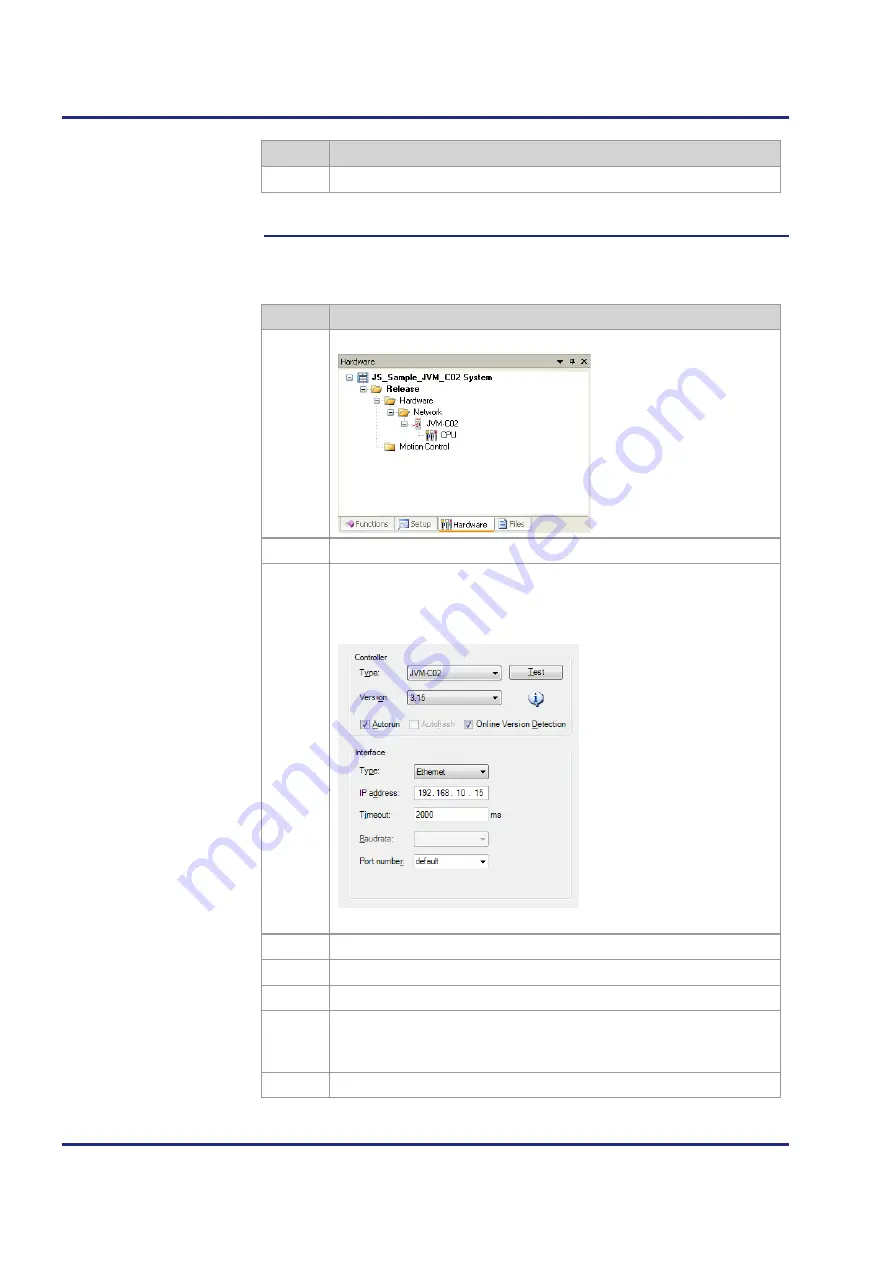
64
Jetter AG
6 Initial commissioning
Step
Action
6
Confirm your settings by clicking
OK
.
Result:
Creation of the project is completed.
To establish a connection between JetSym and the HMI, you need to
configure the hardware.
Step
Action
1
Navigate to the tab
Hardware
and click it.
2
Fully expand the
Hardware tree
.
3
If you wish to set for example JVM-C02 as HMI or set interface
parameters, double-click
CPU
.
Result:
The dialog box
Configuration
opens.
4
From
Controller/Type
, select JVM-C02.
5
From
Interface/Type
, select Ethernet.
6
Enter the IP address of the HMI into the box
Interface/IP address
.
7
Test the connection with JVER running by pressing the button
Test
.
If the test is unsuccessful, check the IP address and the Ethernet
connection with the JVM-507B.
8
Save your settings using the shortcut
[Ctrl] + [S]
.
Configuring the
hardware
Содержание JVM-507B - HMI
Страница 1: ...User Manual JVM 507B HMI 60881526 We automate your success...
Страница 8: ......
Страница 12: ......
Страница 52: ......
Страница 70: ...70 Jetter AG 6 Initial commissioning Initial commissioning in JetViewSoft see page 58 Related topics...
Страница 78: ......
Страница 88: ......
Страница 99: ...Jetter AG 99 JVM 507B Programming If Merker1 Then Inc Status_LEDs Delay T 100ms End_If End_Loop End_Task...
Страница 106: ......
Страница 128: ......
Страница 146: ...146 Jetter AG Appendix The JVM 507B is intended for installation in the driver s cabin Installation location...
Страница 151: ......