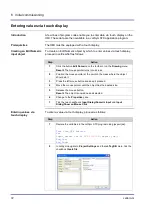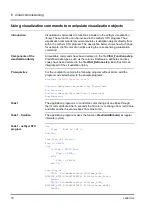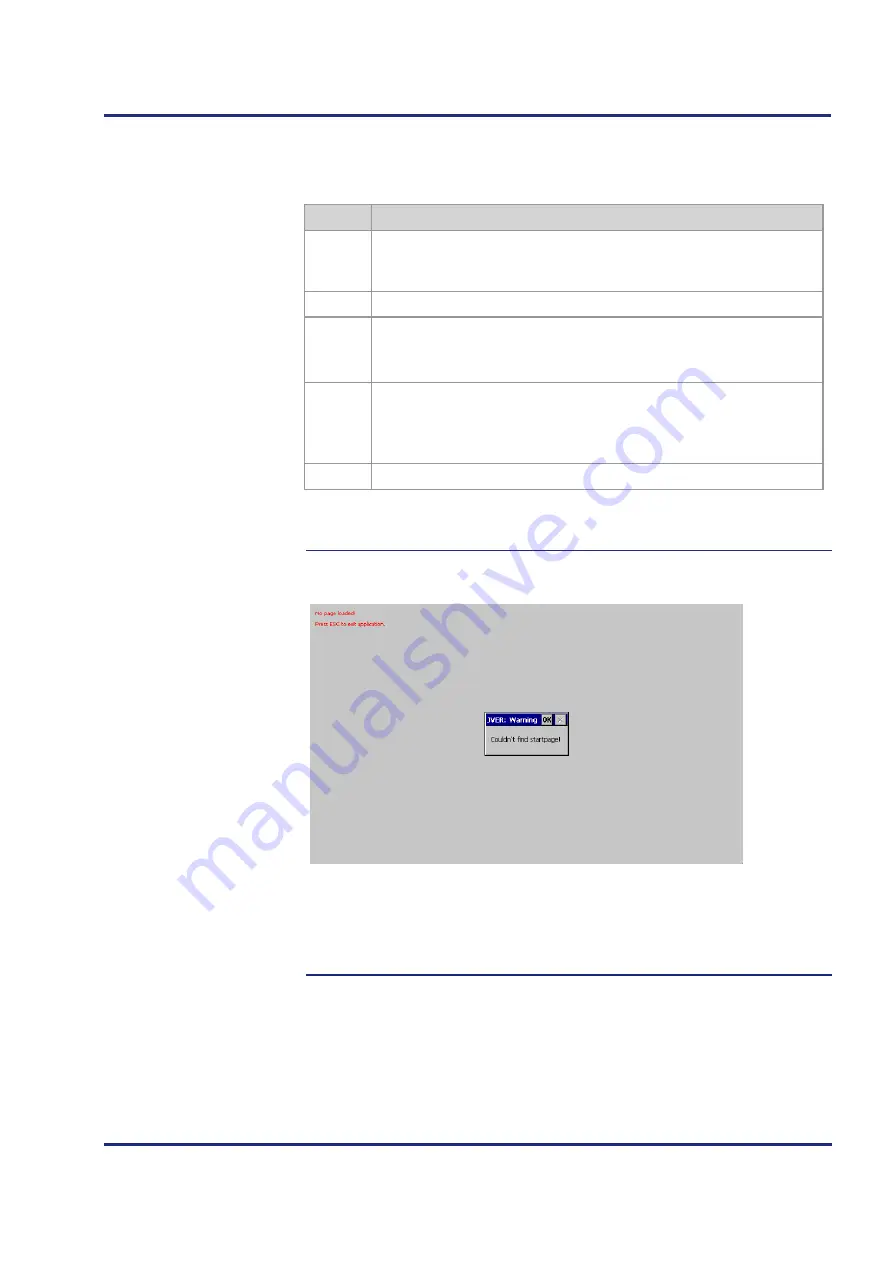
Jetter AG
61
JVM-507B
Initial commissioning
To create a JetViewSoft project and to transfer it to the HMI, proceed as
follows:
Step
Action
1
Create a screen mask using the available objects (rectangles, ellipses,
etc.).
Once these objects have been transferred, they can be seen on the HMI.
2
Open the
File
menu. Select the menu item
Save all
.
3
Press the
[F7]
key for a project build.
Result:
JetViewSoft compiles the project files as long as no error occurs.
4
Open the
Build
menu. Select menu item
Deploy
. Another way is to enter
the shortcut
[CTRL] + [F5]
.
Result:
JetViewSoft transfers the files to the HMI.
5
In order to make the HMI read in the visualization files, restart it.
Result:
The files of your JetViewSoft project have been stored to the directory
\App\projectname
on the HMI. The HMI shows the start screen.
If the display shows the following message:
There is no visualization application and no JVER (JetView Embedded
Runtime) on the device. If JVER is not running (desktop background is
visible), communication with JetSym is not possible.
Remedy:
Use JetViewSoft to upload a visualization application to the device.
Transferring a project to
the HMI
Missing visualization
application
Содержание JVM-507B - HMI
Страница 1: ...User Manual JVM 507B HMI 60881526 We automate your success...
Страница 8: ......
Страница 12: ......
Страница 52: ......
Страница 70: ...70 Jetter AG 6 Initial commissioning Initial commissioning in JetViewSoft see page 58 Related topics...
Страница 78: ......
Страница 88: ......
Страница 99: ...Jetter AG 99 JVM 507B Programming If Merker1 Then Inc Status_LEDs Delay T 100ms End_If End_Loop End_Task...
Страница 106: ......
Страница 128: ......
Страница 146: ...146 Jetter AG Appendix The JVM 507B is intended for installation in the driver s cabin Installation location...
Страница 151: ......