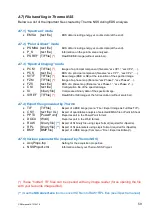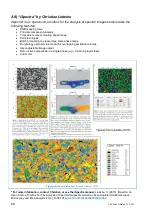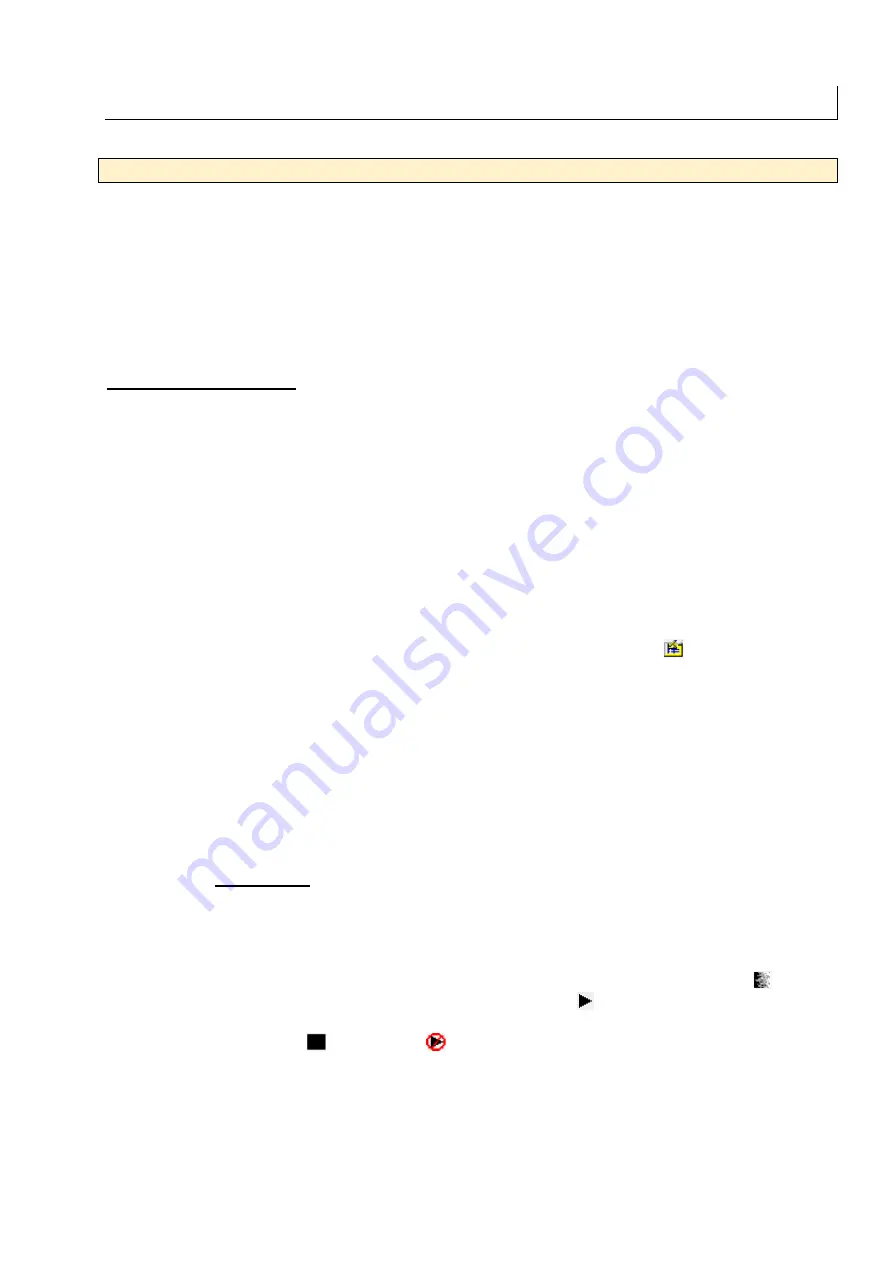
SEM manual ETHZ v1.4
45
K) EDS element mapping
WARNING:
For element mapping,
use the beam aperture #3
(for high current)!
The
“Spectral Imaging”
option of Thermo NSS (
Figs. 26 to 29
) is used you to acquire
element maps and to perform a phase analysis. It is recommended for determining the
modal proportions of minerals over a small area (50 – 1000 µm) for complex or fine-grained
material or over a larger area (> 1 mm). The following describes only the basics for acquiring
and treating a spectral image using the capabilities of Thermo NSS. It is recommended to
use the package “iSpectra” written for “IgorPro” by Dr. Christian Liebske
to treat your
element maps.
Mapping a large area:
You must use the analysis automation option to obtain a
mosaic
element mapping
. The way you set this up is very similar to a regular mosaic imaging: set
up first your element mapping conditions (
Section K.1
) and use the panel “Analysis
Automation” to prepare the grid for your mosaic element mapping. Refer to
Section I.2
for
more information on mosaic imaging.
K.1) Acquiring an element map with the mode “Spectral Imaging”
To acquire a single element map (see
Fig. 26
):
1. Select the mode “Spectral Imaging” and enter a name for you acquisition.
OPTIONAL:
In the bottom-left panel select “Element Setup” and mark your element of interest as
“Always identified” (purple-coloured). Note that if you have standards loaded, the related elements will
be already marked as “Always identified”.
2. Set the analysis conditions by click on “Acquisition Properties
> [tabs] Imaging”,
“…> EDS”, and “…> Spectral Imaging”:
a.
Tab “Imaging”:
The spectral imaging needs a base BSE (or SE) image. Set
the resolution for this BSE image (e.g., 1024x768 pixels, 2 frames, 10 s each).
b.
Tab “EDS”:
You only need to set the time constant in this tab. A rate of 5 to 7
is recommended. For a higher spectral resolution, opt for
rate 5
. For a higher
throughput (higher current & more X-rays), opt for
rate 6 or 7
. The EDS time
does not matter (not applicable to “Spectral Imaging”).
c.
Tab “Spectral imaging”:
Set the resolution of your element map, the number
of frames, and the time per frame. Refer to
Appendices A4 & A5
for choosing
the optimum resolution & analysis time or ask for assistance.
Suggestion: 15 to 30 frames, 60 seconds per frame, 256 x 192 pixels.
3. Move to the area of interest, adjust the Z-stage focus, and set a magnification ≥ 100x.
4. Set the appropriate “beam spot” (= beam current) on the JEOL software in order to
yield 20 to 30% dead time (DT, bottom right). At a rate of 5 to 7 (= medium time
constant), it corresponds to a stored rate of ~50’000 to ~80’000 counts per second.
5. Acquire a BSE (or SE) image by clicking on the “Averaged Electron Image” button.
6. When the image acquisition is over, press the “Play” button to start the acquisition.
7. During the acquisition…
a. The “Stop” and “Abort” buttons will become available:
i. “Stop” will stop the acquisition at the end of the current frame and save the map.
ii. “Abort” will stop immediately and won’t save anything.
iii. “Pause” will temporarily pause the acquisition. Don’t use it…
b. The software automatically detects the elements present in the mapped area
using the full EDS of the area (bottom-right panel). Element maps of the
“Identified” (green) and “Always identified” (purple) elements will be extracted.
Содержание JSM-6390 LA
Страница 2: ......
Страница 9: ...SEM manual ETHZ v1 4 5 Figure 5 Overview of the main buttons in the TOP section of the SEM program...
Страница 12: ...8 J M Allaz March 14 2021 Figure 9 Preparing the sample holder for thin section or for 1 round mount...
Страница 14: ...10 J M Allaz March 14 2021 Figure 10 Opening the sample chamber to remove or place a sample...
Страница 15: ...SEM manual ETHZ v1 4 11 Figure 11a Loading a new sample and taking an overview image of your sample SNS...
Страница 16: ...12 J M Allaz March 14 2021 Figure 11b Evacuating pumping the sample chamber after un loading a sample...
Страница 18: ...14 J M Allaz March 14 2021 Page left blank intentionally a good place for your notes J...
Страница 23: ...SEM manual ETHZ v1 4 19 Figure 13 Complete procedure for beam alignment...
Страница 25: ...SEM manual ETHZ v1 4 21 Figure 15 Detail on the beam alignment procedure to obtain the best image quality...
Страница 30: ...26 J M Allaz March 14 2021 Figure 18 Creating a new NSS project or opening an existing one...
Страница 32: ...28 J M Allaz March 14 2021 Page left blank intentionally a good place for your notes J...
Страница 34: ...30 J M Allaz March 14 2021 Figure 20 Electron Imaging mode acquire a single image in Thermo NSS...
Страница 36: ...32 J M Allaz March 14 2021 Figure 21 Electron Imaging mode acquire a mosaic image in Thermo NSS...
Страница 38: ...34 J M Allaz March 14 2021 Page left blank intentionally a good place for your notes J...
Страница 41: ...SEM manual ETHZ v1 4 37 Figure 23 Loading standards into your project for quantitative EDS analysis...
Страница 43: ...SEM manual ETHZ v1 4 39 Figure 24 Spectrum Acquiring a single EDS spectrum over the currently scanned area...
Страница 45: ...SEM manual ETHZ v1 4 41 Figure 25 Point Shoot Acquiring multiple EDS analyses selected on an electron image...
Страница 48: ...44 J M Allaz March 14 2021 Page left blank intentionally a good place for your notes J...
Страница 52: ...48 J M Allaz March 14 2021 Figure 27 Processing and extracting element maps...
Страница 53: ...SEM manual ETHZ v1 4 49 Figure 28 Calculating and extracting phase maps...
Страница 62: ...58 J M Allaz March 14 2021 A6 Thermo NSS toolbars from the NSS manual...