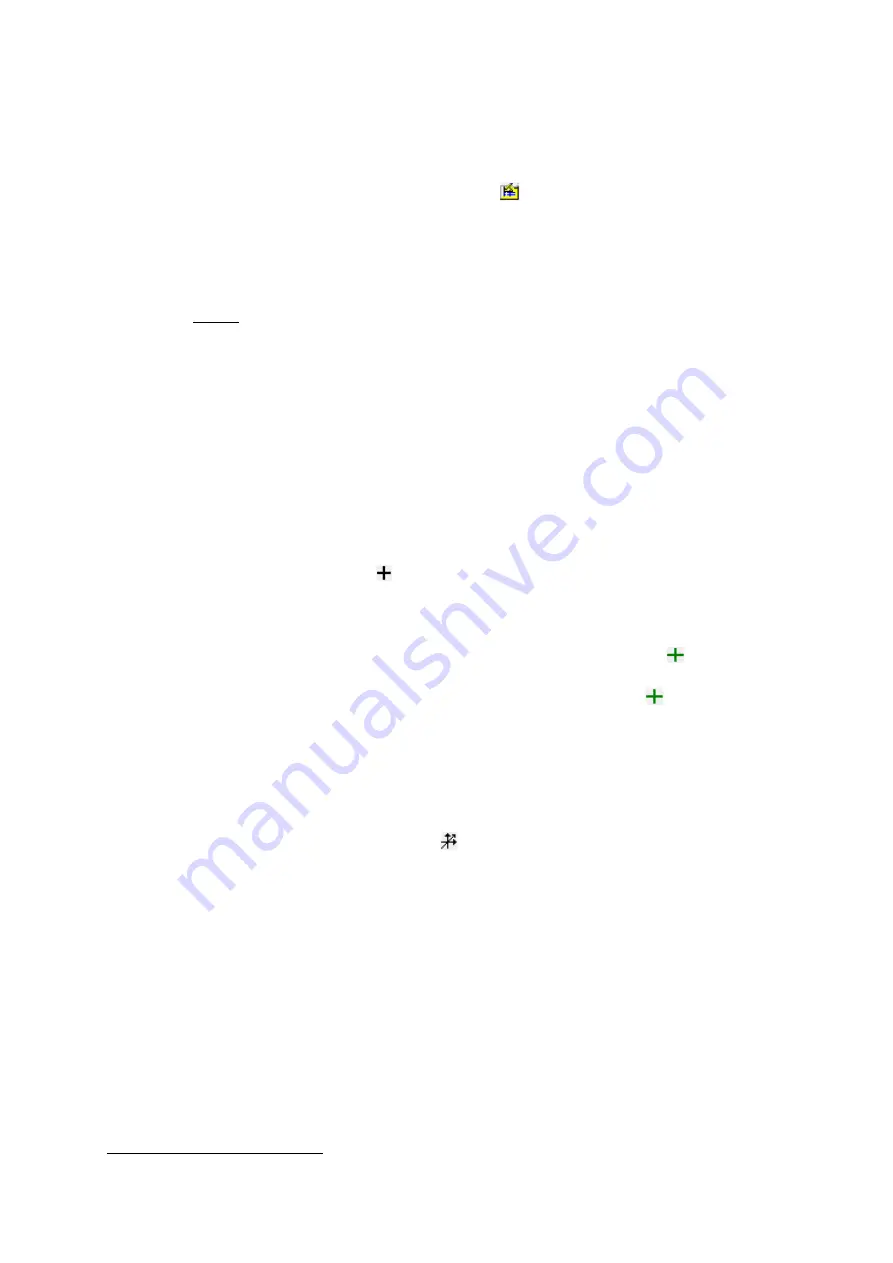
SEM manual ETHZ v1.4
31
I.2) SE, BSE, or CL mosaic imaging
The mosaic imaging is a grid of X * Y individual images stitched together for imaging large
areas (> 2 mm). To do so, you must define a grid in the “Automation” tab (
Fig. 21
):
1. In Thermo NSS, select the mode
“Electron Imaging”
.
2. Click on the button “Acquisition properties > [tab] Imaging”. Under the top section
“Averaged Acquisition”, set the image acquisition time (default:
2 frames, 10 s each
)
and the image size (recommended:
1024 x 768
). Ignore the bottom section (“Live…”).
3. Enter a
name for your image
in the textbox
“Base name”
.
4. On JEOL SEM program, select the desired electron signal:
SEI
for secondary
electron,
BEIW
for backscattered electron (BSE), or
BEIC
3
for cathodoluminescence.
NOTE: If you choose the BEIW signal, select also the mode:
–
COMPO
(most common, compositional effect).
–
TOPO
(topography ~ similar to SEI but lower quality).
–
SHADOW
(mix of topography and compositional effect).
5. Move the stage position to the first corner-image of the mosaic image to acquire.
6. Set the magnification (e.g., 70x to 150x for large mosaic images).
7. Adjust the Z-stage position (for SE, BSE images [at fixed WD]) or the focus (for CL
images) to get the clearest and sharpest image possible.
8. Adjust the brightness and contrast (
Fig. 16
). For CL image, remember to adjust the
brightness and contrast directly on the CL controller box (below the IR camera).
9. In Thermo NSS tab “Analysis Automation” (below the image), define the mosaic
image to be acquired:
a. Select “Grid” under the “Stage Movement”.
b. Click on the button “ ” to add a new grid. It opens a frame with options:
i. Enter a name for this grid. The final name of each image of the mosaic
will be “Base Name[Grid Name@ 0 0]”, where “0 0” is the image
coordinate as “row & column” starting from the lower-left corner-image.
ii. Store this “FIRST” position by clicking the button “ ”.
iii. Move the stage to the other corner of your mosaic image.
iv. Store the “LAST” position by clicking again on “ ”.
v. Notice that the “Frame Layouts” field in the “Analysis Automation” tab
is available (not greyed out). You can adjust the overlay between
images. A minimum of 5 to 15% overlay is recommended to avoid
“black squares” in your final mosaic image (= areas not imaged).
vi. Click “OK” to validate your choice for this grid.
10. A grid is now defined in the list of “Analysis Automation”. If you need to modify it,
select the entry in the list and click .
WARNINGS!!!
a. DO NOT
check the box “Beam OFF”!
b. DO NOT
set a second mosaic grid (software bug).
Only one grid at a time!
11. In the bottom section of the tab, press the blue button “play” to
test your mosaic
image
. The stage will move in position for the first image (bottom-left corner) and will
calculate the number of frames required (it might differ from the initial calculation).
12. Click again the blue play button to move to the next image. You don’t need to check
all images of your mosaic, just the first 2 or 3 images to ensure a good overlapping…
13. If it looks all good, abort the test (barred red play button) and press the dark button
“play” to start the acquisition of your mosaic image.
3
BEIC requires first that you insert and activate the CL detector! Refer to
Section G.1
for details.
Содержание JSM-6390 LA
Страница 2: ......
Страница 9: ...SEM manual ETHZ v1 4 5 Figure 5 Overview of the main buttons in the TOP section of the SEM program...
Страница 12: ...8 J M Allaz March 14 2021 Figure 9 Preparing the sample holder for thin section or for 1 round mount...
Страница 14: ...10 J M Allaz March 14 2021 Figure 10 Opening the sample chamber to remove or place a sample...
Страница 15: ...SEM manual ETHZ v1 4 11 Figure 11a Loading a new sample and taking an overview image of your sample SNS...
Страница 16: ...12 J M Allaz March 14 2021 Figure 11b Evacuating pumping the sample chamber after un loading a sample...
Страница 18: ...14 J M Allaz March 14 2021 Page left blank intentionally a good place for your notes J...
Страница 23: ...SEM manual ETHZ v1 4 19 Figure 13 Complete procedure for beam alignment...
Страница 25: ...SEM manual ETHZ v1 4 21 Figure 15 Detail on the beam alignment procedure to obtain the best image quality...
Страница 30: ...26 J M Allaz March 14 2021 Figure 18 Creating a new NSS project or opening an existing one...
Страница 32: ...28 J M Allaz March 14 2021 Page left blank intentionally a good place for your notes J...
Страница 34: ...30 J M Allaz March 14 2021 Figure 20 Electron Imaging mode acquire a single image in Thermo NSS...
Страница 36: ...32 J M Allaz March 14 2021 Figure 21 Electron Imaging mode acquire a mosaic image in Thermo NSS...
Страница 38: ...34 J M Allaz March 14 2021 Page left blank intentionally a good place for your notes J...
Страница 41: ...SEM manual ETHZ v1 4 37 Figure 23 Loading standards into your project for quantitative EDS analysis...
Страница 43: ...SEM manual ETHZ v1 4 39 Figure 24 Spectrum Acquiring a single EDS spectrum over the currently scanned area...
Страница 45: ...SEM manual ETHZ v1 4 41 Figure 25 Point Shoot Acquiring multiple EDS analyses selected on an electron image...
Страница 48: ...44 J M Allaz March 14 2021 Page left blank intentionally a good place for your notes J...
Страница 52: ...48 J M Allaz March 14 2021 Figure 27 Processing and extracting element maps...
Страница 53: ...SEM manual ETHZ v1 4 49 Figure 28 Calculating and extracting phase maps...
Страница 62: ...58 J M Allaz March 14 2021 A6 Thermo NSS toolbars from the NSS manual...






























