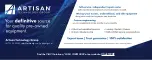Содержание SWS15100
Страница 3: ...Artisan Technology Group Quality Instrumentation Guaranteed 888 88 SOURCE www artisantg com...
Страница 13: ...Artisan Technology Group Quality Instrumentation Guaranteed 888 88 SOURCE www artisantg com...
Страница 201: ...186 Programming Guide Artisan Technology Group Quality Instrumentation Guaranteed 888 88 SOURCE www artisantg com...