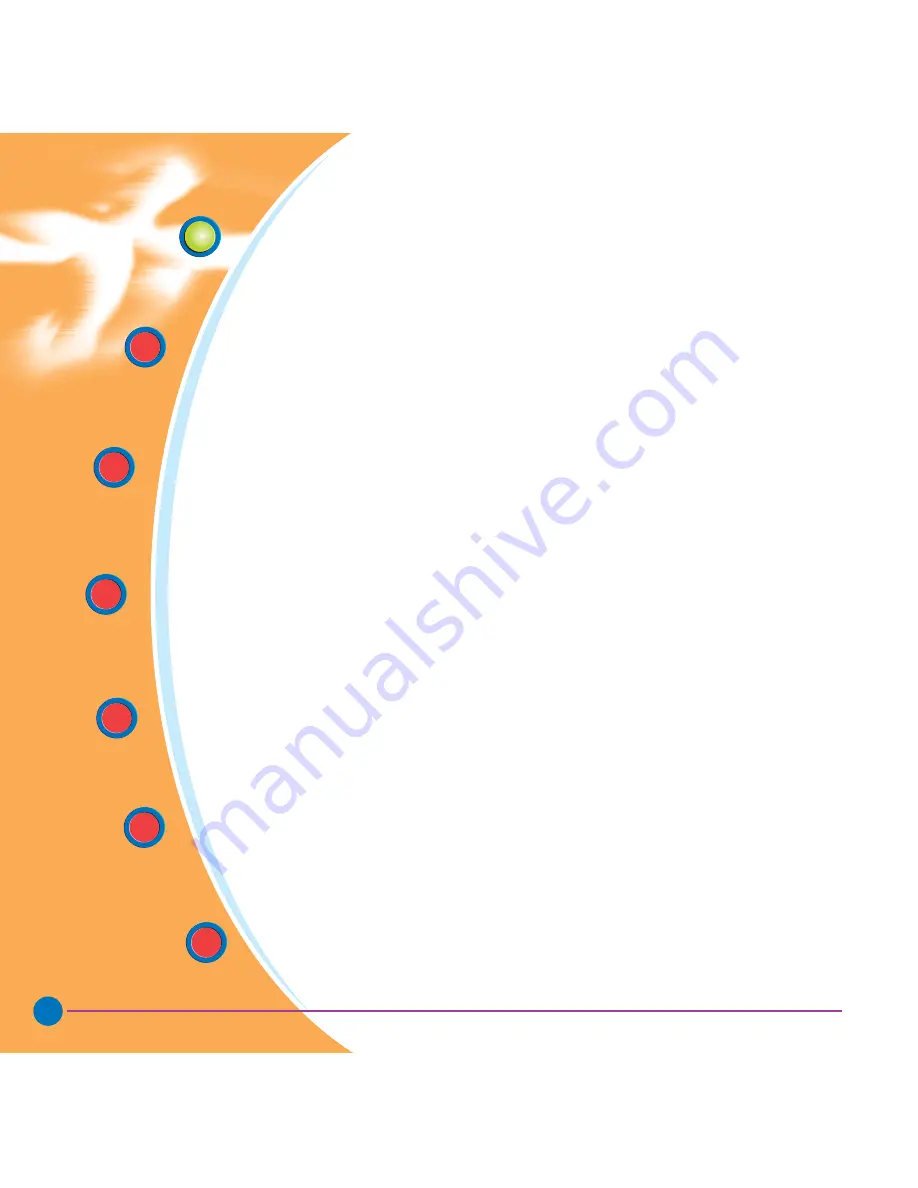
TABLE OF CONTENTS
1
GETTING STARTED
....................................................... 1
1.1
Unpacking your card printer
1
1.2
Indicators and controls
3
1.3
Printer installation
4
2
OPERATION
5
2.1
Printer Features
5
2.2
Loading ribbons
6
2.3
Loading cards
8
A
- Card Feeder
8
B
- Card Cleaning Cartridge
10
C
- Card Thickness Control Lever
11
D
- Card Output Hopper
11
2.4
Reject Card Box
12
2.5
Feeding one card at a time
14
2.6
Printing a test card
15
2.7
Printer menu information
16
3
STARTING TO PRINT CARDS
19
A
- Install Driver on windows 95/98
20
B
- Install Driver on windows NT4.0
21
C
- Set Printer Driver Options and printing a test card
21
4
CLEANING
23
4.1
Cleaning system
24
4.2
Cleaning the print head
25
4.3
Card Cleaning Cartridge
26
5
TROUBLESHOOTING
29
5.1
Interpreting LCD Display Messages
29
5.2
Print Quality issues
32
6
TECHNICAL SPECIFICATIONS
35
iii
General
information
Getting
Started
Operation
Starting to
Print Cards
Cleaning
Trouble
Shooting
Technical
Specifications
Rev. 1.3
TABLE OF CONTENTS
1
GETTING STARTED
...................................................... 1
1.1
Unpacking your card printer ......................................................... 1
1.2
Indicators and controls ............................................................... 3
1.3
Printer installation ...................................................................... 4
2
OPERATION
...................................................................... 5
2.1
Printer features ......................................................................... 5
2.2
Loading ribbons ......................................................................... 6
2.3
Loading cards............................................................................ 8
A
- Card cartridge ....................................................................... 8
B
- Card cleaning cartridge ........................................................... 10
C
- Card thickness control lever...................................................... 11
D
- Card output hopper................................................................. 11
2.4
Reject card box ......................................................................... 12
2.5
Feeding one card at a time........................................................... 14
2.6
Printing a test card .................................................................... 15
2.7
Printer menu information ............................................................ 16
3
PRINTING A SAMPLE CARD
................................... 18
3.1
To install the J420i printer driver .................................................. 19
3.2
Set printer driver option .............................................................. 20
3.3
Printing a sample card ................................................................ 21
4
CLEANING
......................................................................... 22
4.1
Cleaning system ......................................................................... 23
4.2
Cleaning the printhead ............................................................... 24
4.3
Card cleaning cartridge ............................................................... 25
5
TROUBLESHOOTING
.................................................. 27
5.1
Interpreting LCD display messages ............................................... 27
5.2
Print quality issues ..................................................................... 31
6
TECHNICAL SPECIFICATIONS
................................ 34
GENERAL INFORMATION





















