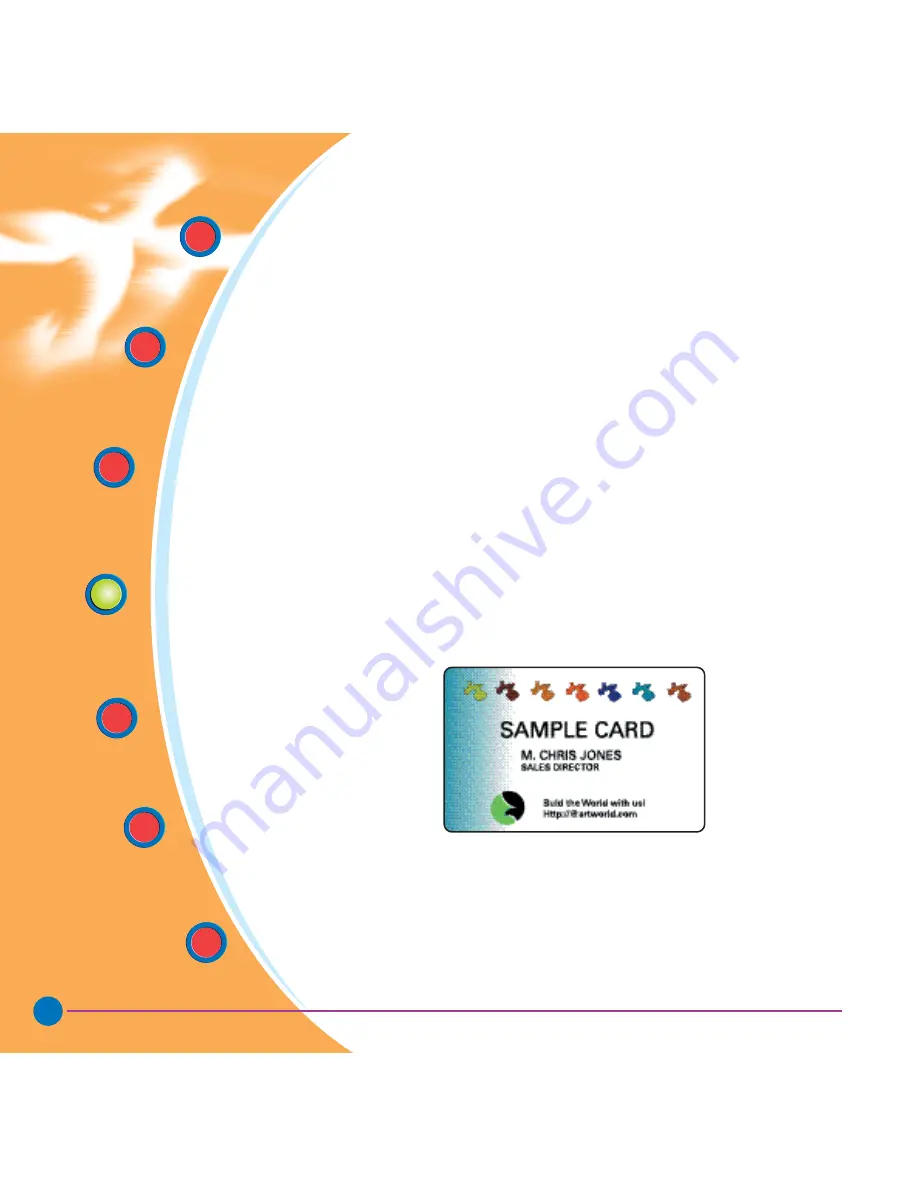
21
General
information
Getting
Started
Operation
Starting to
Print Cards
Cleaning
Trouble
Shooting
Technical
Specifications
Rev. 1.3
PRINTING A SAMPLE CARD
3.3
Printing a sample card:
Follow the steps below to print your first card.
1.
Go to the Microsoft Word software.
2.
If the printer was not selected as the default printer, go to the file menu and
select printer and choose Javelin J420i card printer in the printer
names list. Then close the print dialog box.
3.
Come back to file menu and choose page setup.
4.
Select size tab and in paper size choose card. Then select the orientation:
“landscape”.
5.
Go to margins tab, set the top, bottom, left and right margins to O (zero)
values.
6.
Press OK to close page setup window.
7.
The card appears on the screen.
8.
Design a card with both black and colored text and with colored pictures
as follows:
9.
Once you are ready to print, go to file and select print
10.
The printer will feed in a card and start printing (the data download time will
vary depending on the complexity of the card design and the processing speed
of the computer).
11.
Once the printing job is achieved, the card is ejected from the printer.






























