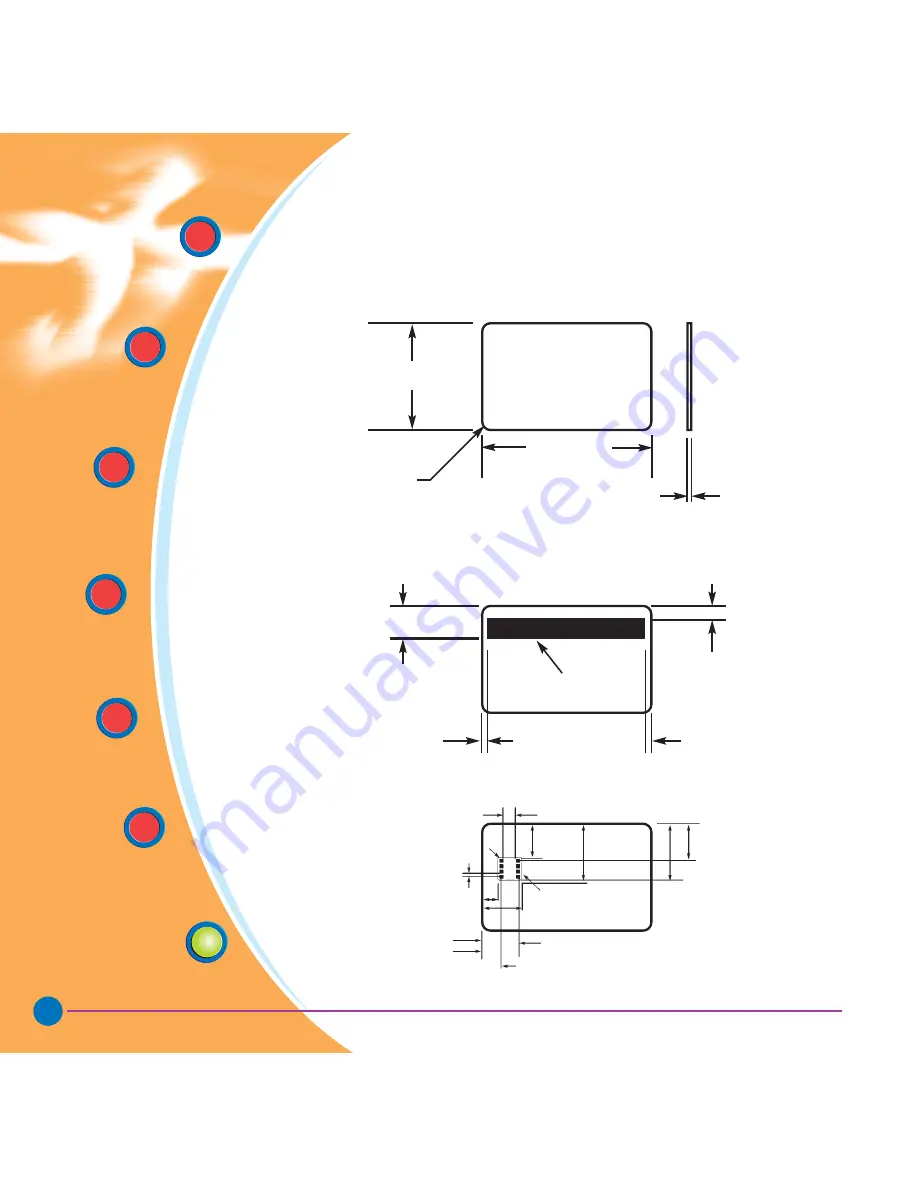
35
General
information
Getting
Started
Operation
Starting to
Print Cards
Cleaning
Trouble
Shooting
Technical
Specifications
Rev. 1.3
CARD DIMENSIONS
ISO STANDARD DIMENSIONS FOR PLAIN CARD
ISO STANDARD DIMENSIONS FOR MAGNETIC STRIPE CARD
CHIP POSITION FOR SMART CARD
TECHNICAL SPECIFICATIONS
0.01 in
(2.54mm)
Min.gap
0.395 in (8.25mm)
0.221 in (5.62mm) max gap
0,218 in (5.54mm) max
0
˜
0.115 in (2.92mm)
0
˜
0.115 in (2.92mm)
MAGNETIC STRIPE
0.623 in (15.82mm)
2.125
±
0.002 in
(53.98
±
0.050mm
3.375
±
0.010 in
(85.72
±
0.25mm)
0.009
±
0.034 in
(0.23
±
0.84mm
Radius
0.125 in
(3.18mm)
0.218 in
(5.54mm) Max.
0.623 in
(15.82mm) Min.
0.782 in (19.87mm) Min.
0.403 in (10.25mm) Max.
0.790 in 21.87mm
0.210 in
(3.54mm)
0.631 in
(7.54mm)
















































