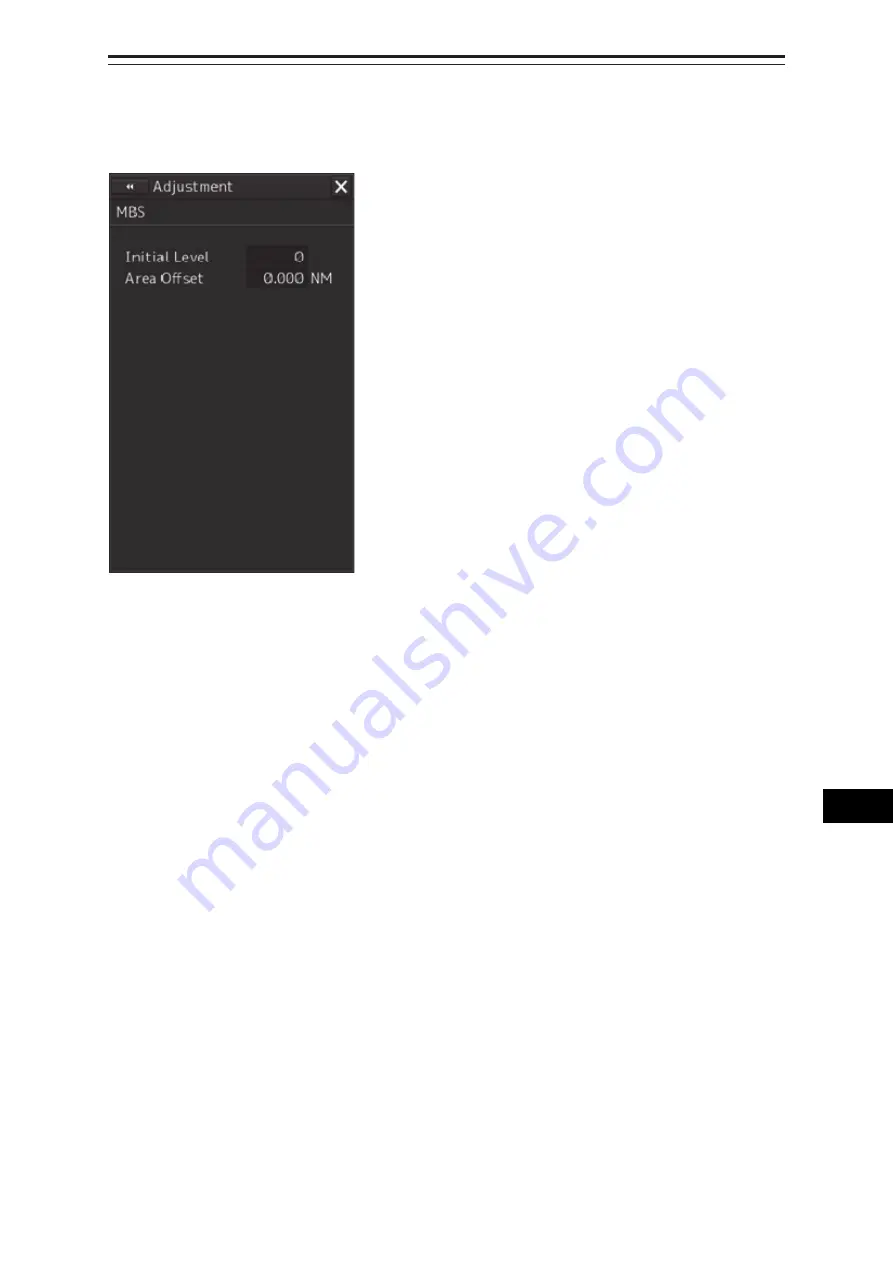
19-17
Section 19 Adjusting and Setting up Equipment (for Services)
1
2
3
4
5
6
7
8
9
10
11
12
13
14
15
16
17
18
19
20
21
22
23
24
25
APP A
APP B
19.2.7.1 Displaying the [MBS] dialog
When you select [MBS] in the classification pane, the [MBS] dialog is displayed in the edit pane.
19.2.7.2 Performing
MBS
adjustment
1
Click on the [Initial Level] (MBS initial level) input box.
A numeric value input keyboard is displayed.
2
Enter an initial level of MBS so that the image of main bang becomes optimum (faint
image remains on the screen. (0 to 1023)
For the method of using the numeric input keyboard, refer to "3.16.2 Names and functions of
the sections of the keyboard".
19.2.7.3 Adjusting a MBS application range
1
Expand the display range up to the range where a main bang can be identified.
2
Click the [Area Offset] (MBS application) input box.
A numerical value input keyboard is displayed.
3
Adjust the application range so that the main bang adjustment range becomes the
optimum (distance where only the main bang section becomes the MBS adjustment
range) (-0.200NM ~ 0.200NM).
Adjust the range together with the MBS adjustment to the degree where the nearest target will
not be lost.
For the method of using the numerical value input keyboard, refer to “3.16.2 Name and function
of each section of the keyboard”.
Содержание JMR-7230-S3
Страница 2: ......
Страница 62: ...Section 19 Adjusting and Setting up Equipment for Services 19 50...
Страница 228: ...Section 22 Failures and After Sale Services 22 50...
Страница 286: ...Appendix A Radar Antenna Block Diagrams A 8 A 8 NKE 2632 2632 H NKE 2632 2632 H Interconnection...
Страница 416: ...Appendix D Menu List and Materials D 34 D 1 16 Code Input Password ECDIS RADAR CONNING...
Страница 488: ...Appendix D Menu List and Materials D 106 Object name Icon button display example Remarks Weed Kelp Wreck...
Страница 536: ...Appendix D Menu List and Materials D 154 No Drawn object name Drawn object display example 8 Plotted Position...
Страница 575: ......






























