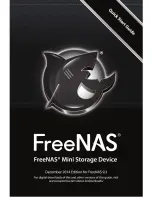iNStALLiNG HArD DriveS
If you ordered a FreeNAS® Mini with hard drives,
they will already be
installed in the drive trays. Insert them into the drive bays, with the tray
numbered ‘0’ at the top, followed by 1, 2, and 3 at the bottom. Drive number-
ing is for your convenience only and has no bearing on the operation of your
FreeNAS® Mini.
If you ordered a driveless FreeNAS® Mini,
your drive trays will be in the
FreeNAS® Mini device, filled with dummy drives secured by two screws each.
Remove the dummy drives and use those screws and the additional eight
screws in the accessories kit to install your chosen drives into the drive carriers.
PLuGGiNG iN your FreeNAS® MiNi APPLiANce
To connect the appliance to your network and prepare it for configuration,
perform the following steps. Refer to page 4 for a guide to the back panel of
your FreeNAS Mini.
Connect a monitor to the VGA port using a VGA cable, or any adapter
1.
from VGA to a video device you have available.
Plug one end of an Ethernet cable into the Ethernet port. Connect the
2.
other end to a switch or router connected in turn to the device you
plan to use to configure your FreeNAS Mini.
Plug one end of the power cord into the back panel of the device and
3.
plug the other end into a power socket or UPS device.
Plug the USB keyboard into the USB port on the back panel.
4.
3