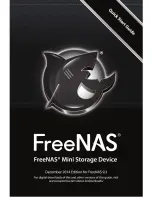9
If you instead want to assign a particular owner of the share, click the
“Ownership” button. On the Permissions screen, enter the name of the user you
want to own the share and what group you want to share it with. If those aren’t
pre-existing system users and groups, click “Create User” and “Create Group” to
add them to the system. You will be prompted to create a password to create
a new user. You may also choose what permissions are available to the user,
group, and other users. In figure 7, both john and the family group will be
able to use the share with full permissions. Once you finish changing the user
and group permissions, click “return” to go back to share configuration. The
permissions you selected will apply to the next share you add.
Figure 7: Select a user or create a new one.