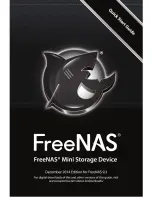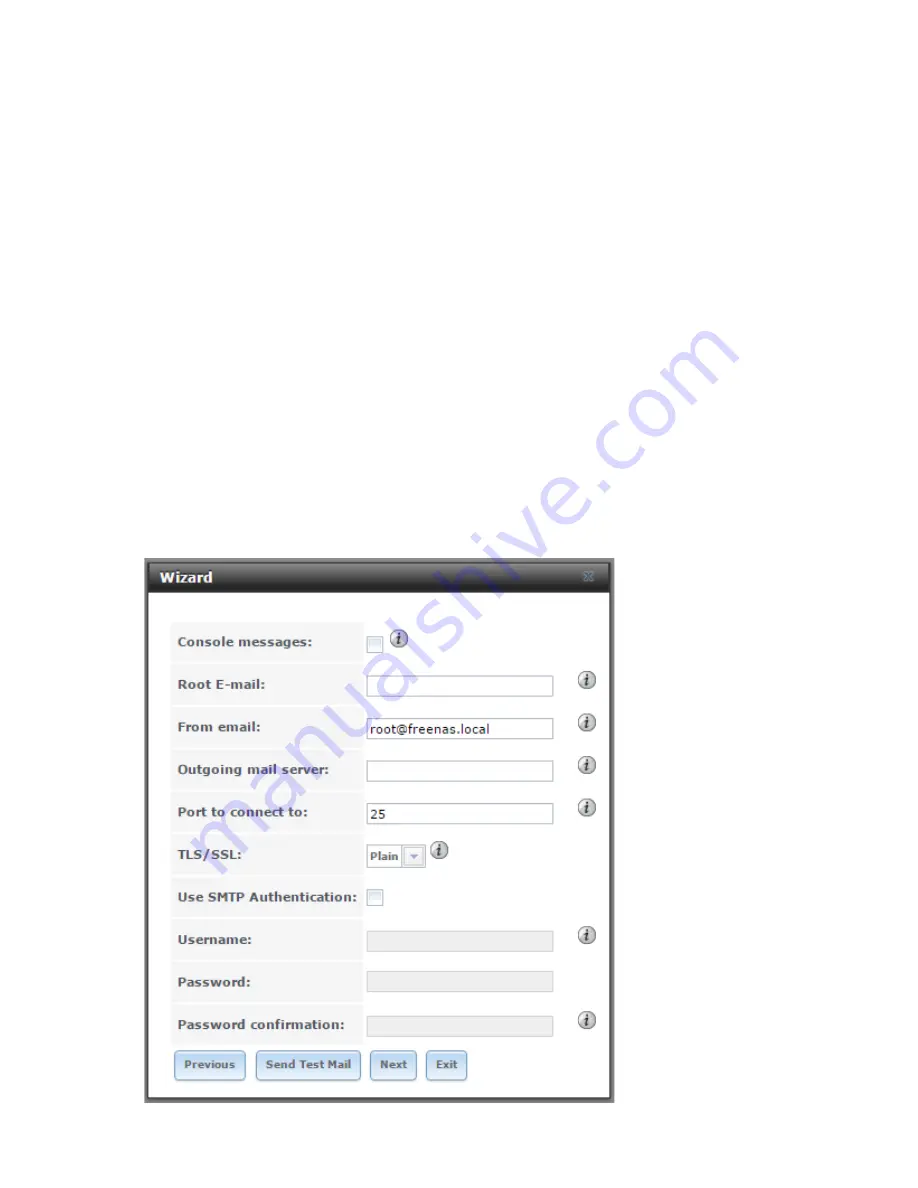
10
6. Miscellaneous Settings
Next, the Wizard will offer you a number of optional configuration options.
“Console messages” will enable a live feed of the FreeNAS console log in the
footer of the FreeNAS Web Interface. The rest of the settings concern sending
emails to alert you of issues with your FreeNAS Mini, such as failed disks or
available updates. Enter an email into “Root Email”, the address you’d like
FreeNAS to send the alerts from into “From Email”, and the hostname or IP
address of the SMTP server you want to use to send the emails in “Outgoing
Mail Server”. Port 25 is the default for SMTP, but if you use an alternate port,
enter it in “Port to connect to”. If the mail server supports encrypted SMTP
connections, select the encryption type in the “TLS/SSL” drop-down menu. If the
mail server supports SMTP authentication, check the “Use SMTP Authentication”
box and enter the username and password used for authentication to the
mail server.
Figure 8: Configure console footer messages and email alerts.