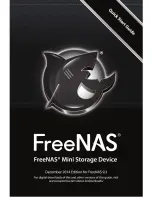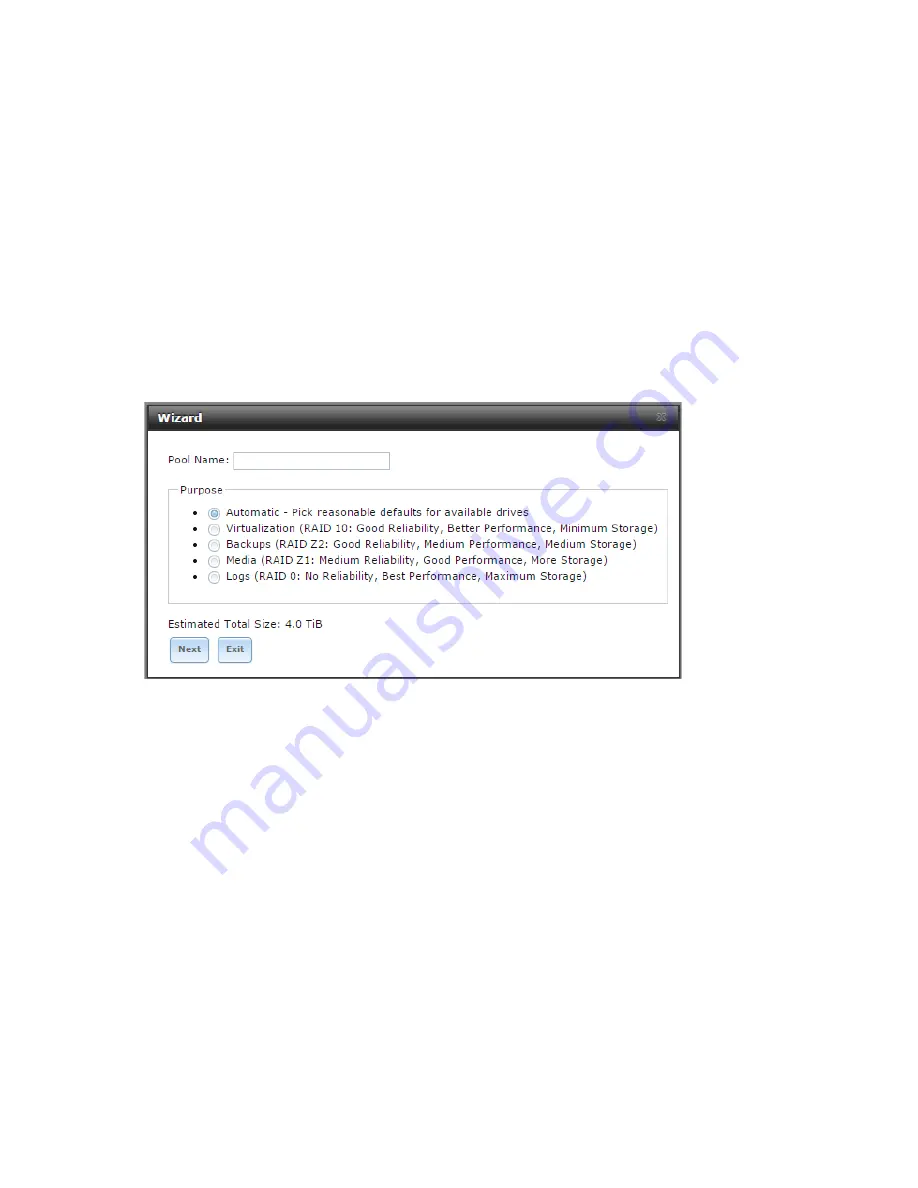
7
3. volume configuration
The Wizard will next present some choices for pre-designed volume
configurations. Choose a name for your volume and a standard volume
configuration if you wish, then click “Next” to continue. If you have a custom
configuration you want to use, you may quit the Wizard and perform Volume
configuration by hand, then click the “Wizard” button to return to the Wizard
with the Volume Configuration step left out. You must have a volume
configured to continue with the Wizard.
Figure 4: Name your volume and select a standard volume configuration.
4. Directory Services
If you know your Directory Service account information, select the service you
use, enter the necessary information, and then click “Next”. If you do not use a
directory service, you can click “Next” and proceed to the next step.