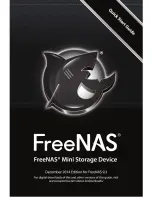Get AN iP ADDreSS
The device will boot up and you’ll see some text messages on the VGA display
as the operating system loads. When the system has finished booting, you will
see a screen similar to Figure 1. Please be aware that all operations performed
at this console menu are performed with root privileges and will override any
existing settings.
Figure 1: Console Setup Screen
5
If there is a DHCP server in your network, the Ethernet port on the device will
automatically receive an IP address which can be used to access the device
from a web browser. In the example shown in Figure 1, the device is reachable
at http://10.2.1.231.
If your network does not have a DHCP server, refer to Section 3: Booting into
FreeNAS in the FreeNAS® 9.3 Users Guide for instructions on how to manually
set an IP address. The current version of the FreeNAS documentation can be
found at
http://doc.freenas.org/9.3
.
You may now unplug the USB keyboard and monitor from the back of the
FreeNAS mini, as they are not used for the rest of the configuration process. You
are now ready to configure your FreeNAS® device.