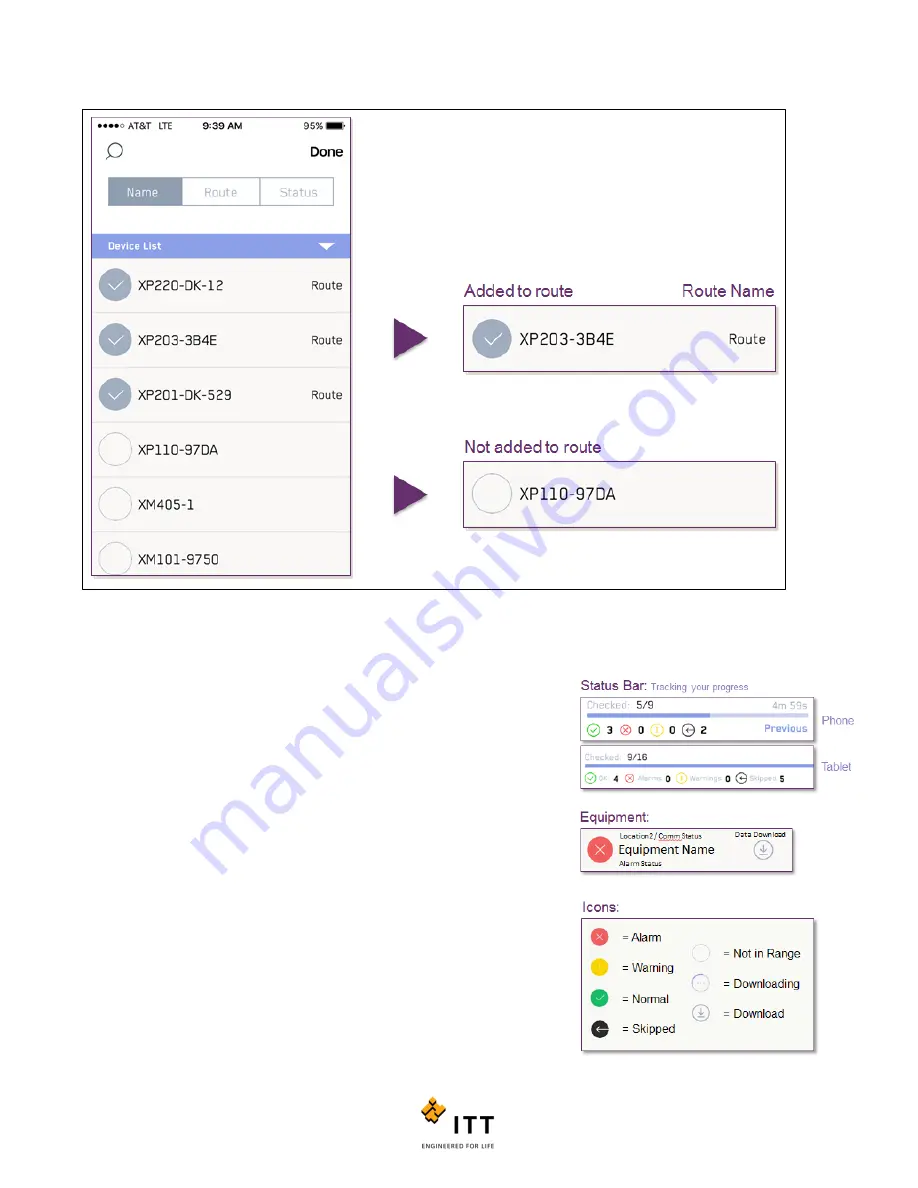
i-ALERT2 Application Guide
55 of 64
Figure 53: Adding Equipment to a Route
After all the equipment has been selected, select “Done”. This will finalize the
route and add it to the main route list.
On the active route screen, shown below, you will see:
1.
Route timer (Note, to see previous time press and hold on text
“Previous”);
2.
Ratio of checked devices to the total number;
3.
A breakdown of the status for the “Checked” devices;
4.
Listing of the “Devices on Route” that are not yet checked (meaning,
there still remains an action before it moves to checked status);
5.
Followed by a listing of the “Checked Devices” (meaning there are no
remaining download actions or no actions required for that device.)
Figure 54: Main Route Screen
Содержание i-ALERT2
Страница 1: ...Application Guide...
Страница 2: ...i ALERT2 Application Guide 2 of 64...
Страница 32: ...i ALERT2 Application Guide 32 of 64 Figure 27 Devices in range and out of range...
Страница 38: ...i ALERT2 Application Guide 38 of 64 Figure 33 Export trend data by printing or attaching to email...
Страница 58: ...i ALERT2 Application Guide 58 of 64 Figure 57 Route Report Trend Details Screen...
Страница 63: ...i ALERT2 Application Guide 63 of 64...
Страница 64: ...i ALERT2 Application Guide 64 of 64 G iALERT2AppGuide en US 2016 10...










































