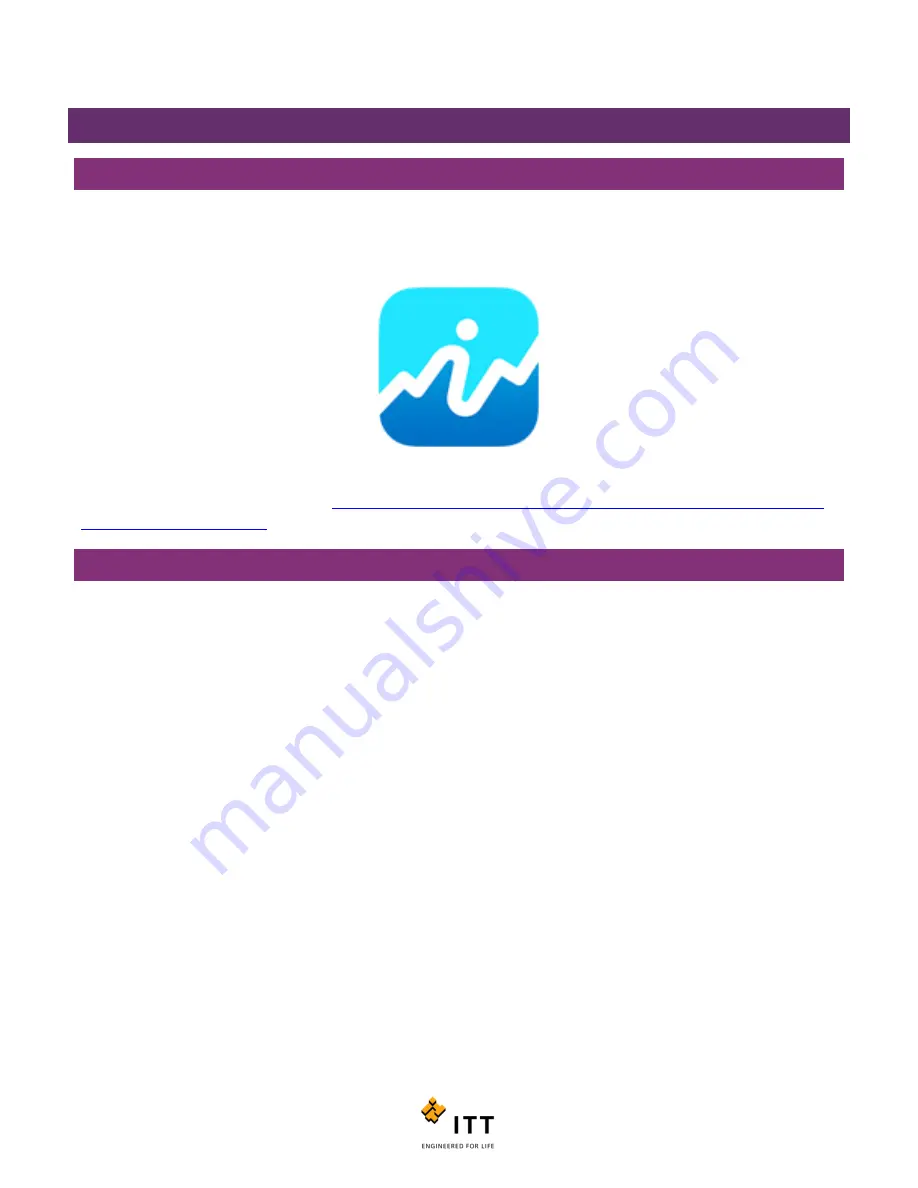
i-ALERT2 Application Guide
30 of 64
I-ALERT2
®
MOBILE APP OPERATION
INSTALLING THE APP
To download the app to your mobile device you must navigate to the Apple App Store or Google Play application on your
mobile device and search for “i-ALERT2”. The App icon should match the one shown below. Note that your device must be
compliant with Bluetooth Smart / 4.0 for the App to function properly.
Once you have downloaded and installed the app, you will need to register with a valid email address in order to log in.
Many helpful videos are also available at
http://ittproservices.com/aftermarket-products/monitoring/i-ALERT2-condition-
CONNECTING TO I-ALERT2 DEVICES
Upon gaining access to the app you will be brought to the “Scan for Devices” page, see Figure 26 below. This page will
display any i-ALERT2 devices within range of your mobile device. Devices that are in range will have a colored icon to the
left of them. Click on the devices name to connect to it. (You can reach the scan for devices option at any time by tapping
icon in the upper left hand corner to bring up the main menu options. A green icon indicates no alarms or warnings, a
yellow icon indicates a warning condition, and a red icon indicates an alarm condition. If a date exists to the right of the
device tag, the date corresponds to the last time the currently connected tablet or phone interacted with the device.
On version 2 units the last alarm status is located below the tag name in red, on the Scan for Devices screen or Active
Routes screen. If the message is present, it will indicate if the i-Alert2 has been in alarm in the last 2, 7, or 30 days. Once the
device has been out of alarm for 30 days, the message will disappear.
Содержание i-ALERT2
Страница 1: ...Application Guide...
Страница 2: ...i ALERT2 Application Guide 2 of 64...
Страница 32: ...i ALERT2 Application Guide 32 of 64 Figure 27 Devices in range and out of range...
Страница 38: ...i ALERT2 Application Guide 38 of 64 Figure 33 Export trend data by printing or attaching to email...
Страница 58: ...i ALERT2 Application Guide 58 of 64 Figure 57 Route Report Trend Details Screen...
Страница 63: ...i ALERT2 Application Guide 63 of 64...
Страница 64: ...i ALERT2 Application Guide 64 of 64 G iALERT2AppGuide en US 2016 10...






























