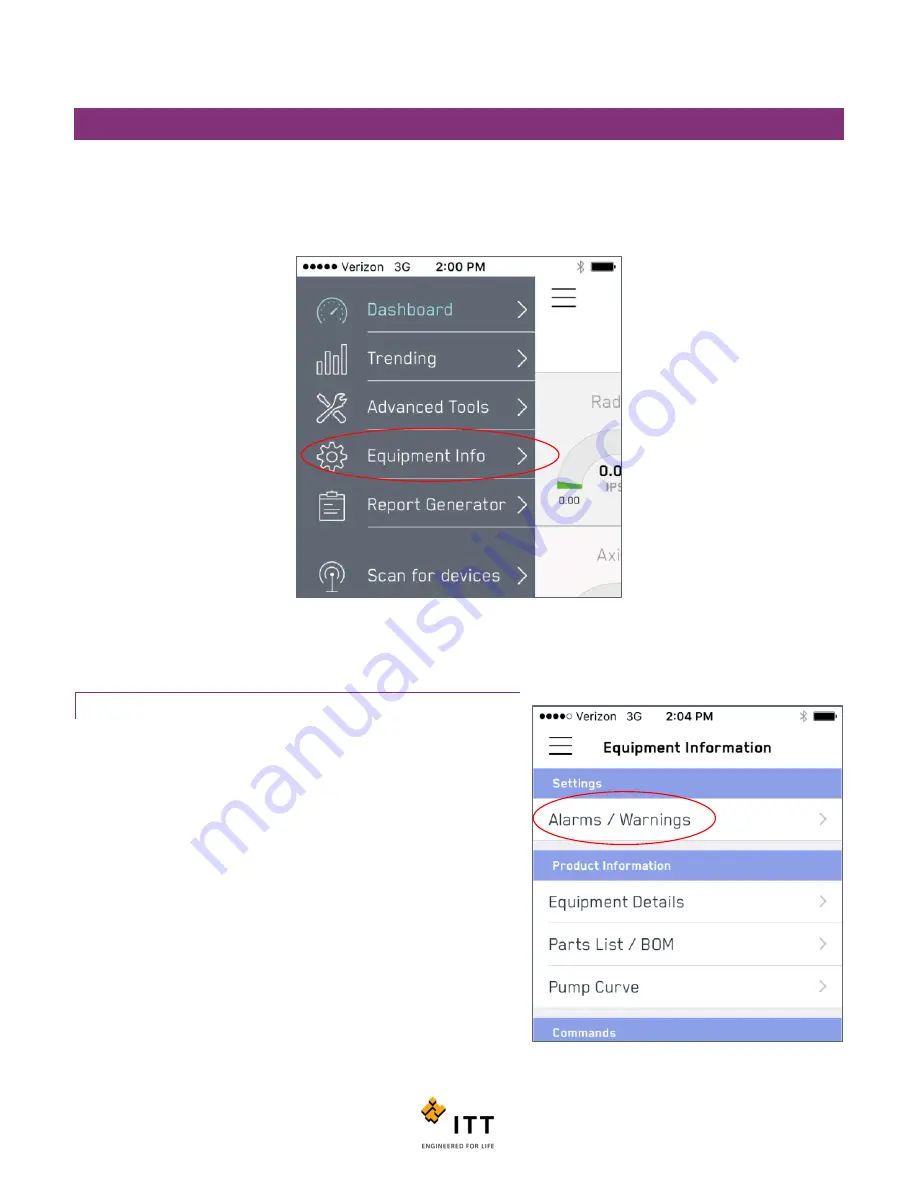
i-ALERT2 Application Guide
45 of 64
EQUIPMENT INFORMATION
One of the most useful features of the i-ALERT2
mobile app is
the ability to instantly access equipment details. The
“Equipment Information” page also includes functionality that allows a user to adjust alarm and warning limits as well as
send commands to the i-ALERT2 monitor
to reset the device. To access the Equipment information page, tap the icon in the
upper left that looks like three horizontal lines and then choose “Equipment Info.” See figure 41.
Figure 41: Equipment information
ALARMS / WARNINGS
To view and change the Alarm/Warning limits in the i-ALERT2 monitor,
tap the “Alarms / Warnings” tag. See figure 24.
The “Alarm Settings” page will be displayed. (figure 42) From here a
user can adjust the overall vibration amplitudes and temperatures that
cause the device to go into alarm or warning modes. Tap the “ + “ or
“ – “ icons at the right hand side to adjust values.
After updating the alarm or warning settings, they must then be sent
down to the i-ALERT2 device in order to be programmed in. To do this,
tap the “Send” button at the top right. (Figure 43).
Figure 42: Alarms/Warnings
Содержание i-ALERT2
Страница 1: ...Application Guide...
Страница 2: ...i ALERT2 Application Guide 2 of 64...
Страница 32: ...i ALERT2 Application Guide 32 of 64 Figure 27 Devices in range and out of range...
Страница 38: ...i ALERT2 Application Guide 38 of 64 Figure 33 Export trend data by printing or attaching to email...
Страница 58: ...i ALERT2 Application Guide 58 of 64 Figure 57 Route Report Trend Details Screen...
Страница 63: ...i ALERT2 Application Guide 63 of 64...
Страница 64: ...i ALERT2 Application Guide 64 of 64 G iALERT2AppGuide en US 2016 10...






























