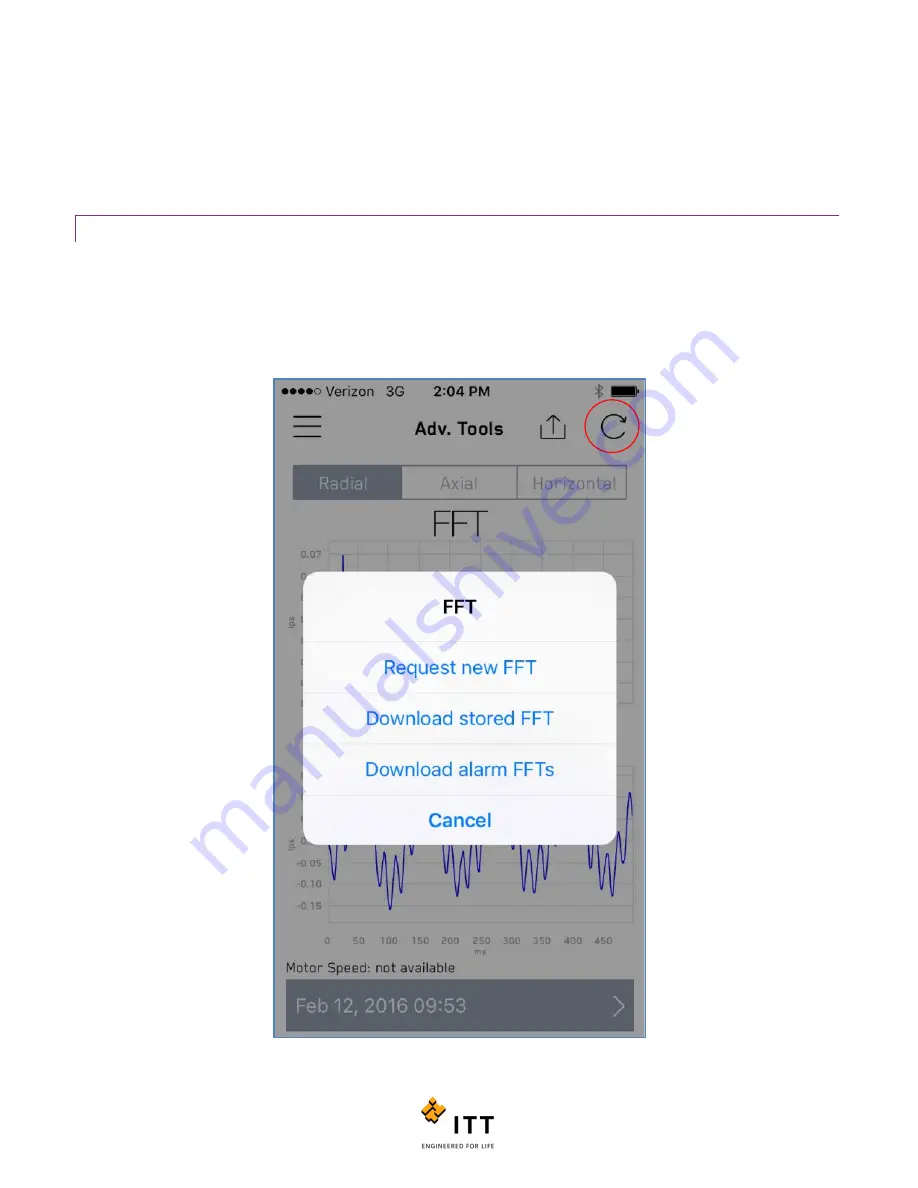
i-ALERT2 Application Guide
44 of 64
After requesting an FFT, the LED on the i-Alert2 will stop flashing for 10-30 seconds while the FFT is being computed. Once
complete, the user will be prompted to download the FFT immediately or at a later time. By selecting Download Alarm
FFT’s, the user can download all alarm FFT’s. For Version 2 Devices, the App will only download FFT’s that do not currently
exist on the tablet or phone.
STORED AND ALARM GENERATED FFT DATA
You can access stored datasets including those stored when an alarm is triggered. This is a powerful feature that can assist
in resolving difficult or intermittent problems that would typically be missed with traditional walk around periodic vibration
monitoring, to access historical FFT and TWF data sets, simply tap the circular arrow icon at the top right of the page while
viewing any sensor’s FFT data in the Advanced Tools menu. A message will appear asking you what particular datasets you
would like to view or if you would like to request a new FFT. See figure 40.
Figure 40: Request new FFT or access stored FFT datasets
Содержание i-ALERT2
Страница 1: ...Application Guide...
Страница 2: ...i ALERT2 Application Guide 2 of 64...
Страница 32: ...i ALERT2 Application Guide 32 of 64 Figure 27 Devices in range and out of range...
Страница 38: ...i ALERT2 Application Guide 38 of 64 Figure 33 Export trend data by printing or attaching to email...
Страница 58: ...i ALERT2 Application Guide 58 of 64 Figure 57 Route Report Trend Details Screen...
Страница 63: ...i ALERT2 Application Guide 63 of 64...
Страница 64: ...i ALERT2 Application Guide 64 of 64 G iALERT2AppGuide en US 2016 10...
















































