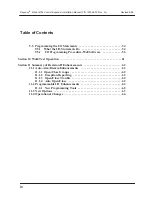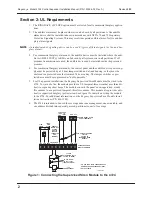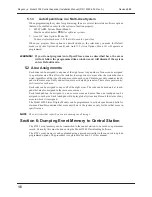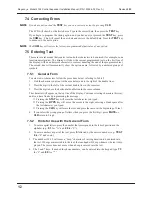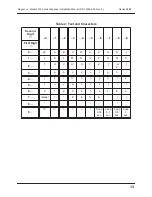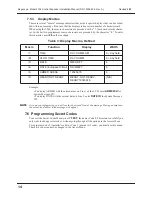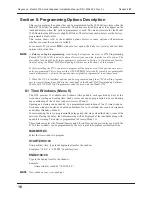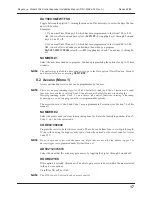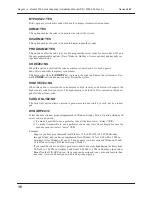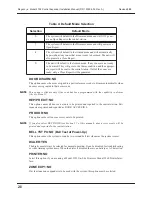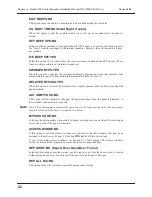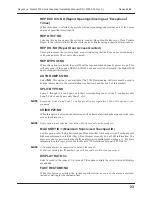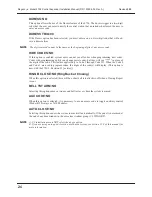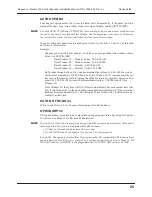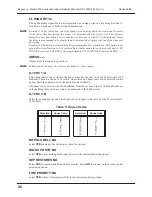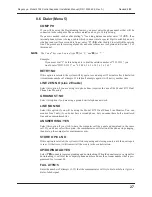Regency
®
Model 4724 Control Expander Installation Manual (P/N 150596-02, Rev. A)
Revised 8/98
12
7.4 Correcting Errors
NOTE
If you have not touched the
TEST
key, you can correct an error by pressing
CLR
.
The LCD will show 0 or the first choice. Type in the correct data, then press the
TEST
key.
If you begin to program the wrong option, and you have not yet pressed the
TEST
key, press
the
CHM
key. This will cancel the new data and restore the default data. Press the
TEST
key
to advance to the next option.
NOTE
The
CHM
key will restore the factory-programmed default value of any option.
7.5 Entering Text
There are several menus that require text and other characters to be entered (for example, zone
location descriptions). The display will show the current programmed text on the first line of
the display, with an underscore character (or cursor) denoting the end of the programmed text.
The second line will momentarily show the option name, followed by numbered groups of
symbols.
7.5.1
General Form
To enter text or characters, follow the procedure below, referring to Table 2.
1.
Find the character you want in the area below and to the right of the double lines.
2.
Press the digit to the left of the vertical double line in the same row.
3.
Press the digit above the horizontal double line in the same column.
The character will appear on the top line of the display. Continue selecting characters this way,
until you have finished programming the message.
■
Pressing the
STAT
key will erase the last character you typed.
■
Pressing the
BYPS
key will move the cursor to the right, entering a blank space after
the last character you typed.
■
Pressing the
CLR
key will erase the text and place the cursor at the beginning of Line 1.
4.
If you select the wrong group of letters when you press the first digit, press
MUTE
or
CLR
return to Step 2.
7.5.2
Hints for Use with the General Form
1.
To enter capital letters, press the number that corresponds to the letter's position in the
alphabet (e.g.,
0 1
for “A” and
2 6
for “Z”).
2.
To enter numbers as part of the text, press
6
followed by the desired number (e.g.,
TEST
0
for “0” and so on).
3.
The numbers 96-99 will cause a “beep” character of varying duration to be entered into
the text. If beeps are inserted into the text, the touchpad will beep whenever the text is dis-
played. The cursor does not move when a beep is entered into the text.
4.
The # and * keys, if needed for phone numbers, can be entered into the keypad: type
7 3
for “#” and
8 0
for “*.”