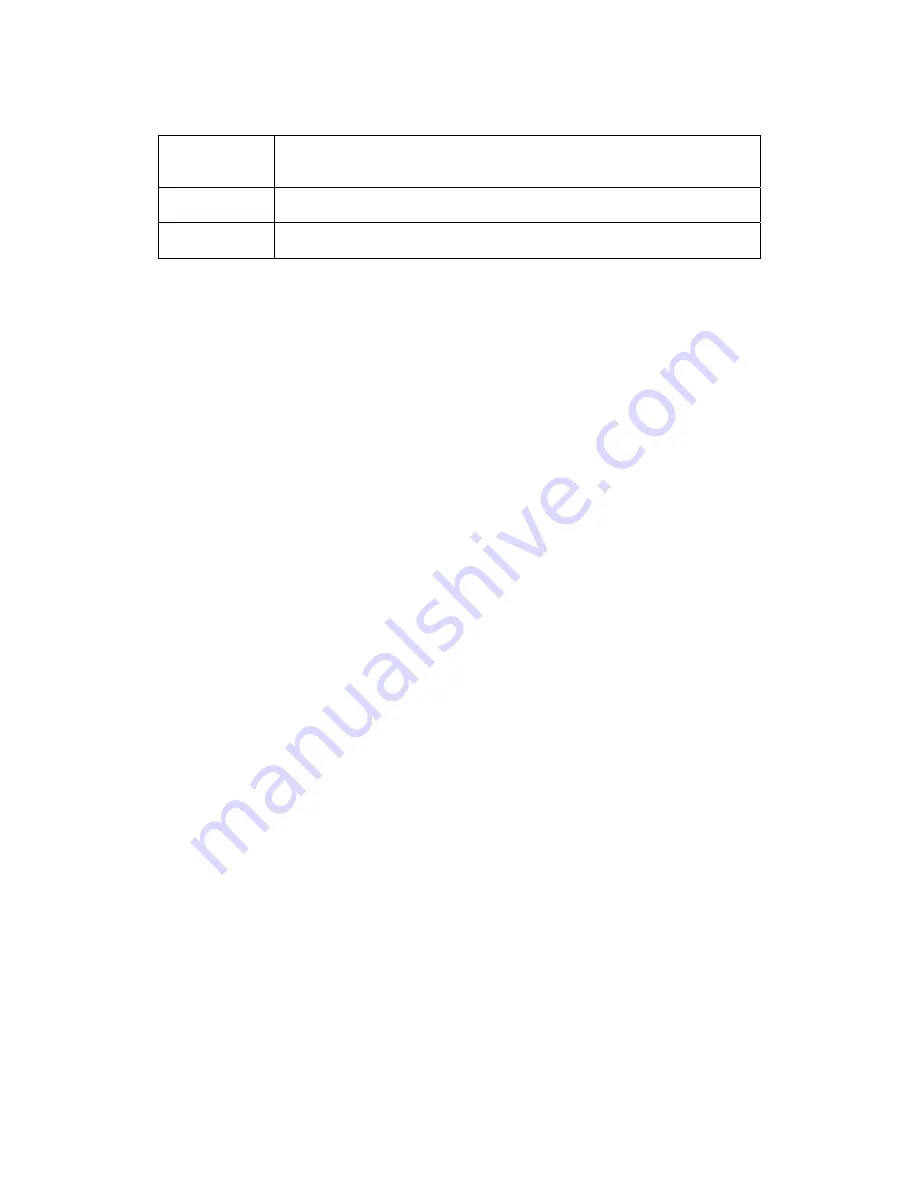
_________________________________________________________________________________________________________________________
PAGE 46
---
iTerra Elite
Quick Start Guide
© 2008 iSys-The Imaging Systems Group Inc.
Red
Flashing means an error condition was encountered. Please call iSys
service at 1-866-415-4797. See chapter 6, Troubleshooting, for more
information.
Yellow
ON
means TOF
sensor sees the black I-Mark.
OFF
means a TOF
sensor sees white paper.
Green
Flashing means that a paper pre-load is required. Steady means that
the printer is ready for printing.
















































