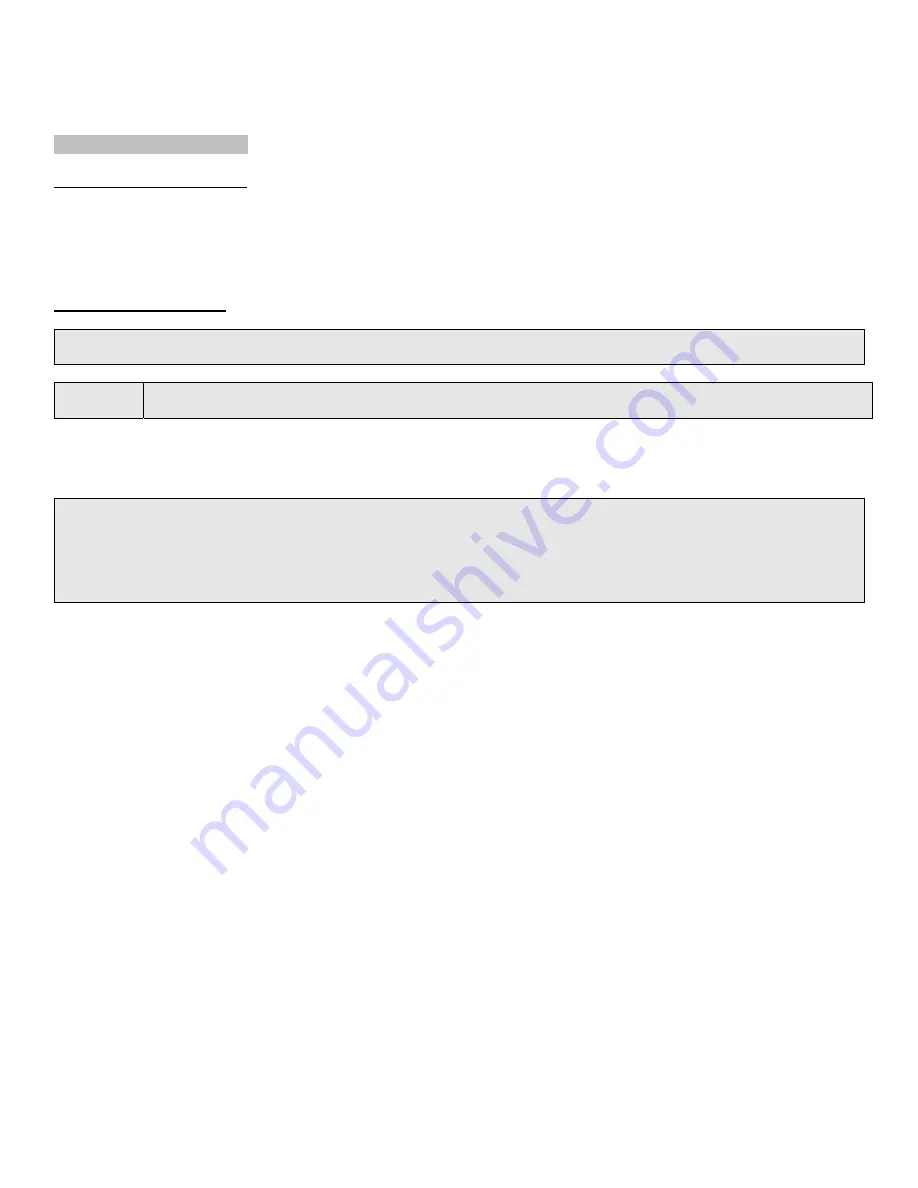
_________________________________________________________________________________________________________________________
PAGE 24
---
iTerra Elite
Quick Start Guide
© 2008 iSys-The Imaging Systems Group Inc.
II. LOCAL INSTALLATION
A. Parallel Port Connection
1.
Turn off both the computer and the printer.
2.
Attach a standard IEEE-1284 parallel cable (not supplied) to the parallel port on the printer, securing it
with the spring clips.
3.
Attach the other end to the parallel port on the computer and secure it in place with the screws.
B. USB Port Connection
NOTE:
No USB interface cable is supplied with the printer. Use a USB cable that is compatible with USB
specification 1.1).
CAUTION:
Install Windows Driver before powering up printer with USB interface connected to eliminate incorrect
driver being auto installed.
1.
Turn off both the computer and the printer.
2. Connect the USB cable to the USB port on the computer.
3. Connect the other end of the cable to the USB port on the printer.
NOTE:
A USB interface will only operate using Windows 2000, Windows XP, Windows Me and
Windows 98). It will not operate using MS-DOS, Windows 95, 3.1, or NT 4.0.
Printer operation is not assured if another USB compatible device is connected
concurrently with it.
If a USB hub is used it must be connected directly to the computer.






























