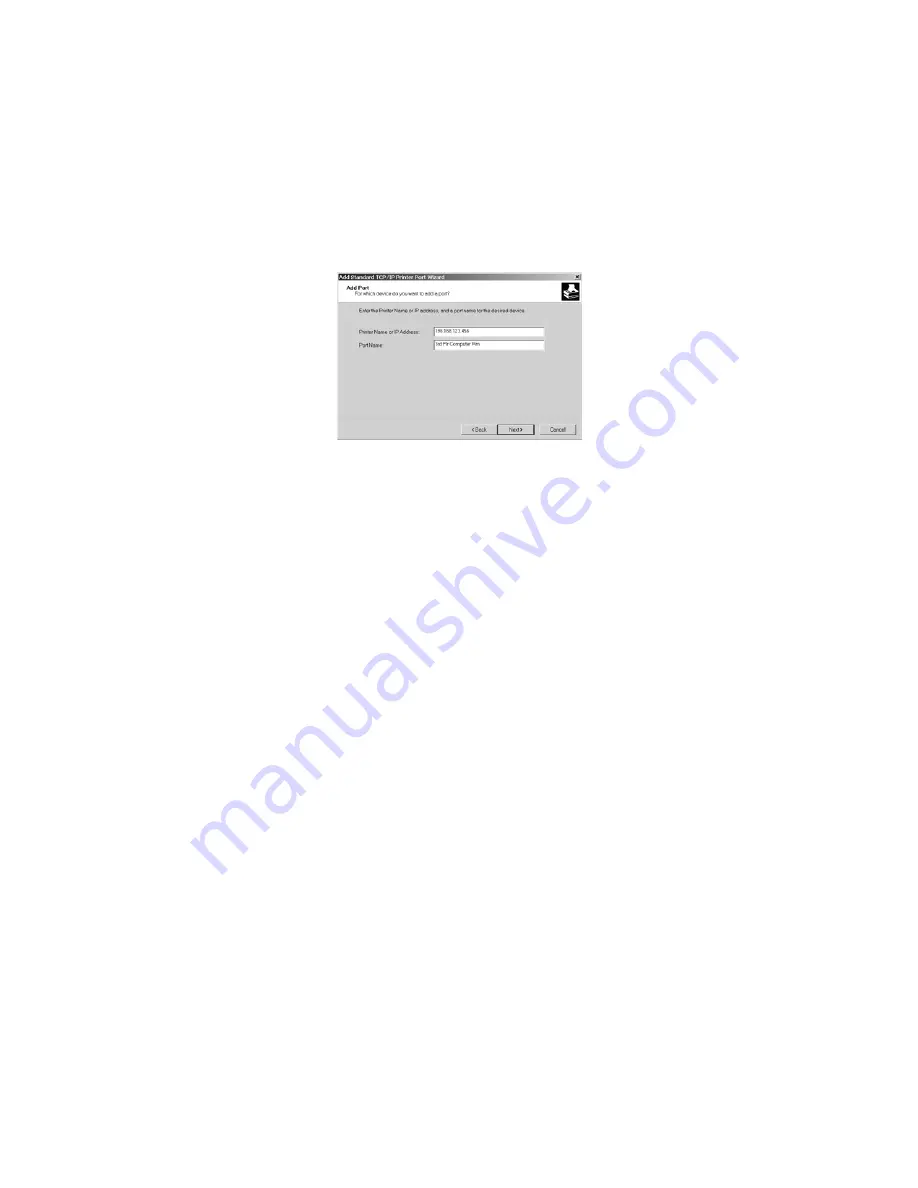
_________________________________________________________________________________________________________________________
PAGE 28
---
iTerra Elite
Quick Start Guide
© 2008 iSys-The Imaging Systems Group Inc.
5) As shown above, select the type of port to which the printer has been connected. If the port selected is not a
network port such as
LPT1
or a USB port continue on to section 10). If you are connected on a network, click on
CREATE A NEW PORT
, and then select
STANDARD TCP/IP PORT
. Then click
NEXT
to continue to the Add
Standard TCP/IP Port Wizard. Click
NEXT
to continue to the next diagram:
6) In the screen shown above, type the IP address of the printer in the top box (not the same as shown above). A
unique port name will be automatically created in the lower box. This name can be kept (recommended) or it can
be changed to any other name. Click
NEXT
to continue.
7) Windows will now try to locate and identify the printer on the network. This may take 20-30 seconds. If there is
an error check network connections and IP addresses. If all network connections are correct and Windows
locates the printer, the screen will be displayed, as shown in the next diagram.






























