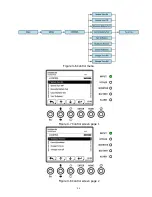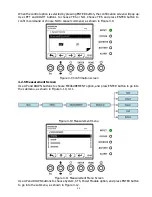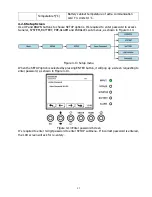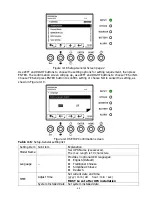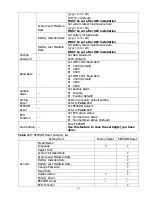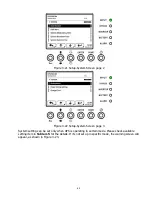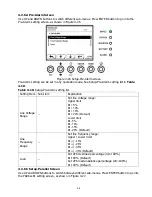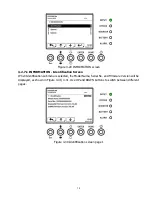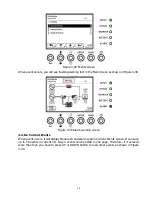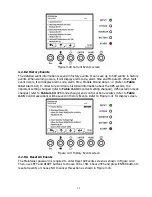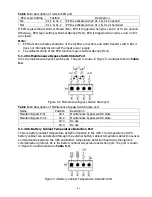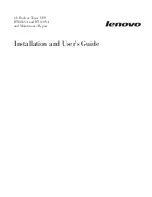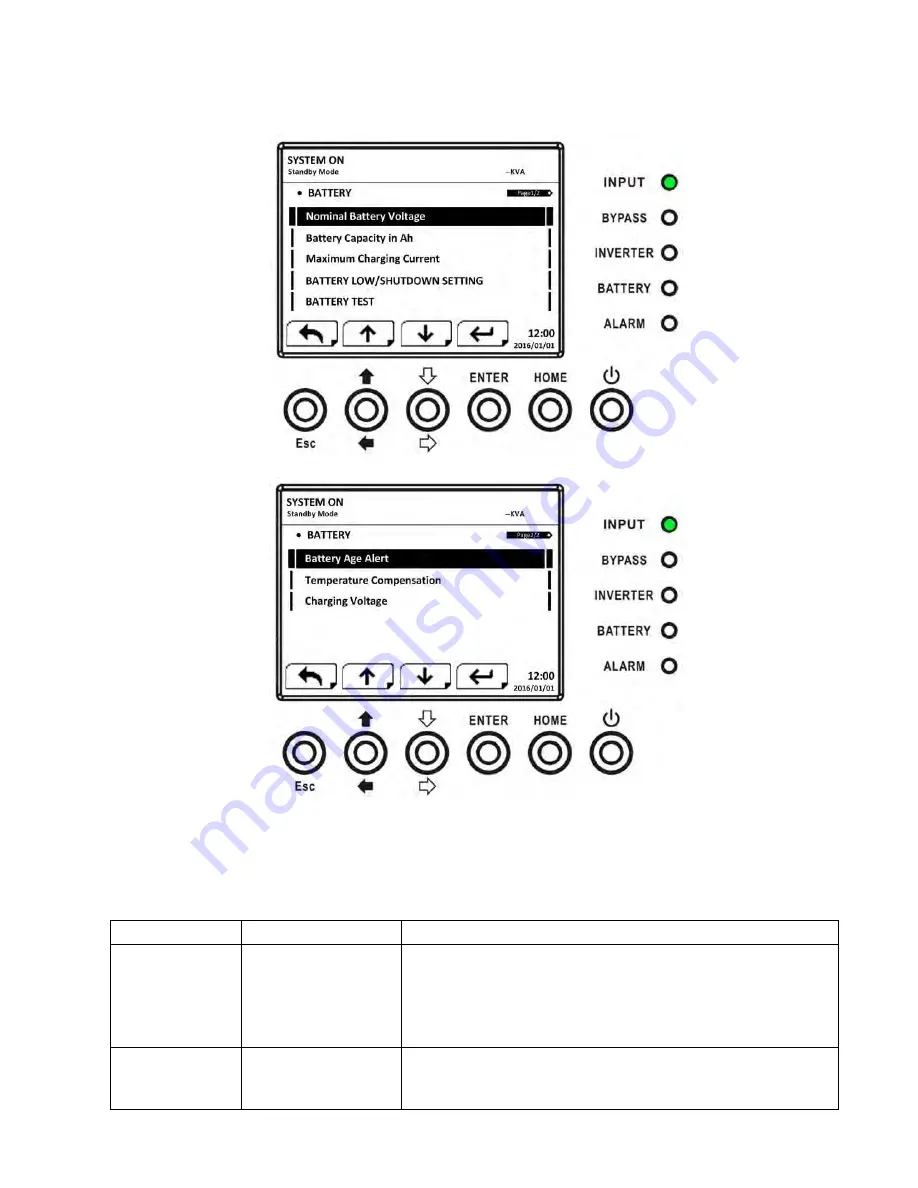
66
4.2.6.3 Setup-Battery Screen
Use UP and DOWN buttons to switch different sub-menus. Press ENTER button to go into the
BATTERY setting screen, as shown in Figure 4-24, 4-25.
Figure 4-24 Setup-Battery Screen page 1
Figure 4-25 Setup-Battery Screen page 2
Battery setting can be set only when UPS is operating in standby mode. If it’s not in standby mode,
the warning screen will appear as shown in Figure 4-23. See Setup-Battery setting list in
Table
4-9
.
Table 4-9
: Setup-Battery setting list
Setting Item
Sub Item
Explanation
Nominal
Battery Voltage --
Set battery nominal voltage
16x12V (Default)
18x12V
20x12V
MUST be set after UPS installation
Battery
Capacity in Ah --
Set battery capacity. (0~999)
9Ah (Default)
MUST be set after UPS installation or Battery
Содержание F22 Online UPS
Страница 1: ...F22 Online UPS For 30KW Power Module Uninterruptible Power Supply System Version 4 0 User Manual ...
Страница 18: ...15 Figure 2 14 Standard Series 42U Terminal Blocks Figure 2 15 Extended Series 42U Terminal Blocks ...
Страница 25: ...22 ...
Страница 57: ...54 Figure 4 6 Control menu Figure 4 7 Control screen page 1 Figure 4 8 Control screen page 2 ...