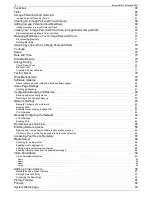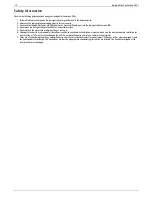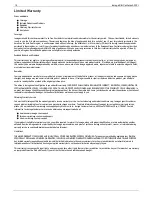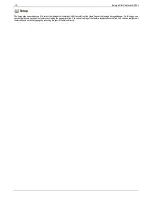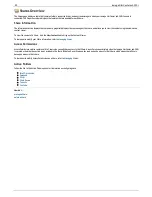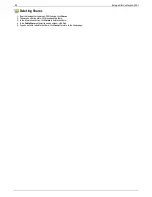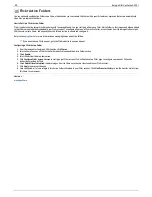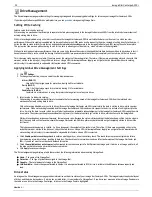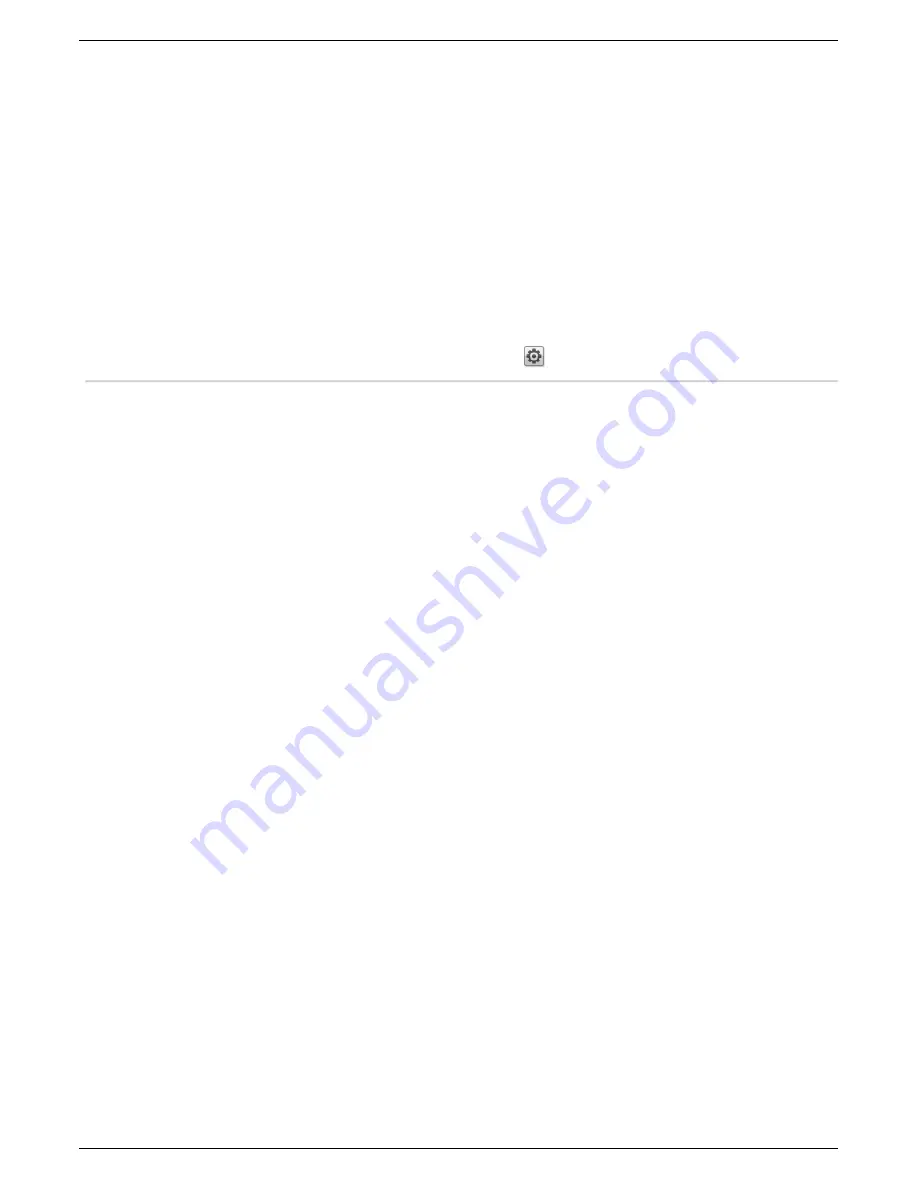
Getting Started
Getting started is quick and easy with the Iomega StorCenter px4-300r. Before you can use your Iomega StorCenter px4-300r, you must connect all the cables
and turn it on. Once you have connected the hardware, you can install the optional Iomega Storage Manager Software and begin using your Iomega StorCenter
px4-300r.
Your Iomega StorCenter px4-300r has three separate interfaces:
Iomega StorCenter px4-300r Console
configure features, manage Shares, and administer your Iomega StorCenter px4-300r. Refer to
Interface Overview
for more information about the
Iomega StorCenter px4-300r Console.
Iomega Storage Manager
optionally installed on your local computer, it discovers any Iomega storage devices on your subnet, maps device Shares to computers, and provides
local access to your content. It provides access to Shares through your computer's file management program, such as Windows Explorer or Mac Finder,
allowing you to drag and drop many files between your computer and the Iomega StorCenter px4-300r. Installing the Iomega Storage Manager is
optional.
Home Page
serves as a web-accessible interface to your Iomega StorCenter px4-300r. The Home page content is configured using the Iomega StorCenter px4-300r
Console. If you are using Remote Access, the Home page is the landing page to access your device. You can access the Home page of your Iomega
StorCenter px4-300r by entering the device name or IP address directly in your browser. If security is enabled and you are an administrator user, you
can access the Iomega StorCenter px4-300r Console from the Home page by clicking
.
How do I...
enable or disable security
enable remote access
17
Iomega StorCenter px4-300r
Содержание StorCenter px4-300r
Страница 1: ...Iomega StorCenter px4 300r User Guide D31603201 ...
Страница 6: ...6 Iomega StorCenter px4 300r ...