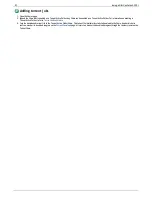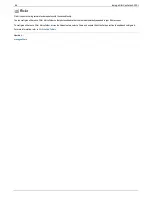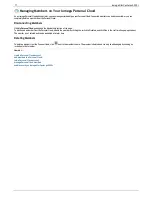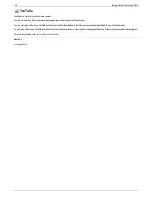Mozy Backup
The Mozy online backup service allows you to create a Mozy account, connect your Iomega StorCenter px4-300r to the account, and back up Shares and folders
to the Mozy cloud service.
Enabling Mozy Account Information
1. On the Mozy Backup page, click the switch on.
If you do not have a Mozy account, click the link to open an account.
2. Enter a valid email address, password, license key, and country for your Mozy account.
3. To upgrade your Mozy account, click the link.
4. Click
Apply
to save your changes.
Selecting folders to back up
1. Expand the Backup section and select the Shares and folders to back up in the tree. The tree provides a way to select a Share and all its folders, or just
some of the folders under a Share.
2. Click
Apply
to save your changes.
3. To create a scheduled backup, click
Backup schedule settings
.
4. In the Mozy Backup Settings dialog box, select one of the following:
Automatic Backup
— to generate an automatic backup anytime you add or change a new file to your selected Shares or folders.
Scheduled Backup
— to set up a scheduled backup.
5. If you are creating a scheduled backup, select the days you want the backup to run.
6. Enter the start or stop times for the backup, or click
to select the times.
7. To prevent performance degradation on your Iomega StorCenter px4-300r, select a speed limit for the backup.
8. To schedule the time that the backup will run at the selected speed, enter start and stop times.
9. Click
Apply
to save your changes.
10. Click
Apply
to save the selected Shares and folders to back up.
After a backup has completed, you can click
View log
to see which files have successfully backed up.
Restoring folders
1. Click the link to restore any files and folders you back up to your Mozy account.
2. Select the desired backup from the
Backup Date:
drop-down menu, either the latest backup or a previous one.
The file browser provides a way to select a Share and all its folders, or just some of the folders under a Share.
3. Click
Apply
to save your changes.
The Restore section displays a table with the status of a restore, either one in progress or one that has failed. To delete the restore task, click
and confirm the deletion. When the restore finishes, the table status clears.
60
Iomega StorCenter px4-300r
Содержание StorCenter px4-300r
Страница 1: ...Iomega StorCenter px4 300r User Guide D31603201 ...
Страница 6: ...6 Iomega StorCenter px4 300r ...