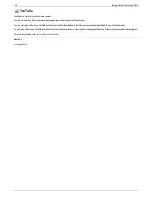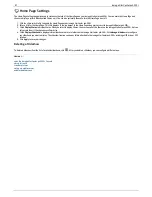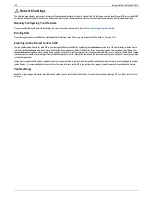Accessing Your Device Remotely
Once you have enabled remote access and created your web address, you can access files stored on your Iomega StorCenter px4-300r from any internet-
capable computer in the world.
When you access your Iomega StorCenter px4-300r remotely, you can access files from any Share to which you are granted access. However, accessing your
Iomega StorCenter px4-300r from a remote location will not provide all the same functionality provided by a computer in your local network.
The following procedure describes how to access your Iomega StorCenter px4-300r remotely.
Open a web browser and type your Iomega StorCenter px4-300r unique web address, which can be found on the Remote Access page. The Home page of the
Iomega StorCenter px4-300r displays. Administrator users can log in. Non-administrator users can access only the content available from the Home page.
87
Iomega StorCenter px4-300r
Содержание StorCenter px4-300r
Страница 1: ...Iomega StorCenter px4 300r User Guide D31603201 ...
Страница 6: ...6 Iomega StorCenter px4 300r ...