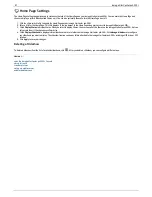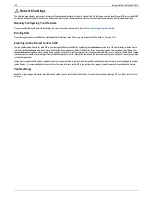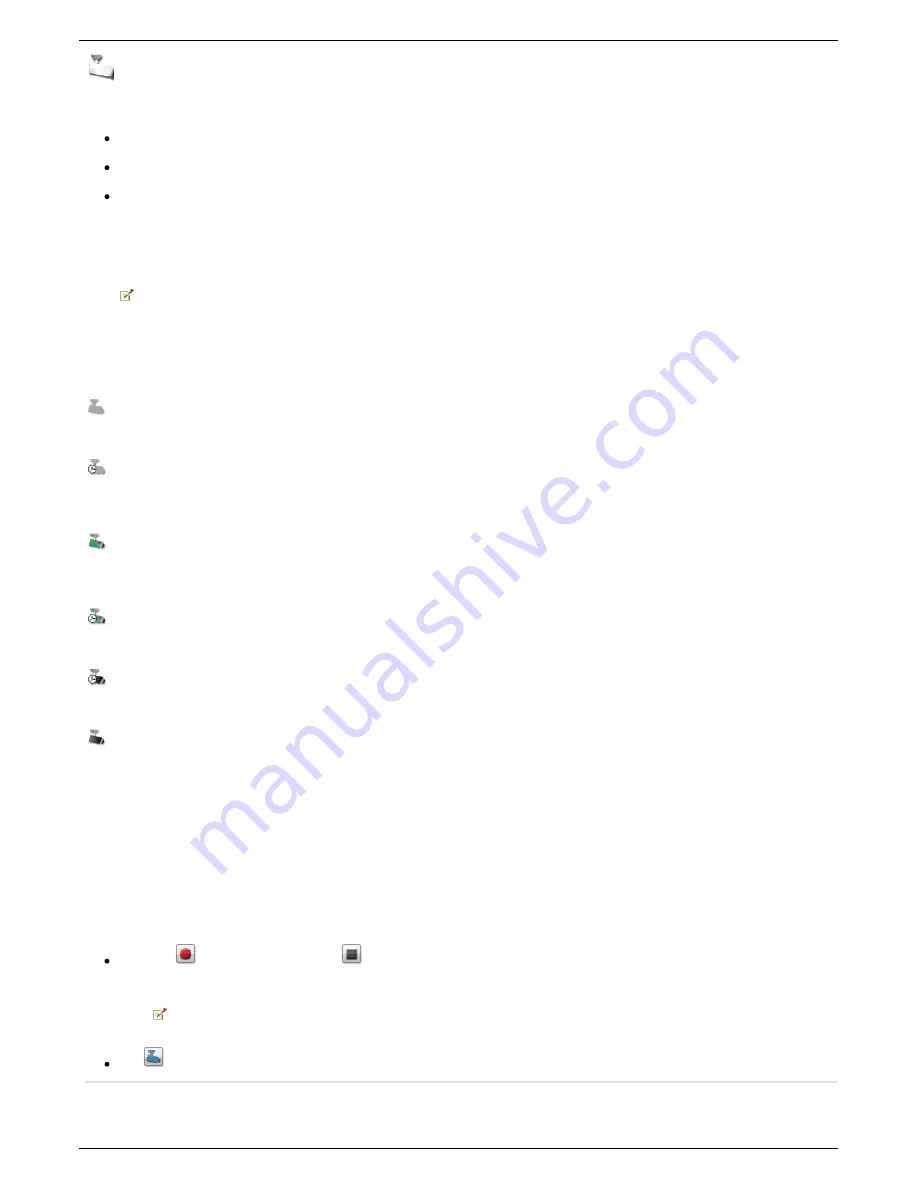
Video Surveillance
The Video Surveillance page lets you add and configure cameras connected to your Iomega StorCenter px4-300r, view live video, and see video alerts. The
page has three primary links:
Add Video Camera
— Manually adds a video camera to your Iomega StorCenter px4-300r if no video cameras are automatically discovered. Refer to
Adding a Video Camera
.
Video Wall
— Displays live video from all video cameras configured with your Iomega StorCenter px4-300r. The video from all cameras is displayed in a
grid.
Alerts
— Displays alert messages about the video surveillance feature. Refer to the camera configuration pages for camera status information.
Video Surveillance features
The Video Surveillance page displays the
Name
,
Space
, and
Model
information of each video camera connected to the Iomega StorCenter px4-300r, and
Action
controls for each video camera. Administrators have access to modify these settings.
When no supported cameras are connected to your network, this page will be empty.
Name
This section displays the video camera's IP address, name, login username, and the destination folder for the video recording files. Additionally, using the
Camera Configuration
link, you can modify the video camera software configuration settings using the video camera's native software. It also displays an
icon that indicates the current state of the video camera. The possible states are:
The video camera is no longer connected to the network.
The video camera is no longer connected to the network, but a recording schedule is set for it. You should delete this video camera if it is no longer on the
network, or fix the network connection so it can record as scheduled.
The video camera is connected to the network and is currently recording. There is no schedule for this recording, since it was started manually. The recording
must therefore be stopped manually.
The video camera is connected to the network, a recording schedule is set, and the camera is currently recording.
The video camera is connected to the network and a recording schedule is set for it, but it is not currently recording.
The video camera is connected to the network, but no recording schedule is set.
Space
The Space column identifies how much disk space is currently used by the video files in the destination folder for this video camera.
Model
This column lists the model information for this video camera.
Action
For each video camera, you can perform the following actions:
Click either
to manually start recording or
to stop recording. These buttons are available only for video cameras that are currently connected
and accessible on the network. Use the manual start and stop record buttons to start recording at any point and to stop a recording until the next
scheduled start time.
During recording, if you want to change the camera resolution and frame rate, you must stop recording, change the values on the
camera's configuration page, and then start the recording again.
Click
to open a live view from your video camera. You may be prompted to supply the username and password for the video camera.
How do I...
add a video camera
89
Iomega StorCenter px4-300r
Содержание StorCenter px4-300r
Страница 1: ...Iomega StorCenter px4 300r User Guide D31603201 ...
Страница 6: ...6 Iomega StorCenter px4 300r ...