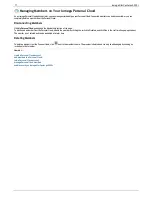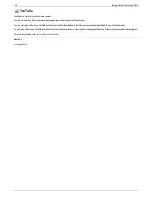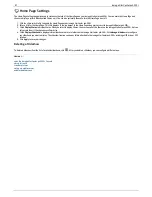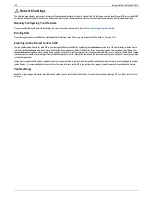Configuration Backup and Restore
The Configuration Backup and Restore page allows you to back up and restore system configuration information. Backing up a configuration saves various
system properties, including users, groups, device identification, and Share names and permissions. Configuration information is saved to a file, and you can
save as many versions of the file as you want. After backing up the configuration, you can restore it to your Iomega StorCenter px4-300r at any time. You can
also apply the configuration backup to other Iomega StorCenter devices of the same model, effectively using the configuration as a template.
Configuration Backup and Restore does not back up or restore any data files on your Iomega StorCenter px4-300r.
Backing up Device Configuration
1. On the Configuration Backup and Restore page, click
Back up configuration
to select a name and location for your configuration backup.
2. Save the configuration file to an external device, such as your computer or a USB drive. You can save as many configuration backups as you want.
Restoring a Configuration Backup
1. On the Configuration Backup and Restore page, click
Restore configuration
to select a saved configuration backup.
2. In the Restore Configuration dialog box, click
Browse
to locate a previously saved configuration backup stored on your computer or USB device.
3. Select one of the following options:
Restore settings
— overwrites any existing settings, such as device identification and Share names. When you select this option, existing data
on the Iomega StorCenter px4-300r is not deleted, and the configuration restore operation starts automatically after you click Apply in the
Restore Configuration dialog box.
Restore settings and drive configuration
— deletes all data, users, and settings from the target Iomega StorCenter px4-300r. If you select this
option, a confirmation dialog box displays and informs you that restoring the configuration will delete all data and overwrite any existing users
or settings on the target Iomega StorCenter px4-300r. Check
Check this box to continue
to confirm this dialog box or click
Cancel
to stop the
configuration restore process.
4. Click
Apply
to save your changes. After you click Apply, the restore process starts.
5. If your source Iomega StorCenter px4-300r had Active Directory enabled, you are prompted to enter the administrator name and password of an account
that has the rights to join the domain.
6. Click
OK
.
82
Iomega StorCenter px4-300r
Содержание StorCenter px4-300r
Страница 1: ...Iomega StorCenter px4 300r User Guide D31603201 ...
Страница 6: ...6 Iomega StorCenter px4 300r ...