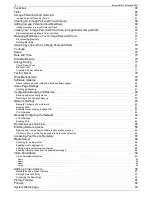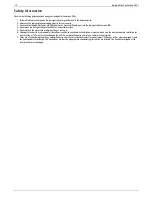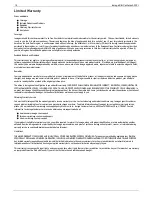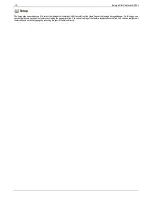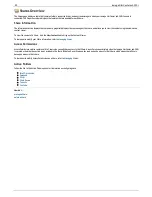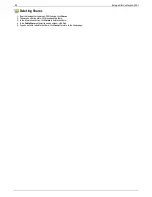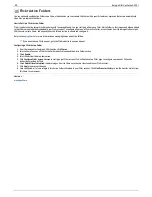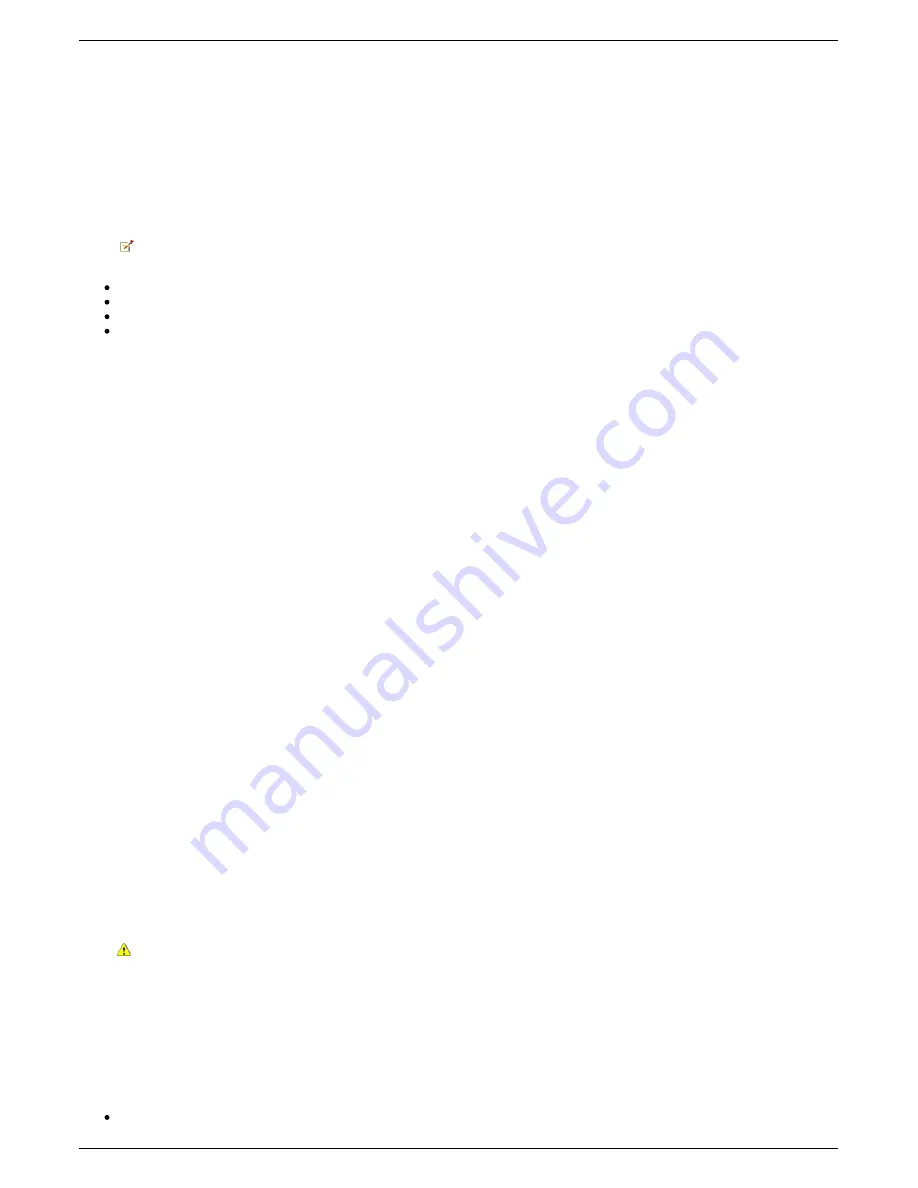
Troubleshooting Routers
If you encounter a problem while connecting or using your Iomega StorCenter px4-300r, check the topics listed below for possible solutions.
If you have properly set port forwarding on your router and remote access still does not work, you may have multiple routers on your network. In this situation
you will most likely have two NAT (Network Address Translation) firewalls.
1. One of the easiest ways to identify this issue is to log in to the router to which the Iomega StorCenter px4-300r is connected.
2. Once you have logged in, go to the page that shows the router's WAN IP address, usually Status or Network Info.
3. If the WAN IP address begins with 192.168, 10, or 172, you may have a NAT Firewall between the router and internet connection.
There are several options for resolving double NAT situations. The sections below will explore the pros and cons of each resolution:
These instructions will refer to the router that is connected directly to the internet as the Primary Router. The cascaded router or router to
which your Iomega StorCenter px4-300r is connected will be referred to as the Secondary Router.
Use the primary router's DMZ
Port forward the primary router to the secondary router
Put the secondary router in bridging mode
Put the primary router in bridging mode
Enabling the DMZ
Most routers have a feature called DMZ or Default Server. DMZ stands for Demilitarized Zone, Data Management Zone, Demarcation Done, or Perimeter
Network. The DMZ allows you to enter an IP address that will exist outside the router's NAT Firewall.
This is the easiest way to configure your network to handle double NAT situations; however, it is dependent on your primary router having DMZ functionality.
To enable the DMZ:
1. Log in to the primary router.
2. Navigate to the settings page for DMZ or Default Server. Refer to the documentation that came with your router for information on where this feature
is found.
3. Enter the secondary router's IP address.
4. Save your settings.
Your secondary router is no longer behind your primary router's firewall. If port forwarding is correctly configured, remote access should now be working
properly. Moving your secondary router into the DMZ should not have any effect on the security of the network, since it is still protected by the secondary
router's firewall.
Configuring Port Forwarding on Double NAT Networks
If for some reason the network configuration cannot be changed and your setup requires the double NAT, you must perform the port forwarding steps twice.
On the primary router, set the port forwarding to the cascaded router's external IP address. On the cascaded router, set the port forwarding to the Iomega
StorCenter px4-300r's IP address.
Bridging the Secondary Router
Make sure that the primary router (usually the one connected to or acting as the DSL/Cable modem) is the only one with DHCP (Dynamic Host Configuration
Protocol) and NAT (Network Address Translation) enabled. The secondary should be changed to bridging mode. Make sure the secondary router connects to the
primary router using a standard port rather than the port labeled Uplink or internet. This will basically turn your secondary router into a switch; however, you
can still enable its Wireless Access Point (if equipped.)
Refer to the documentation that came with your router for configuration information and settings.
Bridging the Primary Router
If none of the above options are available, you will need to enable transparent bridging on your primary router. You will probably need to call your ISP (Internet
Service Provider) to have the DSL or Cable Modem/NAT put into bridge mode, which will then disable the first NAT/Firewall. Once this first firewall in the
modem is disabled, the secondary router will handle all the network traffic, Port Forwarding, and allow Remote Access to work.
You should not attempt bridging without help from the ISP. If bridge mode is attempted by the customer and not configured properly it can
render the customer's internet connection inoperable. Primary router bridging may also require special configuration information and settings on
the secondary router.
If you configured your Iomega StorCenter px4-300r using DHCP you may not be able to reconnect to it via Remote Access after a reboot. DHCP will
automatically get an IP address from the server whenever the Iomega StorCenter px4-300r restarts. This is a very simple way to configure the Iomega
StorCenter px4-300r but can cause problems with your router's port forwarding settings. The router does not dynamically update port forwarding settings and
cannot port forward to your Iomega StorCenter px4-300r if its IP address changes.
To resolve this problem you can try one of the following techniques:
Increase the length of the DHCP lease: Your router will attempt to remember all DHCP clients and give them the same IP address every time they
request an IP address; however, the router will forget clients if they do not request an IP address for a certain amount of time. Your router will have a
14
Iomega StorCenter px4-300r
Содержание StorCenter px4-300r
Страница 1: ...Iomega StorCenter px4 300r User Guide D31603201 ...
Страница 6: ...6 Iomega StorCenter px4 300r ...