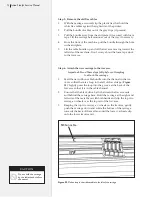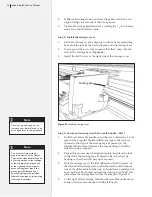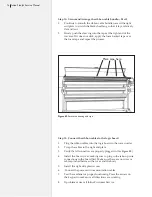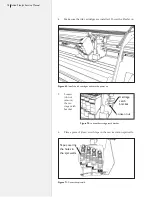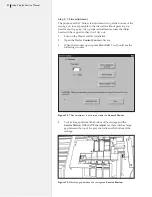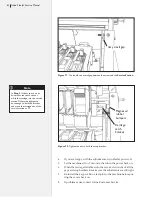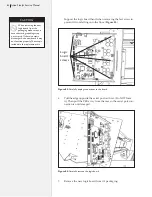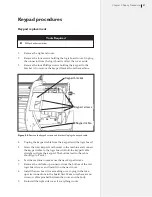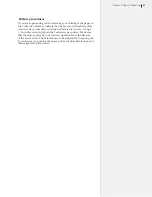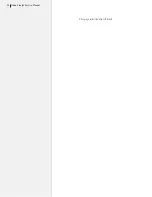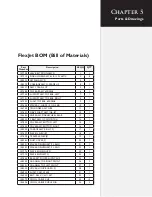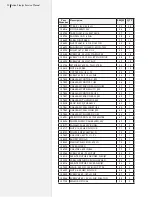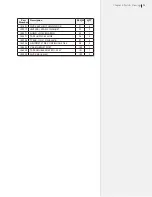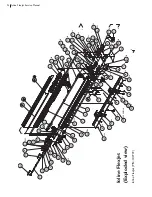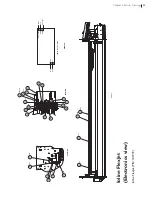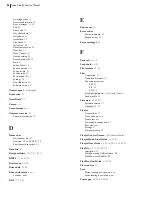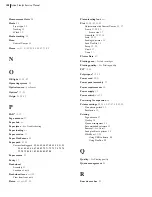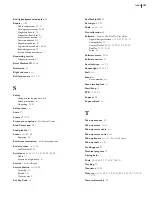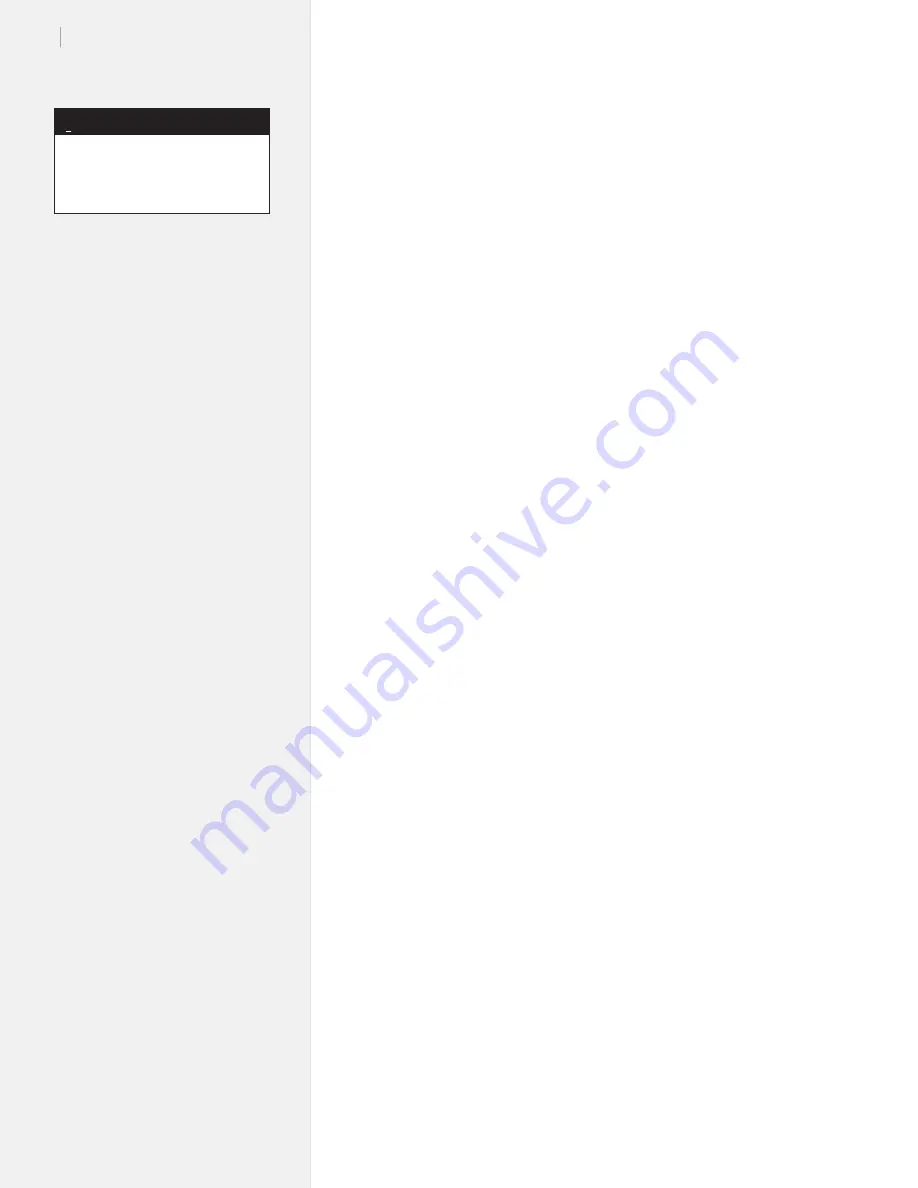
86
Ioline FlexJet Service Manual
Updating the firmware
Step 1: Determine your firmware version number
1.
Power on the PC and FlexJet.
2.
Ensure that the serial cable connects the PC to the FlexJet.
3.
Make sure there is a
Green
light on the keypad of the FlexJet
and open the
Control Center
.
4.
The main screen shows the current firmware version in the up
-
per right corner.
5.
If the firmware version is not shown, please check connections
to the printer. Call Ioline Customer Service for help resolving
communication issues.
Step 2: Manually set the initial Y Fine adjustment number
1.
Turn on the FlexJet and let it initialize.
2.
Open the
Control Center
software.
3.
When the window opens press Ctrl-Alt-B. You should see the
Service Station
window.
4.
Click the
Move carriage out from SS
button. The carriage will
move out of the
Service Station
.
5.
Change the
Y Fine adjust
number to -1000 and click the
Set
fine adjust
button.
6.
Click on the
Return carriage to SS
button. The carriage will
move back into the
Service Station
.
Step 3: Auto updating firmware version 253.2 or higher
1.
Make sure the firmware file has been saved in the
Ioline
folder.
Choose
File>Download Firmware
from the menu.
2.
Press the
Select Firmware
button.
3.
Follow the on-screen directions that explain how to restart the
printer so that it will accept new firmware. Press
OK
when the
printer is ready (four yellow lights on the keypad).
4.
Use the window to browse to the location where the firmware
file is stored (usually
xxxxx.mot
, where
xxxxx
is the version
number).
5.
A window will appear that shows the transfer progress.
6.
The printer will go through the initialization process when the
firmware is finished. When finished, the
OK
light will turn red
and the
Square
light will turn green.
7.
Press the
Done
button when the process is complete.
8.
Follow steps for
Y Fine Adjustment for the Service Station
under the
Service Station Procedures
section of this chapter.
If firmware is a lower number
than version 253.2, use the Manu-
al firmware update procedure
Note
i
Содержание FlexJet
Страница 1: ...Service Manual Ioline FlexJet ...
Страница 3: ...Service Manual Ioline FlexJet ...
Страница 4: ......
Страница 8: ......
Страница 12: ......
Страница 60: ...60 Ioline FlexJet Service Manual This page intentionally left blank ...
Страница 90: ...90 Ioline FlexJet Service Manual This page intentionally left blank ...
Страница 96: ...96 Ioline FlexJet Service Manual This page intentionally left blank ...