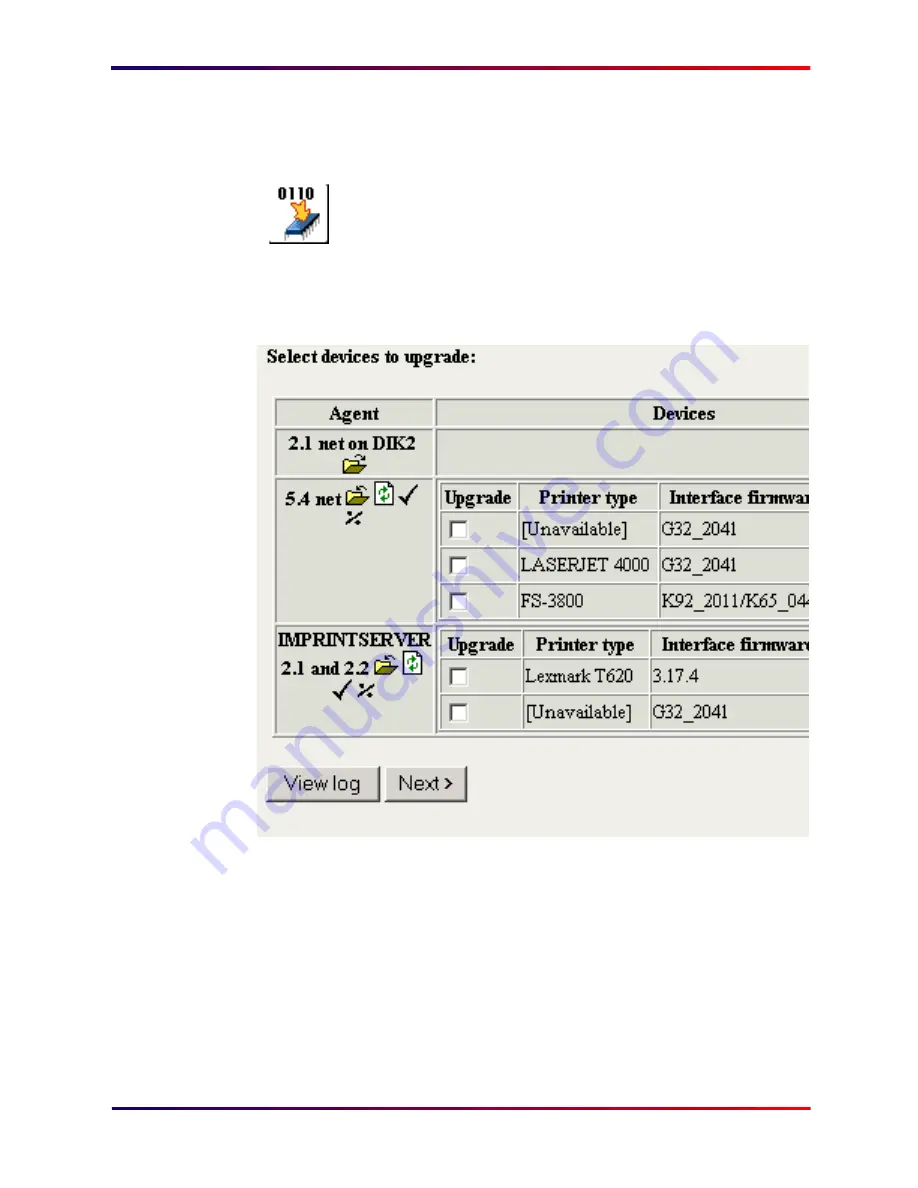
Intermate100 and Intermate101 Print Server Administration Manual
217
Using the IMCU for Maintenance: Bulk Upgrade
30.3.
Bulk Upgrade
When you are done with steps
1
-
5
as described
starting on
page 212
, click on the “Bulk Firmware
Upgrade” icon, located in the top row of icons.
Your click will bring up a dialog like this:
Note the following things about this dialog.
The devices displayed are only those with firmware that the
IMCU
is able to recognize and put the files in the correct library
in the FTP directory.
Use the “upgrade” check box to select a device for upgrading.
Содержание Intermate 100
Страница 3: ...Intermate100 and Intermate101 Print Server Administration Manual 3 INTRODUCTION...
Страница 22: ...Intermate100 and Intermate101 Print Server Administration Manual 22 PRINTING ENVIRONMENTS...
Страница 66: ...Intermate100 and Intermate101 Print Server Administration Manual 66 TOOLS FOR MANAGEMENT AND CONFIGURATION...
Страница 87: ...Intermate100 and Intermate101 Print Server Administration Manual 87 INITIAL CONTACT...
Страница 102: ...Intermate100 and Intermate101 Print Server Administration Manual 102 CONFIGURING THE BASIC AND PERMISSIONS SUB GROUPS...
Страница 116: ...Intermate100 and Intermate101 Print Server Administration Manual 116 CONFIGURING PRINT SERVICES AND HOST SESSIONS...
Страница 169: ...Intermate100 and Intermate101 Print Server Administration Manual 169 MANAGEMENT INFORMATION AND MONITORING POSSIBILITIES...
Страница 196: ...Intermate100 and Intermate101 Print Server Administration Manual 196 UPGRADES AND MAINTENANCE...
Страница 226: ...Intermate100 and Intermate101 Print Server Administration Manual 226 APPENDICES...






























