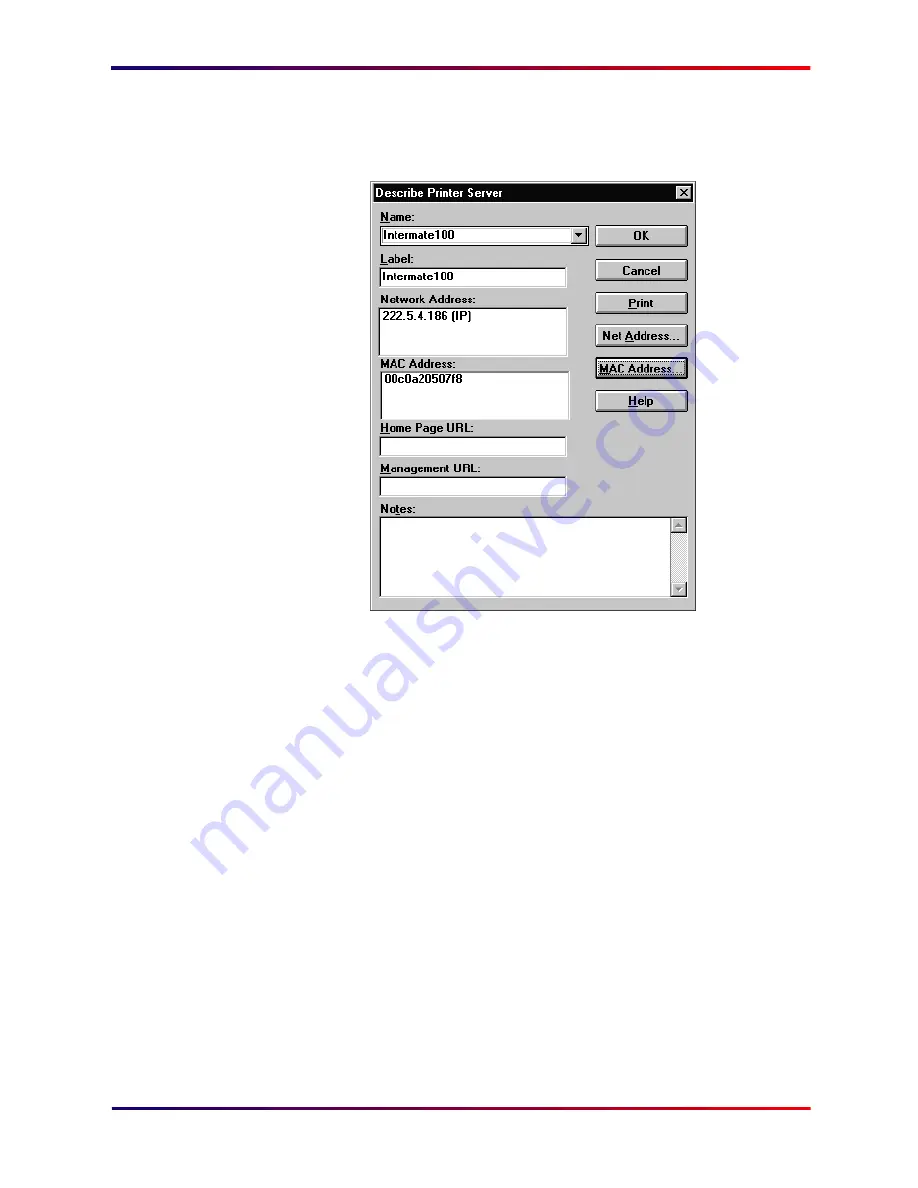
Intermate100 and Intermate101 Print Server Administration Manual
182
Configure [SNMP]: Set Up a Connection With Your SNMP Tool
3
Type in a suitable printer “Name”, the “Network Address”
(IP address) and MAC Address of the Intermate1xx.
The MAC address must be entered without spaces or
points. You can find the IP- and MAC-addresses on the
(Main)
Status Pages
which you can print either from the
TEST Button (see
“TEST Button to Print Main Status Pages
or Quick Guide” [page 236]
) or from the HTTP menu
(“Action” > [Print Main Status Pages”).
When you are done, click the “OK” button and close the
“Add” menu.
4
Check the new connection by pinging the Intermate1xx.
Do this by right-clicking the icon in the “Submap” window
and choosing “Ping” This opens the “Ping” window. Press
the “Start” button and wait for a reply. If the connection is
Содержание Intermate 100
Страница 3: ...Intermate100 and Intermate101 Print Server Administration Manual 3 INTRODUCTION...
Страница 22: ...Intermate100 and Intermate101 Print Server Administration Manual 22 PRINTING ENVIRONMENTS...
Страница 66: ...Intermate100 and Intermate101 Print Server Administration Manual 66 TOOLS FOR MANAGEMENT AND CONFIGURATION...
Страница 87: ...Intermate100 and Intermate101 Print Server Administration Manual 87 INITIAL CONTACT...
Страница 102: ...Intermate100 and Intermate101 Print Server Administration Manual 102 CONFIGURING THE BASIC AND PERMISSIONS SUB GROUPS...
Страница 116: ...Intermate100 and Intermate101 Print Server Administration Manual 116 CONFIGURING PRINT SERVICES AND HOST SESSIONS...
Страница 169: ...Intermate100 and Intermate101 Print Server Administration Manual 169 MANAGEMENT INFORMATION AND MONITORING POSSIBILITIES...
Страница 196: ...Intermate100 and Intermate101 Print Server Administration Manual 196 UPGRADES AND MAINTENANCE...
Страница 226: ...Intermate100 and Intermate101 Print Server Administration Manual 226 APPENDICES...






























