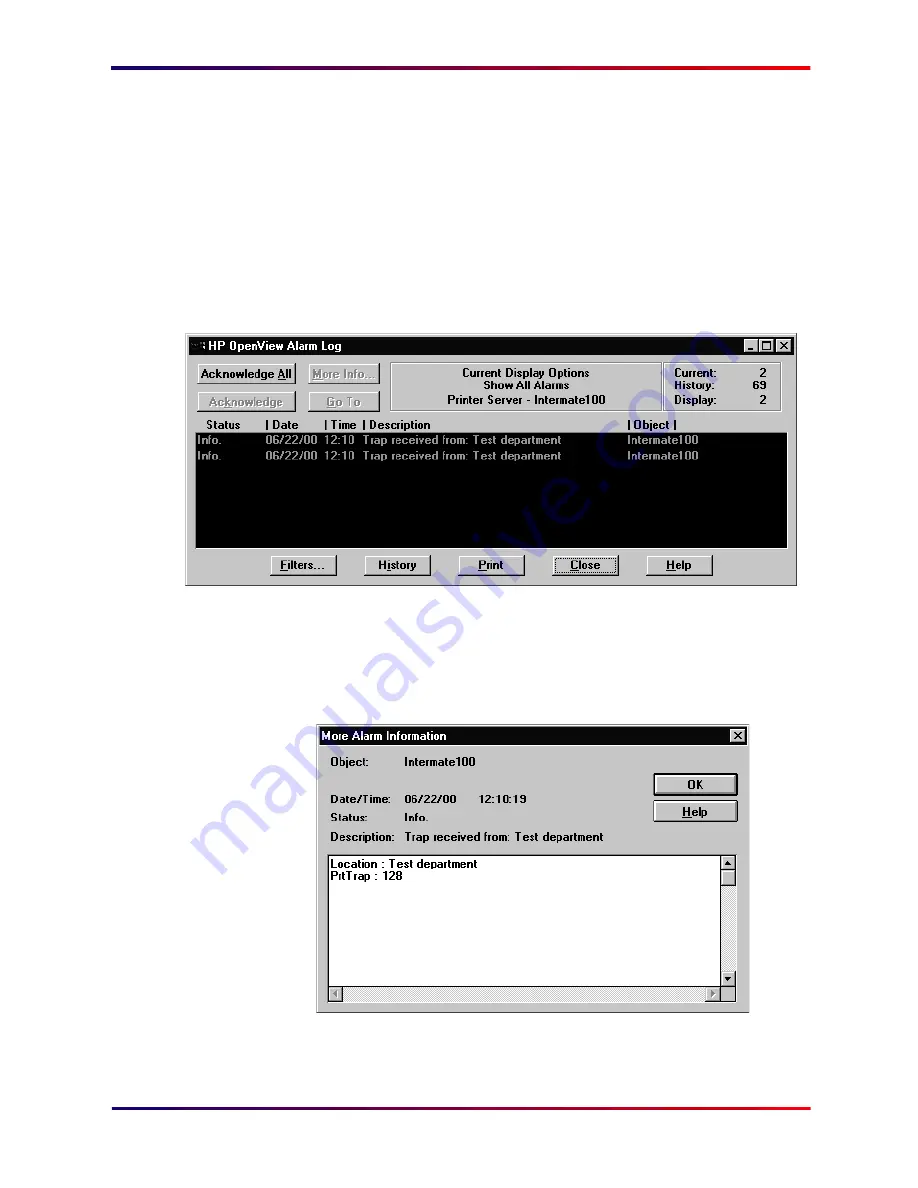
Intermate100 and Intermate101 Print Server Administration Manual
192
Configure [SNMP]: Using and Viewing Traps
26.6.
Using and Viewing Traps
Now that everything is set up, whenever a printer error occurs,
a trap is sent and the icon for the established connection on
the main screen turns red. The traps can be tested by generat-
ing some printer events. Try for example to open the cover and
then view the trap.
1
Right click the connection icon on the main screen and
choose “Alarms..”
2
Choose a connection in the Alarm Log by clicking on it
once.
3
Click the “More Info..” button to view more details on the
trap received.
Look up the number in
Figure 18.
“SNMP Printer Trap Numbers”
Содержание Intermate 100
Страница 3: ...Intermate100 and Intermate101 Print Server Administration Manual 3 INTRODUCTION...
Страница 22: ...Intermate100 and Intermate101 Print Server Administration Manual 22 PRINTING ENVIRONMENTS...
Страница 66: ...Intermate100 and Intermate101 Print Server Administration Manual 66 TOOLS FOR MANAGEMENT AND CONFIGURATION...
Страница 87: ...Intermate100 and Intermate101 Print Server Administration Manual 87 INITIAL CONTACT...
Страница 102: ...Intermate100 and Intermate101 Print Server Administration Manual 102 CONFIGURING THE BASIC AND PERMISSIONS SUB GROUPS...
Страница 116: ...Intermate100 and Intermate101 Print Server Administration Manual 116 CONFIGURING PRINT SERVICES AND HOST SESSIONS...
Страница 169: ...Intermate100 and Intermate101 Print Server Administration Manual 169 MANAGEMENT INFORMATION AND MONITORING POSSIBILITIES...
Страница 196: ...Intermate100 and Intermate101 Print Server Administration Manual 196 UPGRADES AND MAINTENANCE...
Страница 226: ...Intermate100 and Intermate101 Print Server Administration Manual 226 APPENDICES...






























