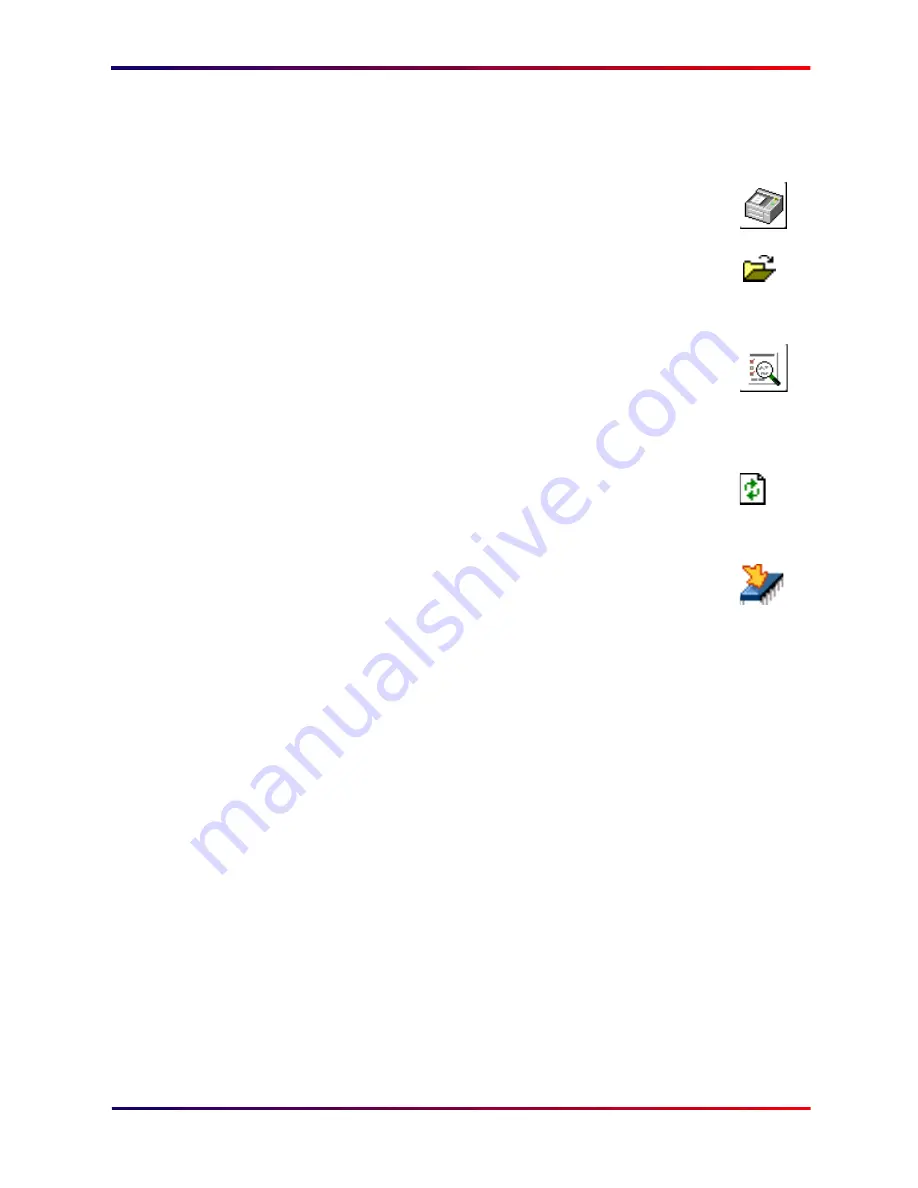
Intermate100 and Intermate101 Print Server Administration Manual
212
Using the IMCU for Maintenance: Single Print Server
30.2.
Single Print Server
1
Log in to the
IMCU
server program.
2
Display the “Device list”.
3
Use the “Expand” icon to bring forth a list of
devices discovered on the segment where the
print server you want to update or transfer settings
to is located.
4
Make sure that you have the “Links” column
displayed. If there are many columns displayed,
you may have to scroll to the right to find it. If it’s
not there you need to adjust your column selection.
5
Refresh the information on the segment.
6
Locate the Intermate1xx to be upgraded.
7
Find the “firmware upgrade” icon in the “Links”
column. Clicking on it will bring up a list as shown
below in the next step.
Содержание Intermate 100
Страница 3: ...Intermate100 and Intermate101 Print Server Administration Manual 3 INTRODUCTION...
Страница 22: ...Intermate100 and Intermate101 Print Server Administration Manual 22 PRINTING ENVIRONMENTS...
Страница 66: ...Intermate100 and Intermate101 Print Server Administration Manual 66 TOOLS FOR MANAGEMENT AND CONFIGURATION...
Страница 87: ...Intermate100 and Intermate101 Print Server Administration Manual 87 INITIAL CONTACT...
Страница 102: ...Intermate100 and Intermate101 Print Server Administration Manual 102 CONFIGURING THE BASIC AND PERMISSIONS SUB GROUPS...
Страница 116: ...Intermate100 and Intermate101 Print Server Administration Manual 116 CONFIGURING PRINT SERVICES AND HOST SESSIONS...
Страница 169: ...Intermate100 and Intermate101 Print Server Administration Manual 169 MANAGEMENT INFORMATION AND MONITORING POSSIBILITIES...
Страница 196: ...Intermate100 and Intermate101 Print Server Administration Manual 196 UPGRADES AND MAINTENANCE...
Страница 226: ...Intermate100 and Intermate101 Print Server Administration Manual 226 APPENDICES...






























