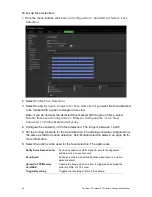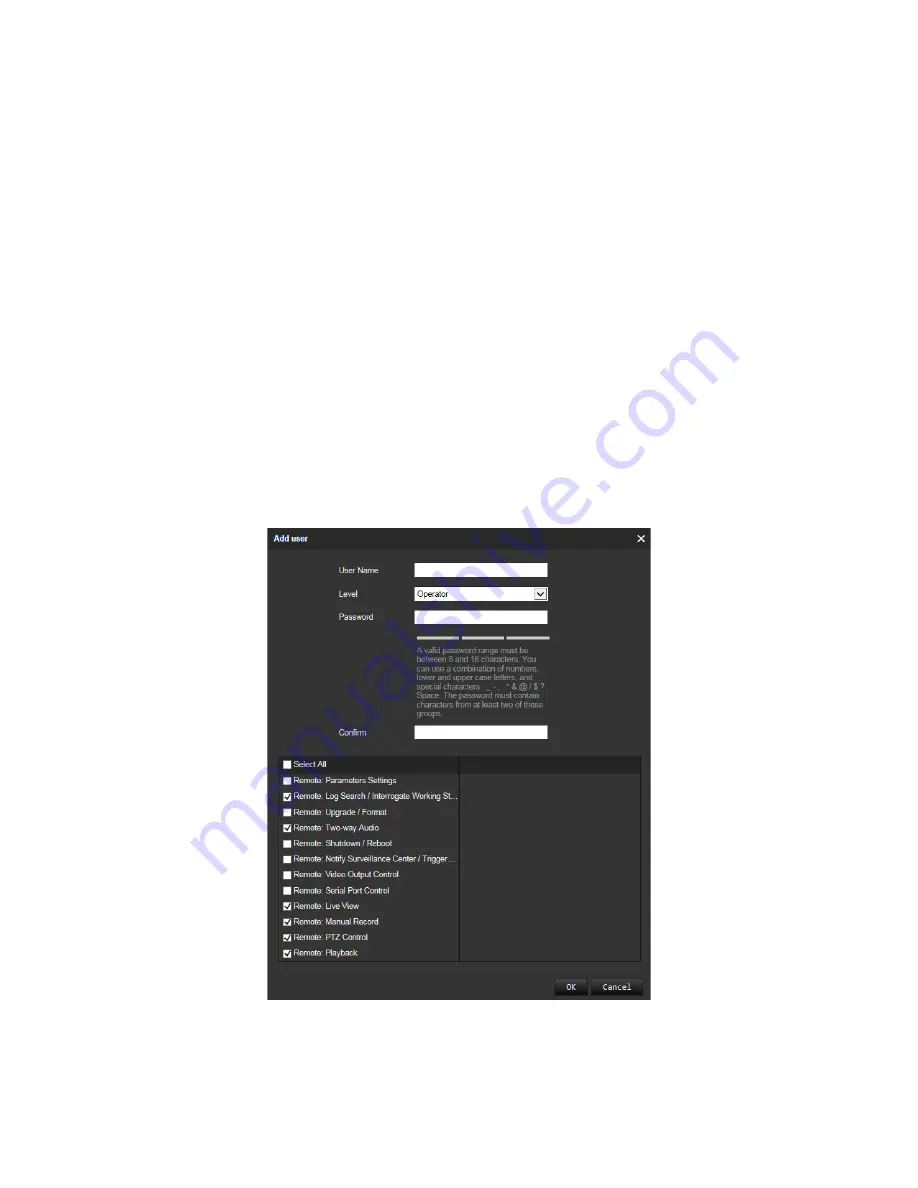
TruVision IP Compact PTZ Camera Configuration Manual
59
Types of users
A user’s access privileges to the system are automatically defined by their user type.
There are three types of user:
Admin
: This is the system administrator. The administrator can configure all
settings. Only the administrator can create and delete user accounts. Admin cannot
be deleted.
Operator
: This user can only change the configuration of his/her own account. An
operator cannot create or delete other users.
User
: This user has the permission of live view, playback and log search. However,
they cannot change any configuration settings.
Adding and deleting users
The administrator can create up to 15 users. Only the system administrator can create
or delete users.
To add a user:
1. In the
Security
folder, click the
Users
option to open its window.
2. Select the
Add
button. The user management window appears.
3. Enter a user name. The name can have up to 16 alphanumeric characters.
4. Select the type of user from the drop-down list. The options are Viewer and
Operator.
Содержание TruVision TVP-5101
Страница 1: ...TruVision IP Compact PTZ Camera Configuration Manual P N 1073407 EN REV B ISS 23MAY18 ...
Страница 79: ......