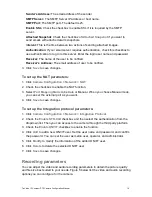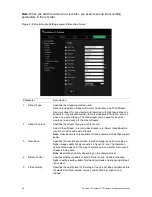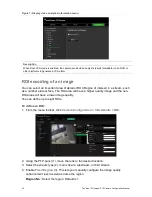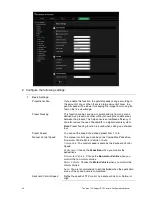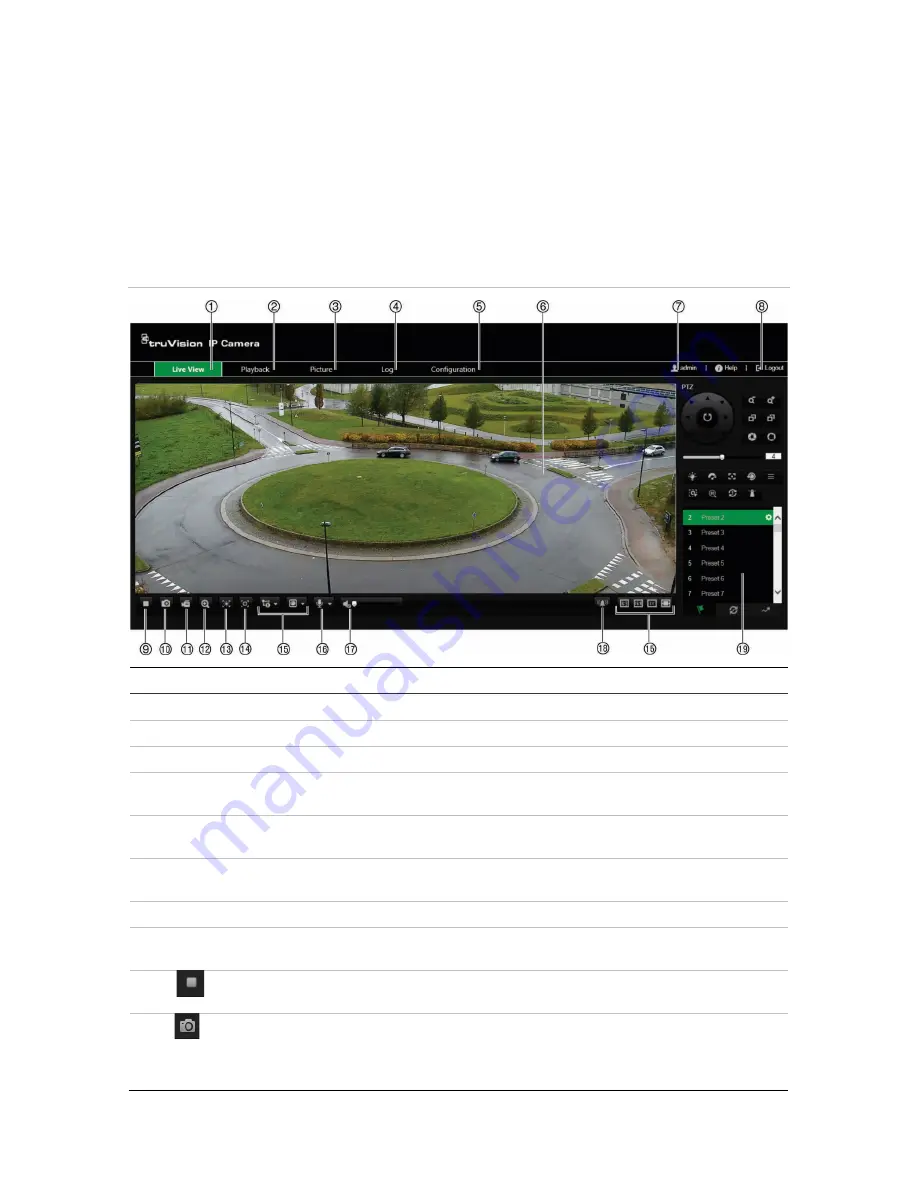
TruVision IP Compact PTZ Camera Configuration Manual
9
Overview of the camera web browser
The camera web browser lets you view, record, and play back recorded videos on the
optional SD card as well as manage the camera from any PC with Internet access. The
browser’s easy-to-use controls give you quick access to all camera functions. See
Figure 1 below.
If there is more than one camera connected over the network, open a separate web
browser window for each individual camera.
Figure 1: Web browser interface
Name
Description
1.
Live view
Click to view live video.
2.
Playback
Click to play back video.
3.
Picture
Click to search for evet pictures and continues pictures
4.
Log
Click to search for event logs. There are three main types:
Alarm, Exception, and Operation.
5.
Configuration
Click to display the configuration window for setting up the
camera.
6.
Viewer
View live video. Time, date and camera name are displayed
here.
7.
Current user
Displays current user logged on.
8.
Logout
Click to log out from the system. This can be done at any
time.
9.
Start/stop live
view
Click to start/stop live view.
10.
Capture
Click to take a snapshot of the video. The snapshot will be
saved to the default folder in JPEG (or BMP) format. The
directory of the folder can be set in Local Configuration
>Browser Configuration.
Содержание TruVision TVP-5101
Страница 1: ...TruVision IP Compact PTZ Camera Configuration Manual P N 1073407 EN REV B ISS 23MAY18 ...
Страница 79: ......