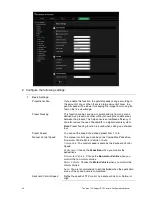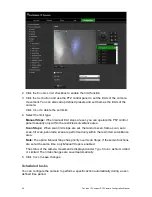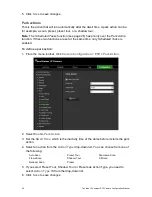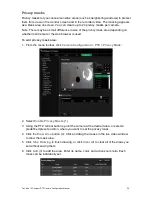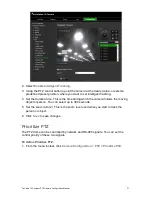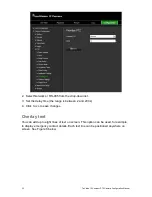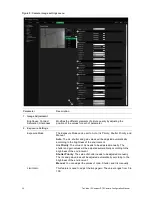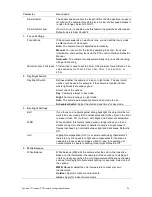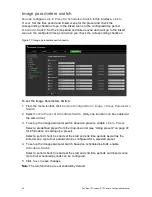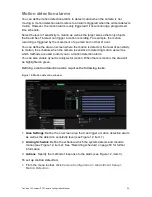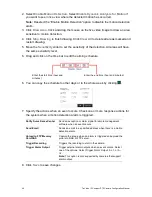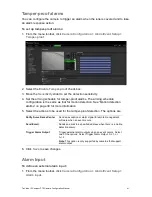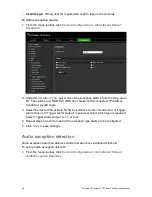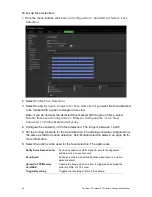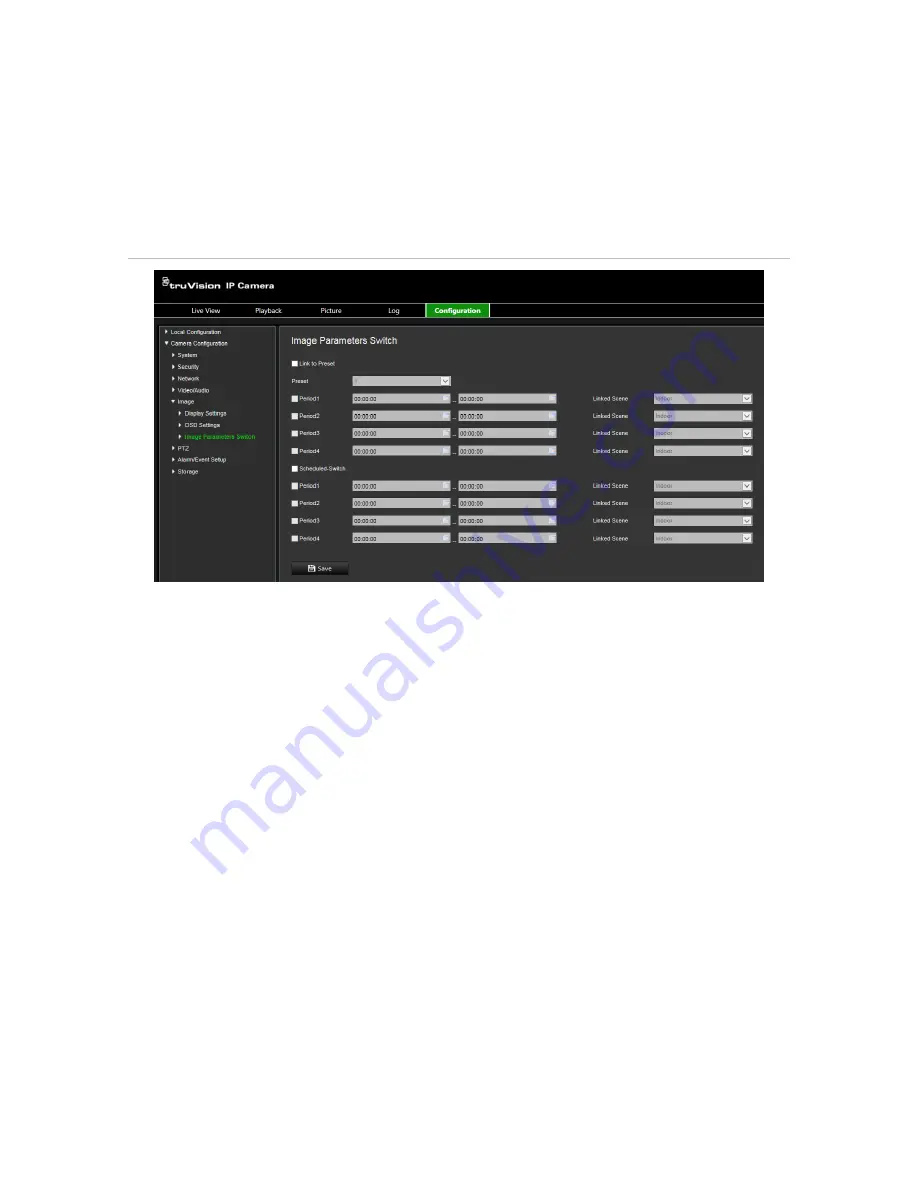
38
TruVision IP Compact PTZ Camera Configuration Manual
Image parameters switch
You can configure
Link to Preset
or
Scheduled-Switch
in this interface.
Link to
Preset:
Set the time period and linked scene for the preset and check the
corresponding checkbox to go to the linked scene in the configured time period.
Scheduled-Switch:
Set the time period and linked scene and it will go to the linked
scene in the configured time period when you check the corresponding checkbox.
Figure 11: Image parameters switch menu
To set the Image Parameters Switch:
1. From the menu toolbar, click
Camera Configuration
>
Image
>
Image Parameters
Swtich
.
2. Select
Link to Preset
or
Scheduled-Switch
. (Only one function can be enabled at
the same time.)
3. To set up the image parameter switch based on presets, enable
Link to Preset
.
Select a predefined preset from the drop-down list (see “Using presets” on page 72
for information on setting up a preset).
Select a period check box and set the start and end time periods as well as the
linked scene. Up to four periods can be configured for a selected preset.
4. To set up the image parameter switch based on scheduled periods, enable
Scheduled-Switch
.
Select a period check box and set the start and end time periods and linked scene.
Up to four scheduled periods can be configured.
5. Click
Save
to save changes.
Note
: The two functions are not enabled by default.
Содержание TruVision TVP-5101
Страница 1: ...TruVision IP Compact PTZ Camera Configuration Manual P N 1073407 EN REV B ISS 23MAY18 ...
Страница 79: ......