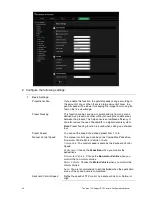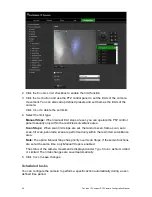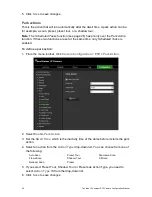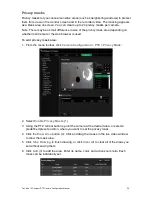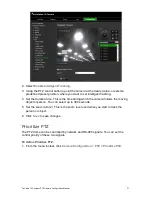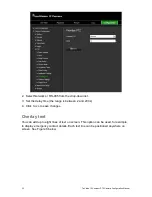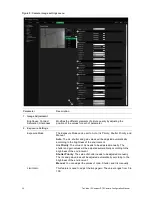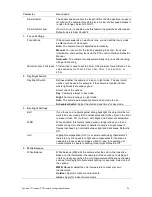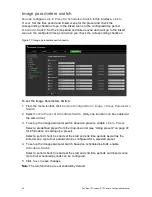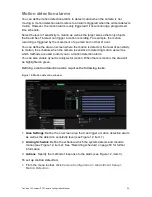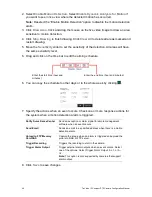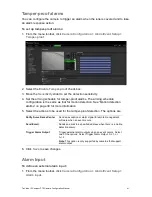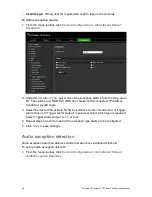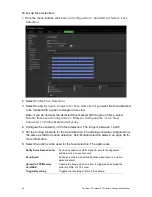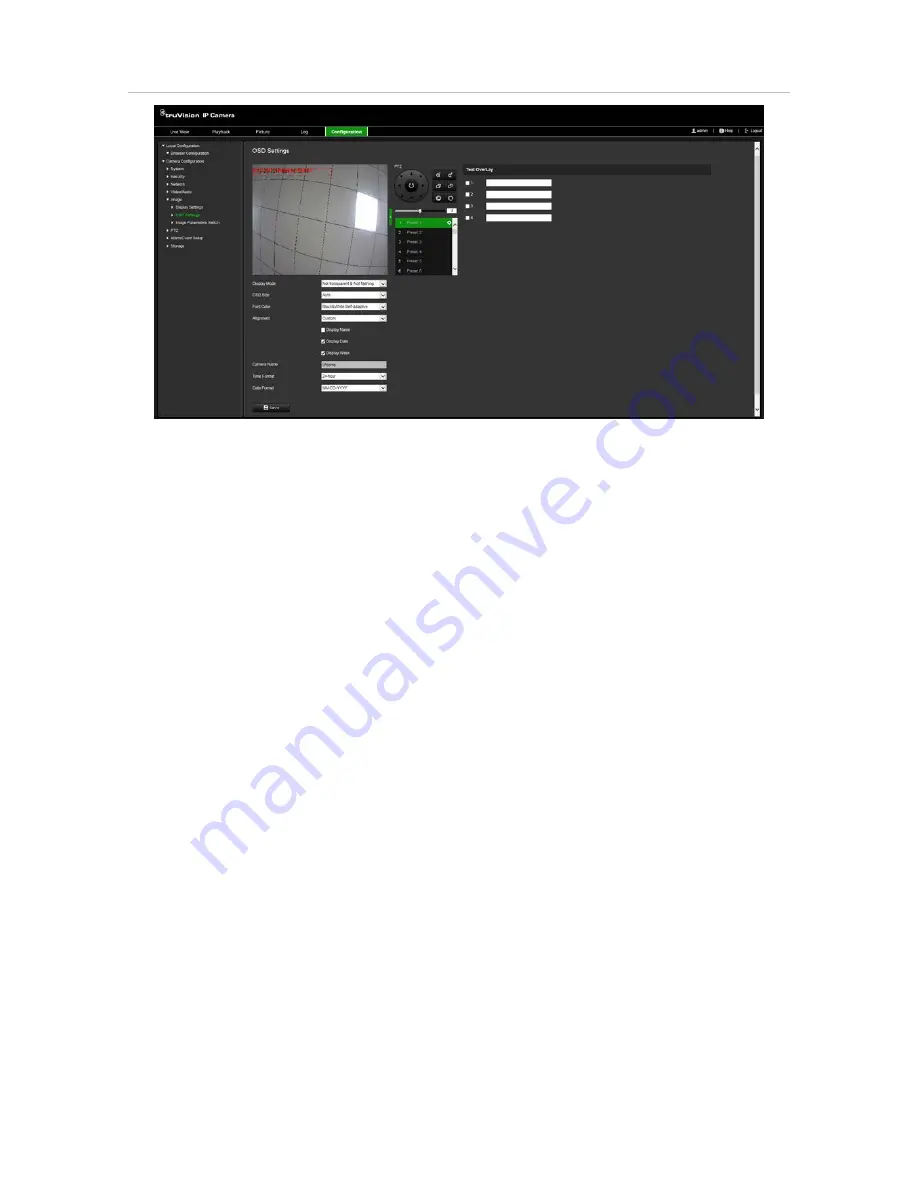
TruVision IP Compact PTZ Camera Configuration Manual
37
Figure 10: OSD settings menu
To position the date/time and name on screen:
1. From the menu toolbar, click
Camera Configuration
>
Image
>
OSD Settings
.
2. Select the
Display Name
box to display the camera’s name on screen. You can
modify the default name in the text box of
Camera Name
.
3. Select the
Display Date
check box to display the date/time on screen.
4. Select the
Display Week
check box to include the day of the week in the on-screen
display.
5. Select the time format from the
Time format
list box.
6. Select the date format from the
Date format
list box.
7. Select a display mode for the camera from the
Display Mode
list box. Display
modes include:
• Transparent & Not flashing
. The image appears through the text.
• Transparent & Flashing
. The image appears through the text. The text flashes
on and off.
•
Not transparent & Not flashing
. The image is behind the text. This is default.
•
Not transparent & Flashing
. The image is behind the text. The text flashes on
and off.
8. Select the OSD size that you want.
9. Select the font color: Black & White Self-adaptive or Custom. If
Custom
is selected,
click the color palette icon and select the desired color.
10. Using the mouse, place the red OSD text box in the desired positon on screen.
11. Click
Save
to save changes.
Note
: If you set the display mode as transparent, the text varies according the scenery.
With some backgrounds, the text may be not clear.
Содержание TruVision TVP-5101
Страница 1: ...TruVision IP Compact PTZ Camera Configuration Manual P N 1073407 EN REV B ISS 23MAY18 ...
Страница 79: ......