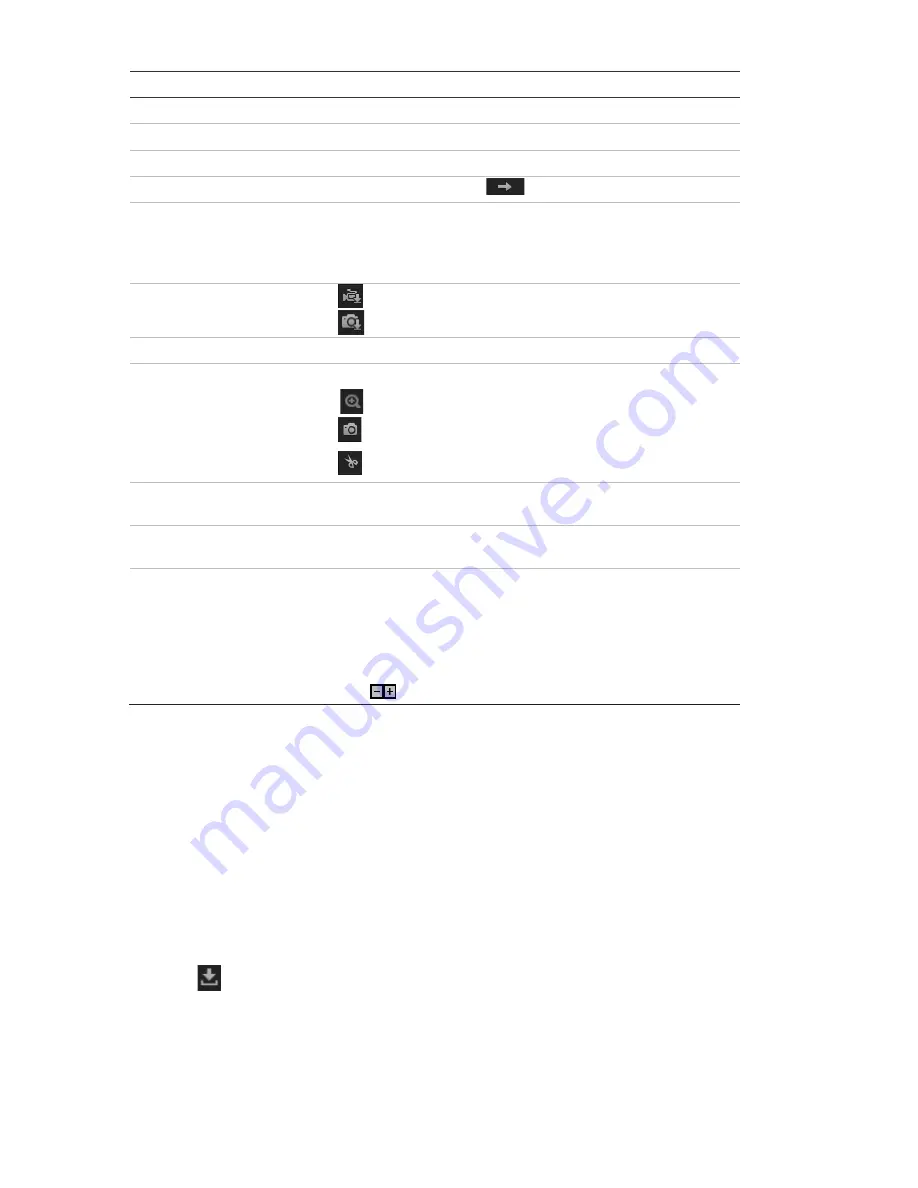
Name
Description
1.
Playback button
Click to open the Playback window.
2.
Search calendar
Click the day required to search.
3.
Search
Start search.
4.
Set playback time
Input the time and click
to locate the playback point.
5.
Recording type
The color code displays the recording type. Recording types are
Schedule, Alarm, and Manual.
The recording type name is also displayed in the current status
window.
6.
Download functions
Download video files.
Download captured images.
7.
Audio control
Control level of audio.
8.
Archive functions
Click these buttons for the following archive actions:
Enable digital zoom.
Capture a snapshot image of the playback video.
Start/Stop clipping video files.
9.
Time moment
Vertical bar shows the current position within the playback
recording. The current time and date are also displayed.
10. Control playback
Click to control how the selected file is played back: Play, Stop,
Slow or Fast Forward playback, and Single Frame playback.
11. Timeline bar
The timeline bar displays the 24-hour period of the day being
played back. It moves left (oldest) to right (newest). The bar is
color-coded to display the type of recording.
Click a location on the timeline to move the cursor to a time for
playback to start. The timeline can also be scrolled to earlier or
later periods for playback.
Click
to zoom in and out on the timeline bar.
To play back recorded video:
1. Select the date and click the
Search
button. The searched video appears in the
timeline.
2. Click
Play
to start playback. While playing back a video, the timeline bar displays
the type and time of the recording. The timeline can be manually scrolled using the
mouse.
Note
:
Playback permission is required to play back recorded images. See “Modify
user information” on page 49 for more information.
3. Select the date and click the
Search
button to search for a recorded file.
4. Click
to search the video file.
5. In the pop-up window, select the check box next to the video file and click
Download
to
download the video files.
58
TruVision 81 Series IP Camera Configuration Manual



















