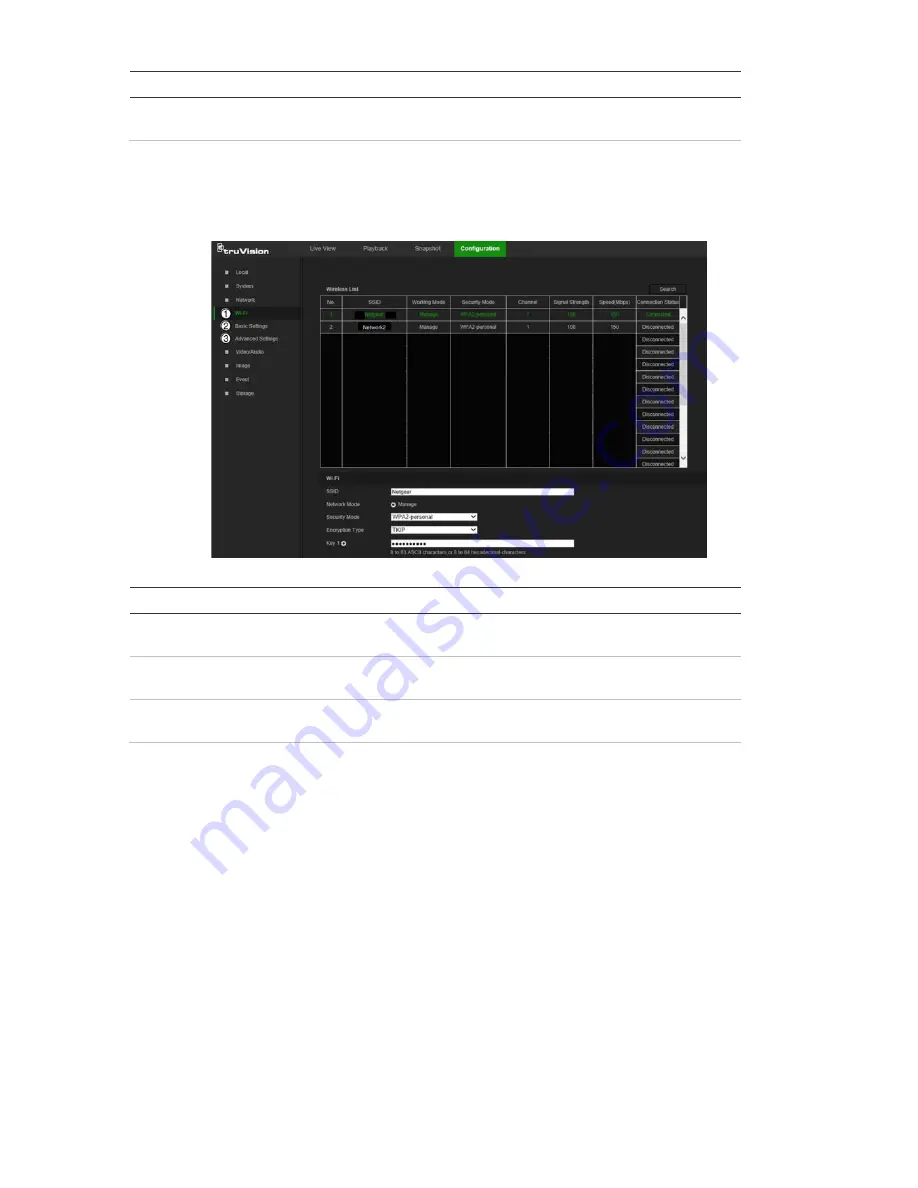
System submenus
Description
4.
User
management
Add or delete users and see which users are currently online. See
“User management” on page 47.
Network
Use the Network window to set up and monitor Wi-Fi cameras and define basic and
advanced network settings.
Network submenus
Description
1.
Wi-Fi
Defines Wi-Fi and WPS settings, and shows available wireless
networks (see “Wi-Fi” on page 14).
2.
Basic settings
Defines TCP/IP, DDNS, Port, and NAT settings (see “Basic settings”
on page 15).
3.
Advanced
settings
Defines FTP, Email, HTTPS, and QoS settings (see “Advanced
settings” on page 18).
Video/Audio
Use the Video/Audio window to define recording parameters for video, audio, and
region of interest (ROI).
TruVision 81 Series IP Camera Configuration Manual
9


























